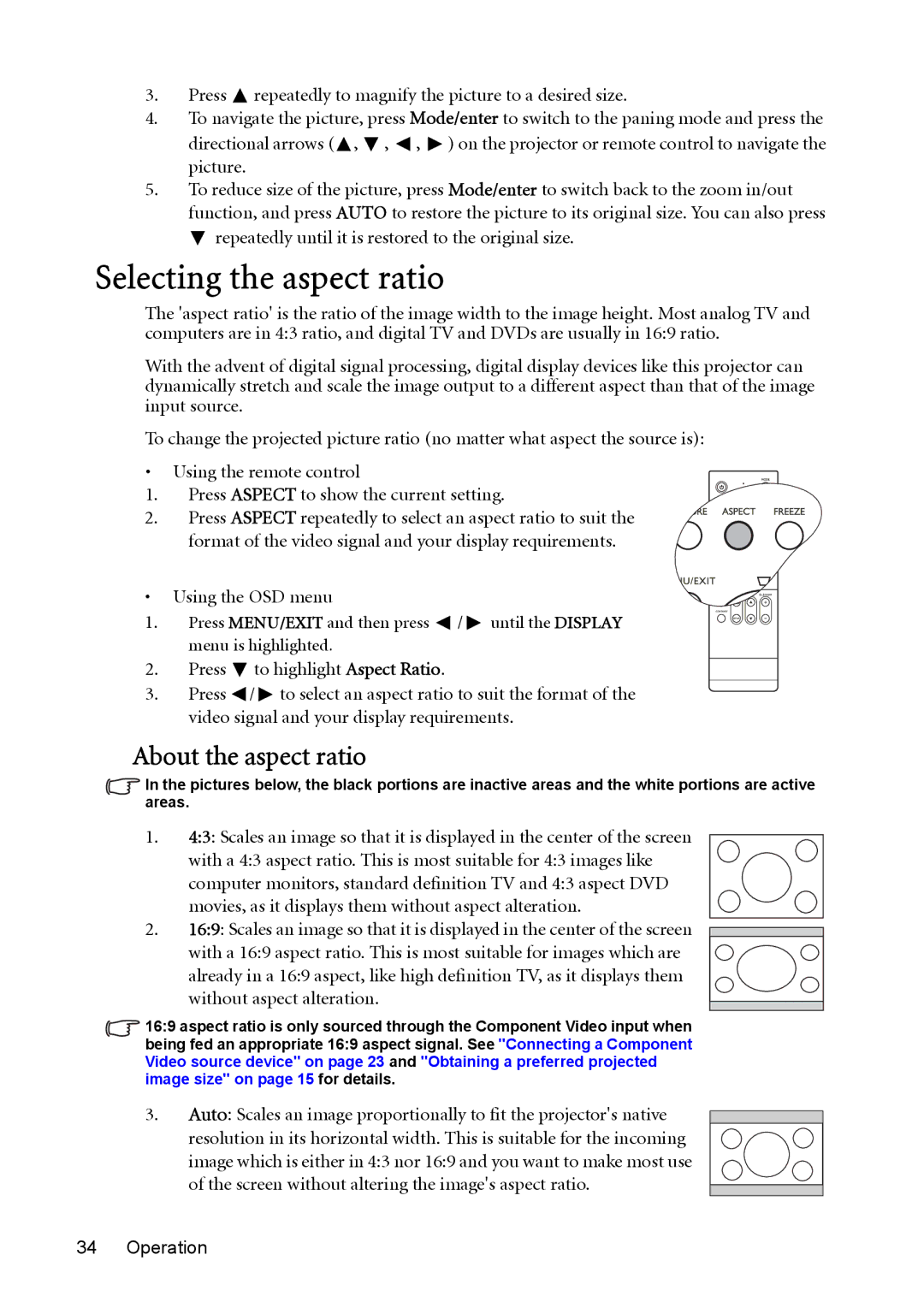3.Press ![]() repeatedly to magnify the picture to a desired size.
repeatedly to magnify the picture to a desired size.
4.To navigate the picture, press Mode/enter to switch to the paning mode and press the
directional arrows (![]() ,
, ![]() ,
, ![]() ,
, ![]() ) on the projector or remote control to navigate the picture.
) on the projector or remote control to navigate the picture.
5.To reduce size of the picture, press Mode/enter to switch back to the zoom in/out function, and press AUTO to restore the picture to its original size. You can also press ![]() repeatedly until it is restored to the original size.
repeatedly until it is restored to the original size.
Selecting the aspect ratio
The 'aspect ratio' is the ratio of the image width to the image height. Most analog TV and computers are in 4:3 ratio, and digital TV and DVDs are usually in 16:9 ratio.
With the advent of digital signal processing, digital display devices like this projector can dynamically stretch and scale the image output to a different aspect than that of the image input source.
To change the projected picture ratio (no matter what aspect the source is):
•Using the remote control
1. Press ASPECT to show the current setting.
2. Press ASPECT repeatedly to select an aspect ratio to suit the format of the video signal and your display requirements.
• Using the OSD menu
1.Press MENU/EXIT and then press ![]() /
/ ![]() until the DISPLAY menu is highlighted.
until the DISPLAY menu is highlighted.
2.Press ![]() to highlight Aspect Ratio.
to highlight Aspect Ratio.
3.Press ![]() /
/ ![]() to select an aspect ratio to suit the format of the video signal and your display requirements.
to select an aspect ratio to suit the format of the video signal and your display requirements.
About the aspect ratio
In the pictures below, the black portions are inactive areas and the white portions are active areas.
1.4:3: Scales an image so that it is displayed in the center of the screen with a 4:3 aspect ratio. This is most suitable for 4:3 images like computer monitors, standard definition TV and 4:3 aspect DVD
movies, as it displays them without aspect alteration.
2.16:9: Scales an image so that it is displayed in the center of the screen
with a 16:9 aspect ratio. This is most suitable for images which are already in a 16:9 aspect, like high definition TV, as it displays them without aspect alteration.
16:9 aspect ratio is only sourced through the Component Video input when being fed an appropriate 16:9 aspect signal. See "Connecting a Component Video source device" on page 23 and "Obtaining a preferred projected image size" on page 15 for details.
3.Auto: Scales an image proportionally to fit the projector's native
resolution in its horizontal width. This is suitable for the incoming image which is either in 4:3 nor 16:9 and you want to make most use of the screen without altering the image's aspect ratio.