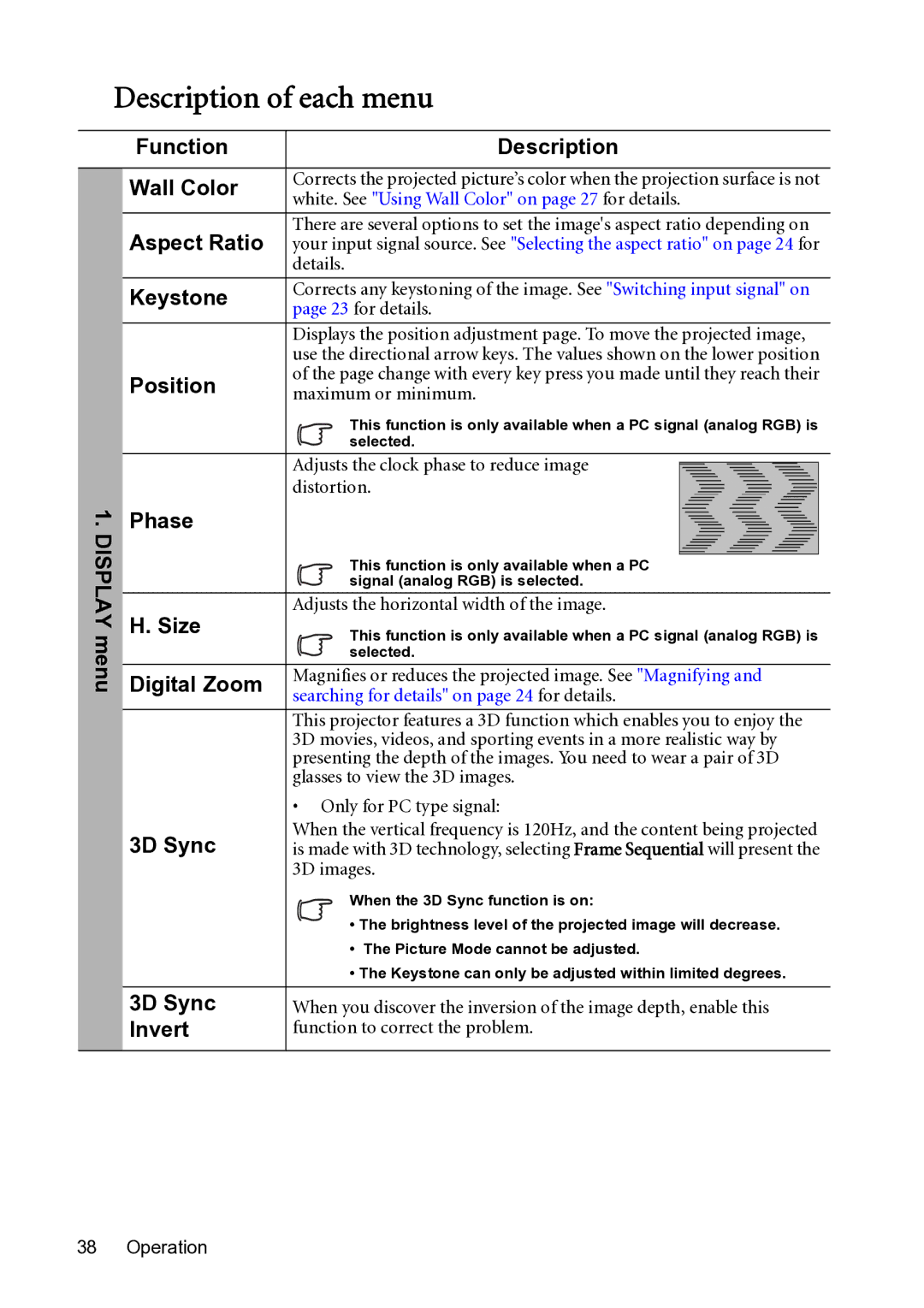Description of each menu
1. DISPLAY menu
Function | Description | |
Wall Color | Corrects the projected picture’s color when the projection surface is not | |
white. See "Using Wall Color" on page 27 for details. | ||
| ||
|
| |
Aspect Ratio | There are several options to set the image's aspect ratio depending on | |
your input signal source. See "Selecting the aspect ratio" on page 24 for | ||
| details. | |
|
| |
Keystone | Corrects any keystoning of the image. See "Switching input signal" on | |
page 23 for details. | ||
| ||
|
| |
| Displays the position adjustment page. To move the projected image, | |
| use the directional arrow keys. The values shown on the lower position | |
Position | of the page change with every key press you made until they reach their | |
maximum or minimum. | ||
| This function is only available when a PC signal (analog RGB) is | |
| selected. | |
| Adjusts the clock phase to reduce image | |
| distortion. | |
Phase |
| |
| This function is only available when a PC | |
| signal (analog RGB) is selected. | |
H. Size | Adjusts the horizontal width of the image. | |
This function is only available when a PC signal (analog RGB) is | ||
| selected. | |
Digital Zoom | Magnifies or reduces the projected image. See "Magnifying and | |
searching for details" on page 24 for details. | ||
| ||
|
| |
| This projector features a 3D function which enables you to enjoy the | |
| 3D movies, videos, and sporting events in a more realistic way by | |
| presenting the depth of the images. You need to wear a pair of 3D | |
| glasses to view the 3D images. | |
| • Only for PC type signal: | |
3D Sync | When the vertical frequency is 120Hz, and the content being projected | |
is made with 3D technology, selecting Frame Sequential will present the | ||
| 3D images. | |
| When the 3D Sync function is on: | |
| • The brightness level of the projected image will decrease. | |
| • The Picture Mode cannot be adjusted. | |
| • The Keystone can only be adjusted within limited degrees. | |
|
| |
3D Sync | When you discover the inversion of the image depth, enable this | |
Invert | function to correct the problem. | |
|
|