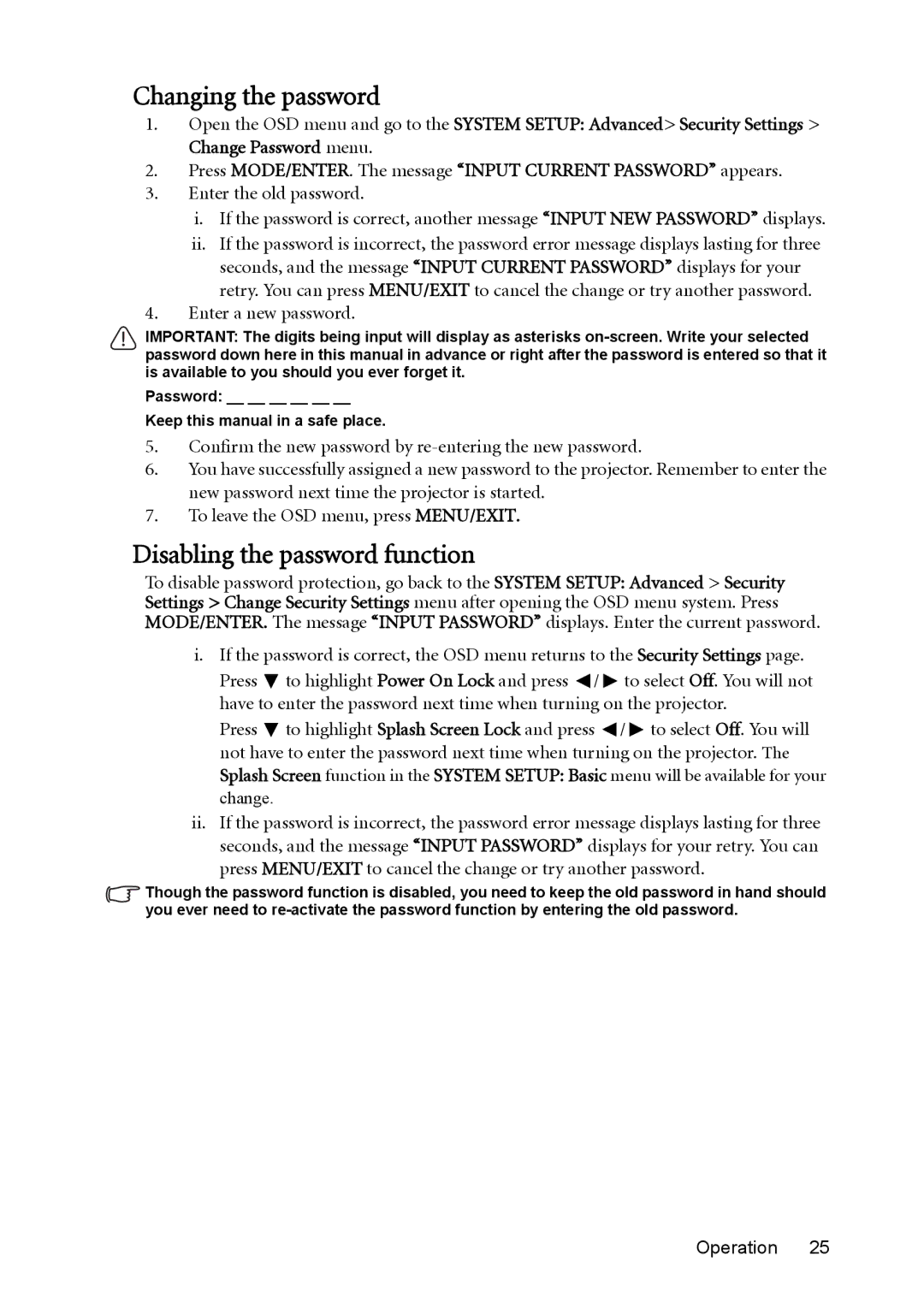Changing the password
1.Open the OSD menu and go to the SYSTEM SETUP: Advanced> Security Settings > Change Password menu.
2.Press MODE/ENTER. The message “INPUT CURRENT PASSWORD” appears.
3.Enter the old password.
i.If the password is correct, another message “INPUT NEW PASSWORD” displays.
ii. If the password is incorrect, the password error message displays lasting for three seconds, and the message “INPUT CURRENT PASSWORD” displays for your retry. You can press MENU/EXIT to cancel the change or try another password.
4.Enter a new password.
IMPORTANT: The digits being input will display as asterisks
Password: __ __ __ __ __ __
Keep this manual in a safe place.
5.Confirm the new password by
6.You have successfully assigned a new password to the projector. Remember to enter the new password next time the projector is started.
7.To leave the OSD menu, press MENU/EXIT.
Disabling the password function
To disable password protection, go back to the SYSTEM SETUP: Advanced > Security Settings > Change Security Settings menu after opening the OSD menu system. Press MODE/ENTER. The message “INPUT PASSWORD” displays. Enter the current password.
i.If the password is correct, the OSD menu returns to the Security Settings page.
Press ![]() to highlight Power On Lock and press
to highlight Power On Lock and press ![]() /
/ ![]() to select Off. You will not have to enter the password next time when turning on the projector.
to select Off. You will not have to enter the password next time when turning on the projector.
Press ![]() to highlight Splash Screen Lock and press
to highlight Splash Screen Lock and press ![]() /
/ ![]() to select Off. You will not have to enter the password next time when turning on the projector. The Splash Screen function in the SYSTEM SETUP: Basic menu will be available for your change.
to select Off. You will not have to enter the password next time when turning on the projector. The Splash Screen function in the SYSTEM SETUP: Basic menu will be available for your change.
ii.If the password is incorrect, the password error message displays lasting for three seconds, and the message “INPUT PASSWORD” displays for your retry. You can press MENU/EXIT to cancel the change or try another password.
Though the password function is disabled, you need to keep the old password in hand should you ever need to