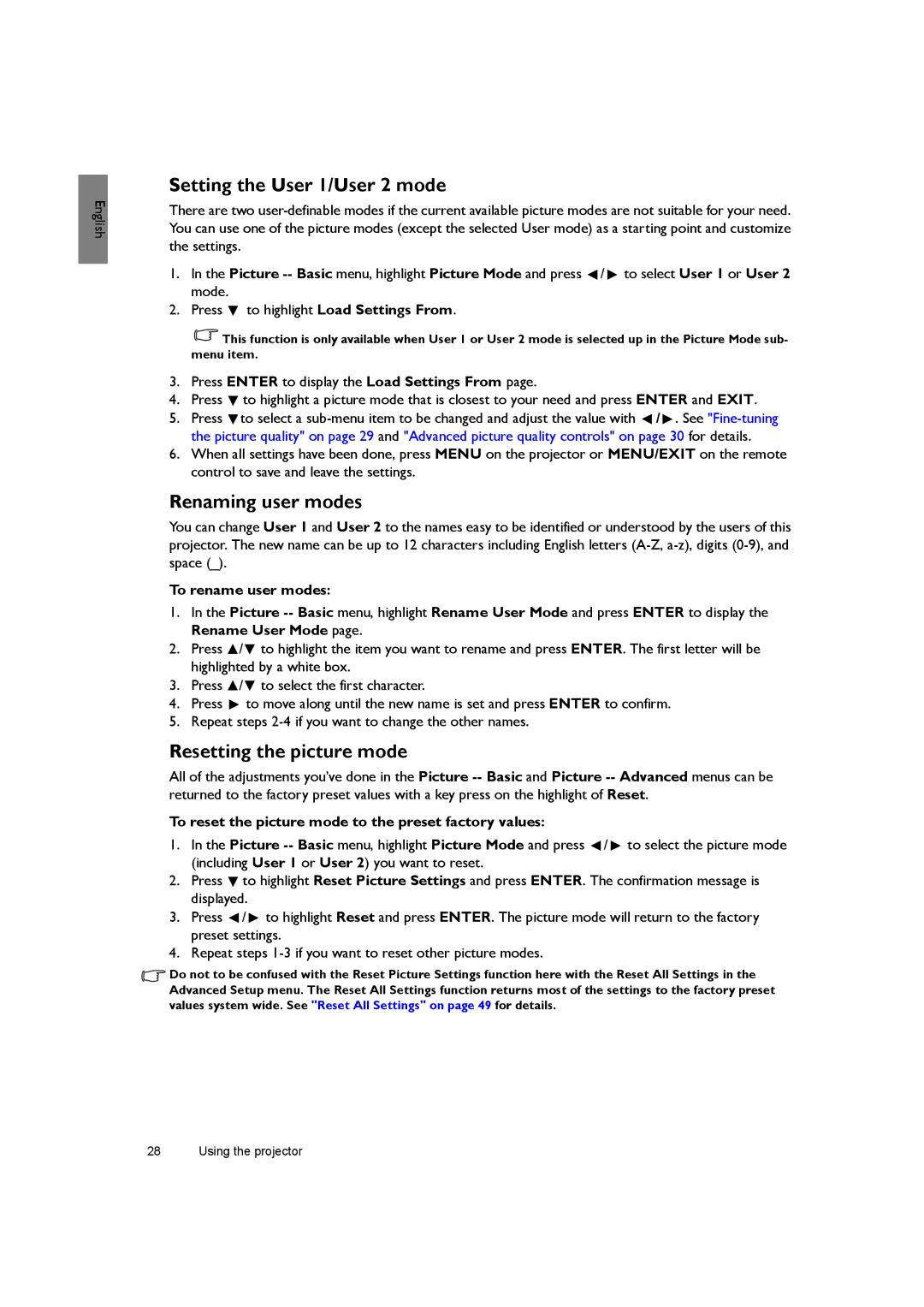English
Setting the User 1/User 2 mode
There are two
1.In the Picture ![]() /
/ ![]() to select User 1 or User 2 mode.
to select User 1 or User 2 mode.
2.Press ![]() to highlight Load Settings From.
to highlight Load Settings From.
![]() This function is only available when User 1 or User 2 mode is selected up in the Picture Mode sub- menu item.
This function is only available when User 1 or User 2 mode is selected up in the Picture Mode sub- menu item.
3.Press ENTER to display the Load Settings From page.
4.Press ![]() to highlight a picture mode that is closest to your need and press ENTER and EXIT.
to highlight a picture mode that is closest to your need and press ENTER and EXIT.
5.Press ![]() to select a
to select a ![]() /
/ ![]() . See
. See
6.When all settings have been done, press MENU on the projector or MENU/EXIT on the remote control to save and leave the settings.
Renaming user modes
You can change User 1 and User 2 to the names easy to be identified or understood by the users of this projector. The new name can be up to 12 characters including English letters
To rename user modes:
1.In the Picture
2.Press ![]() /
/![]() to highlight the item you want to rename and press ENTER. The first letter will be highlighted by a white box.
to highlight the item you want to rename and press ENTER. The first letter will be highlighted by a white box.
3.Press ![]() /
/![]() to select the first character.
to select the first character.
4.Press ![]() to move along until the new name is set and press ENTER to confirm.
to move along until the new name is set and press ENTER to confirm.
5.Repeat steps
Resetting the picture mode
All of the adjustments you’ve done in the Picture
To reset the picture mode to the preset factory values:
1.In the Picture ![]() /
/ ![]() to select the picture mode (including User 1 or User 2) you want to reset.
to select the picture mode (including User 1 or User 2) you want to reset.
2.Press ![]() to highlight Reset Picture Settings and press ENTER. The confirmation message is displayed.
to highlight Reset Picture Settings and press ENTER. The confirmation message is displayed.
3.Press ![]() /
/ ![]() to highlight Reset and press ENTER. The picture mode will return to the factory preset settings.
to highlight Reset and press ENTER. The picture mode will return to the factory preset settings.
4.Repeat steps
![]() Do not to be confused with the Reset Picture Settings function here with the Reset All Settings in the Advanced Setup menu. The Reset All Settings function returns most of the settings to the factory preset values system wide. See "Reset All Settings" on page 49 for details.
Do not to be confused with the Reset Picture Settings function here with the Reset All Settings in the Advanced Setup menu. The Reset All Settings function returns most of the settings to the factory preset values system wide. See "Reset All Settings" on page 49 for details.
28 Using the projector