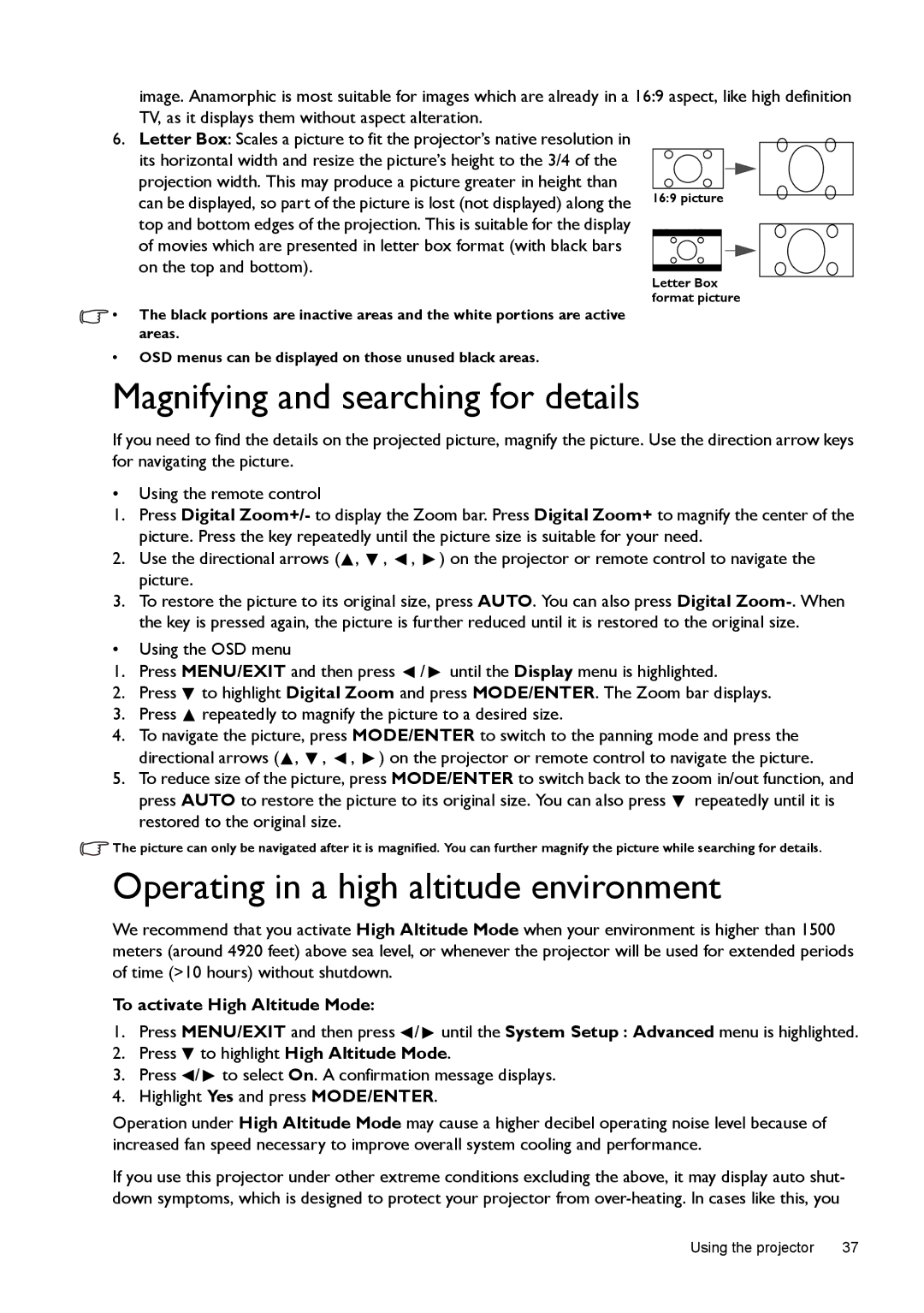![]() • The black portions are inactive areas and the white portions are active areas.
• The black portions are inactive areas and the white portions are active areas.
•OSD menus can be displayed on those unused black areas.
Magnifying and searching for details
If you need to find the details on the projected picture, magnify the picture. Use the direction arrow keys for navigating the picture.
•Using the remote control
1.Press Digital Zoom+/- to display the Zoom bar. Press Digital Zoom+ to magnify the center of the picture. Press the key repeatedly until the picture size is suitable for your need.
2.Use the directional arrows (![]() ,
, ![]() ,
, ![]() ,
, ![]() ) on the projector or remote control to navigate the picture.
) on the projector or remote control to navigate the picture.
3.To restore the picture to its original size, press AUTO. You can also press Digital
•Using the OSD menu
1.Press MENU/EXIT and then press ![]() /
/ ![]() until the Display menu is highlighted.
until the Display menu is highlighted.
2.Press ![]() to highlight Digital Zoom and press MODE/ENTER. The Zoom bar displays.
to highlight Digital Zoom and press MODE/ENTER. The Zoom bar displays.
3.Press ![]() repeatedly to magnify the picture to a desired size.
repeatedly to magnify the picture to a desired size.
4.To navigate the picture, press MODE/ENTER to switch to the panning mode and press the directional arrows (![]() ,
, ![]() ,
, ![]() ,
, ![]() ) on the projector or remote control to navigate the picture.
) on the projector or remote control to navigate the picture.
5.To reduce size of the picture, press MODE/ENTER to switch back to the zoom in/out function, and press AUTO to restore the picture to its original size. You can also press ![]() repeatedly until it is restored to the original size.
repeatedly until it is restored to the original size.
![]() The picture can only be navigated after it is magnified. You can further magnify the picture while searching for details.
The picture can only be navigated after it is magnified. You can further magnify the picture while searching for details.
Operating in a high altitude environment
We recommend that you activate High Altitude Mode when your environment is higher than 1500 meters (around 4920 feet) above sea level, or whenever the projector will be used for extended periods of time (>10 hours) without shutdown.
To activate High Altitude Mode:
1.Press MENU/EXIT and then press ![]() /
/ ![]() until the System Setup : Advanced menu is highlighted.
until the System Setup : Advanced menu is highlighted.
2.Press ![]() to highlight High Altitude Mode.
to highlight High Altitude Mode.
3.Press ![]() /
/ ![]() to select On. A confirmation message displays.
to select On. A confirmation message displays.
4.Highlight Yes and press MODE/ENTER.
Operation under High Altitude Mode may cause a higher decibel operating noise level because of increased fan speed necessary to improve overall system cooling and performance.
If you use this projector under other extreme conditions excluding the above, it may display auto shut- down symptoms, which is designed to protect your projector from
Using the projector | 37 |