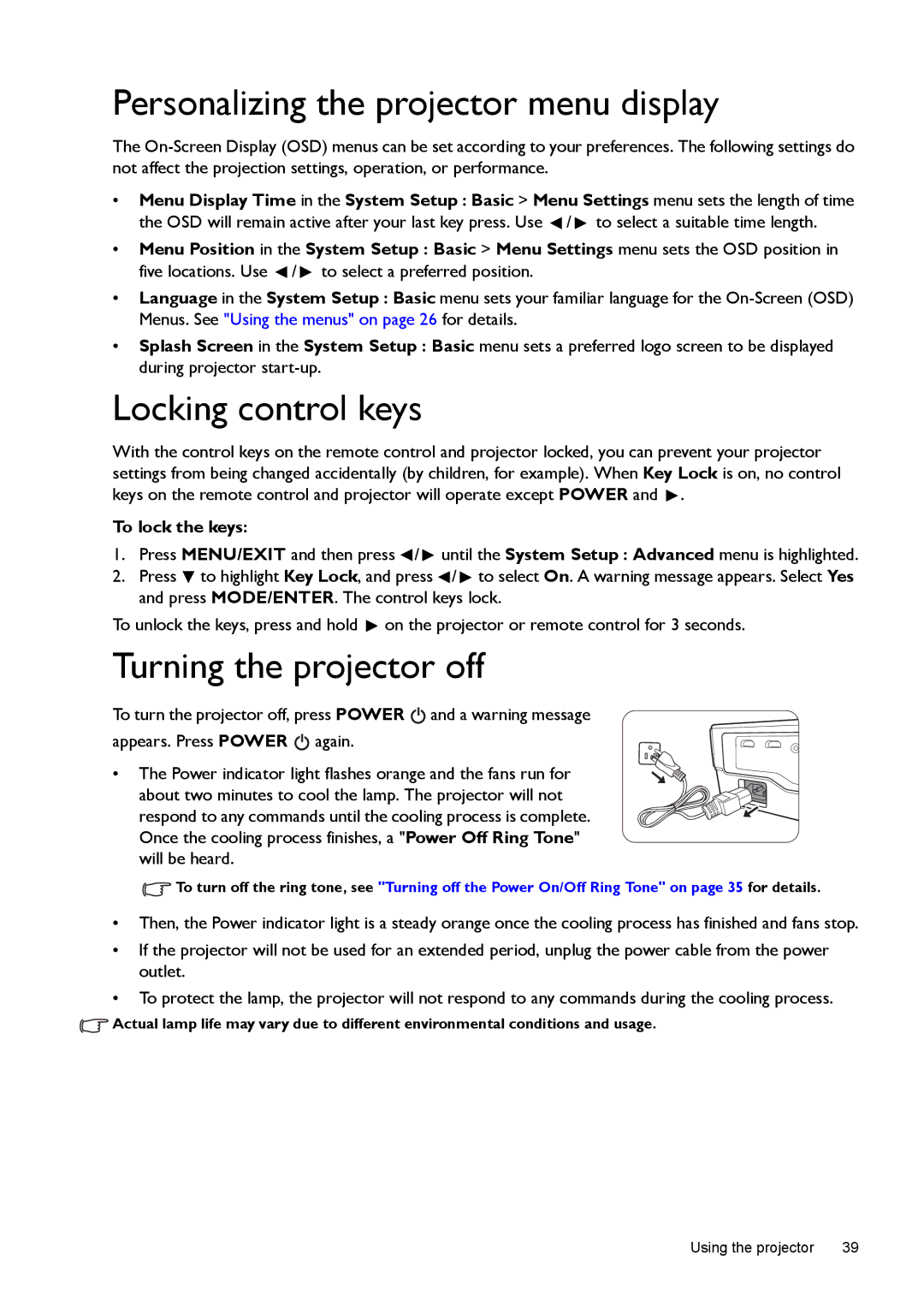Personalizing the projector menu display
The
•Menu Display Time in the System Setup : Basic > Menu Settings menu sets the length of time
the OSD will remain active after your last key press. Use ![]() /
/ ![]() to select a suitable time length.
to select a suitable time length.
•Menu Position in the System Setup : Basic > Menu Settings menu sets the OSD position in five locations. Use ![]() /
/ ![]() to select a preferred position.
to select a preferred position.
•Language in the System Setup : Basic menu sets your familiar language for the
•Splash Screen in the System Setup : Basic menu sets a preferred logo screen to be displayed during projector
Locking control keys
With the control keys on the remote control and projector locked, you can prevent your projector settings from being changed accidentally (by children, for example). When Key Lock is on, no control keys on the remote control and projector will operate except POWER and ![]() .
.
To lock the keys:
1.Press MENU/EXIT and then press ![]() /
/ ![]() until the System Setup : Advanced menu is highlighted.
until the System Setup : Advanced menu is highlighted.
2.Press ![]() to highlight Key Lock, and press
to highlight Key Lock, and press ![]() /
/ ![]() to select On. A warning message appears. Select Yes and press MODE/ENTER. The control keys lock.
to select On. A warning message appears. Select Yes and press MODE/ENTER. The control keys lock.
To unlock the keys, press and hold ![]() on the projector or remote control for 3 seconds.
on the projector or remote control for 3 seconds.
Turning the projector off
To turn the projector off, press POWER ![]() and a warning message appears. Press POWER
and a warning message appears. Press POWER ![]() again.
again.
• The Power indicator light flashes orange and the fans run for about two minutes to cool the lamp. The projector will not respond to any commands until the cooling process is complete. Once the cooling process finishes, a "Power Off Ring Tone" will be heard.
![]() To turn off the ring tone, see "Turning off the Power On/Off Ring Tone" on page 35 for details.
To turn off the ring tone, see "Turning off the Power On/Off Ring Tone" on page 35 for details.
•Then, the Power indicator light is a steady orange once the cooling process has finished and fans stop.
•If the projector will not be used for an extended period, unplug the power cable from the power outlet.
•To protect the lamp, the projector will not respond to any commands during the cooling process.
![]() Actual lamp life may vary due to different environmental conditions and usage.
Actual lamp life may vary due to different environmental conditions and usage.
Using the projector | 39 |