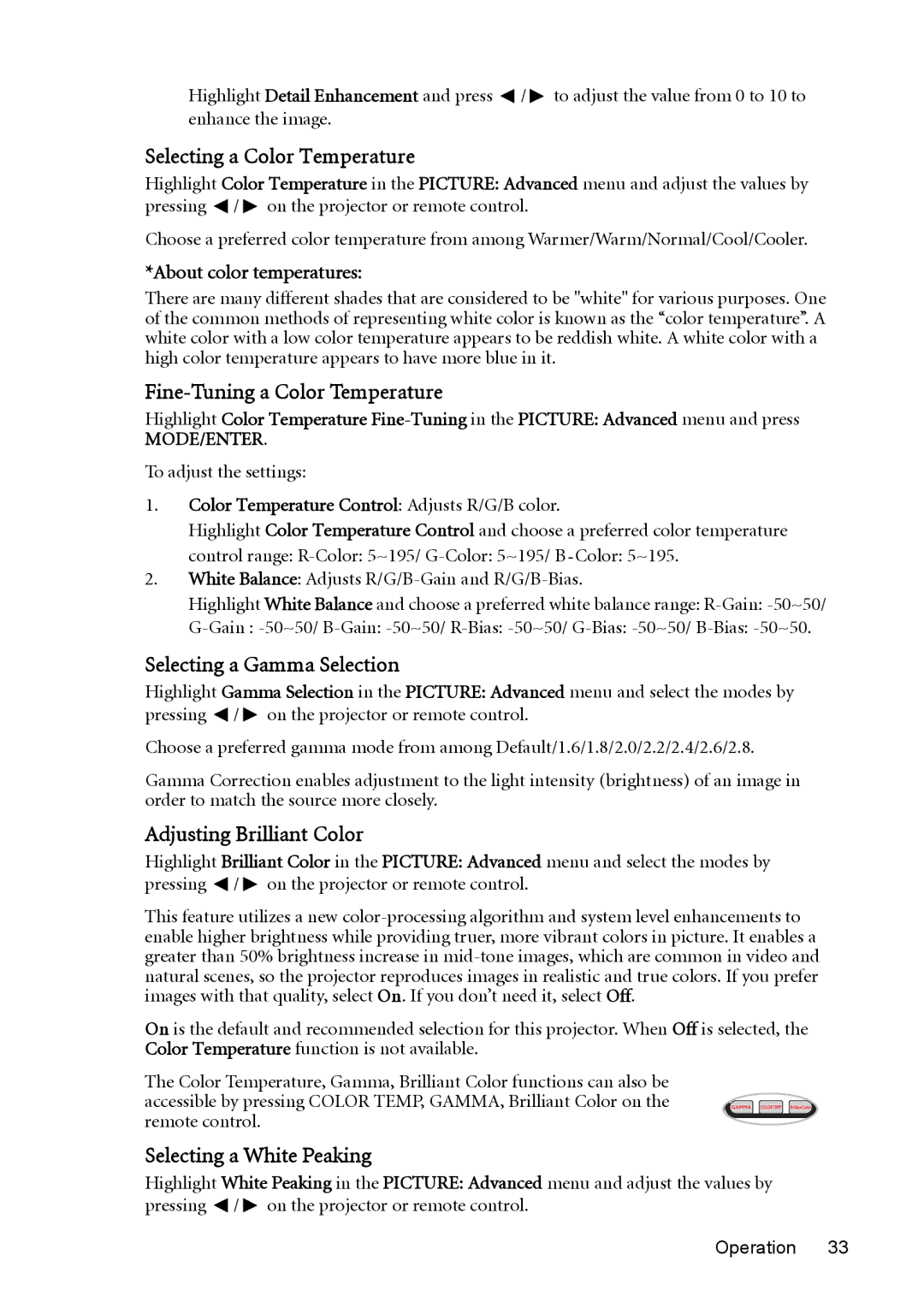Highlight Detail Enhancement and press ![]() /
/ ![]() to adjust the value from 0 to 10 to enhance the image.
to adjust the value from 0 to 10 to enhance the image.
Selecting a Color Temperature
Highlight Color Temperature in the PICTURE: Advanced menu and adjust the values by pressing ![]() /
/ ![]() on the projector or remote control.
on the projector or remote control.
Choose a preferred color temperature from among Warmer/Warm/Normal/Cool/Cooler.
*About color temperatures:
There are many different shades that are considered to be "white" for various purposes. One of the common methods of representing white color is known as the “color temperature”. A white color with a low color temperature appears to be reddish white. A white color with a high color temperature appears to have more blue in it.
Fine-Tuning a Color Temperature
Highlight Color Temperature
MODE/ENTER.
To adjust the settings:
1.Color Temperature Control: Adjusts R/G/B color.
Highlight Color Temperature Control and choose a preferred color temperature control range:
2.White Balance: Adjusts
Highlight White Balance and choose a preferred white balance range:
Selecting a Gamma Selection
Highlight Gamma Selection in the PICTURE: Advanced menu and select the modes by pressing ![]() /
/ ![]() on the projector or remote control.
on the projector or remote control.
Choose a preferred gamma mode from among Default/1.6/1.8/2.0/2.2/2.4/2.6/2.8.
Gamma Correction enables adjustment to the light intensity (brightness) of an image in order to match the source more closely.
Adjusting Brilliant Color
Highlight Brilliant Color in the PICTURE: Advanced menu and select the modes by pressing ![]() /
/ ![]() on the projector or remote control.
on the projector or remote control.
This feature utilizes a new
On is the default and recommended selection for this projector. When Off is selected, the Color Temperature function is not available.
The Color Temperature, Gamma, Brilliant Color functions can also be accessible by pressing COLOR TEMP, GAMMA, Brilliant Color on the remote control.
Selecting a White Peaking
Highlight White Peaking in the PICTURE: Advanced menu and adjust the values by pressing ![]() /
/ ![]() on the projector or remote control.
on the projector or remote control.