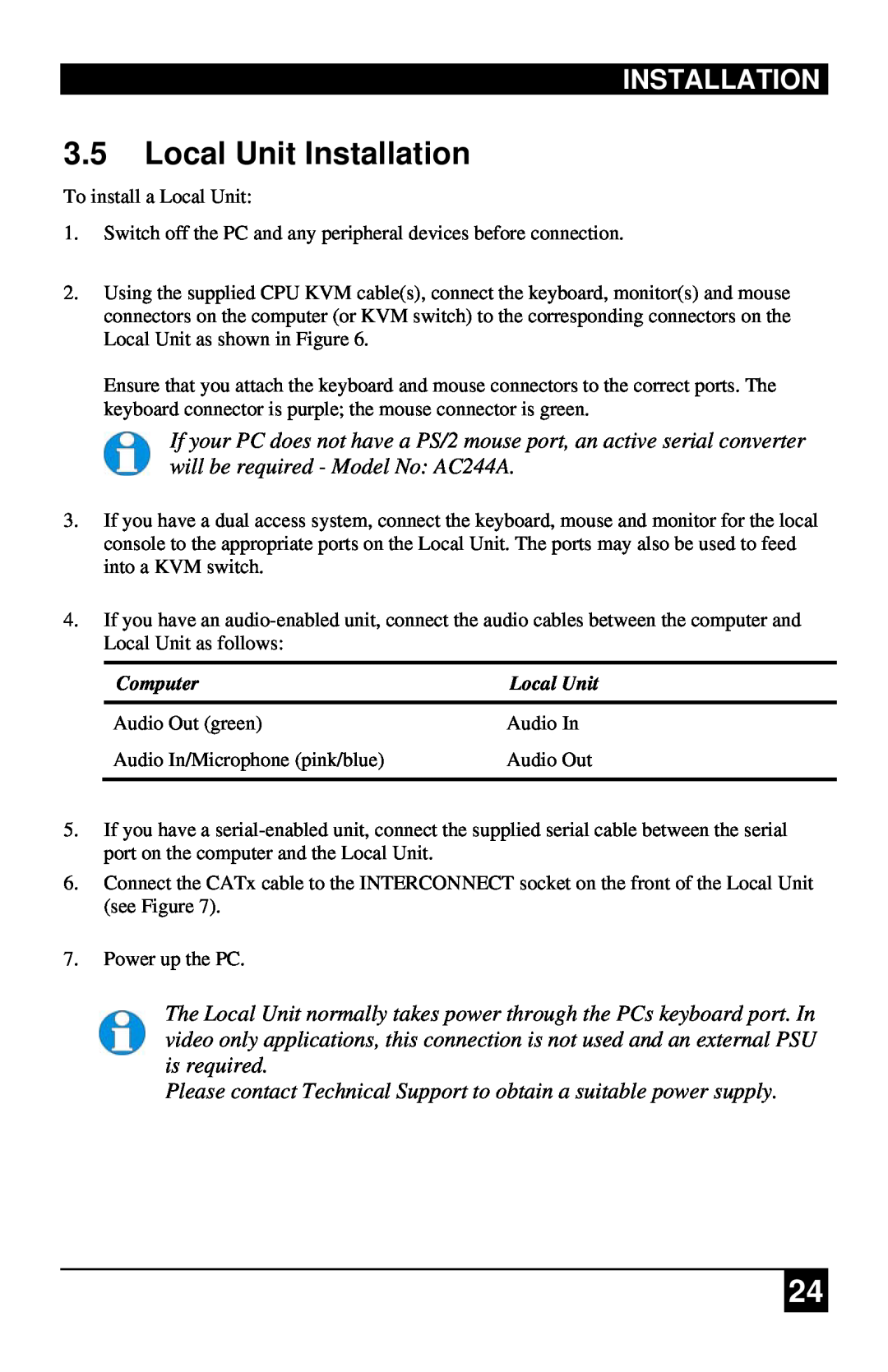INSTALLATION
3.5Local Unit Installation
To install a Local Unit:
1.Switch off the PC and any peripheral devices before connection.
2.Using the supplied CPU KVM cable(s), connect the keyboard, monitor(s) and mouse connectors on the computer (or KVM switch) to the corresponding connectors on the Local Unit as shown in Figure 6.
Ensure that you attach the keyboard and mouse connectors to the correct ports. The keyboard connector is purple; the mouse connector is green.
If your PC does not have a PS/2 mouse port, an active serial converter will be required - Model No: AC244A.
3.If you have a dual access system, connect the keyboard, mouse and monitor for the local console to the appropriate ports on the Local Unit. The ports may also be used to feed into a KVM switch.
4.If you have an
Computer | Local Unit |
Audio Out (green) | Audio In |
Audio In/Microphone (pink/blue) | Audio Out |
|
|
5.If you have a
6.Connect the CATx cable to the INTERCONNECT socket on the front of the Local Unit (see Figure 7).
7.Power up the PC.
The Local Unit normally takes power through the PCs keyboard port. In video only applications, this connection is not used and an external PSU is required.
Please contact Technical Support to obtain a suitable power supply.
24