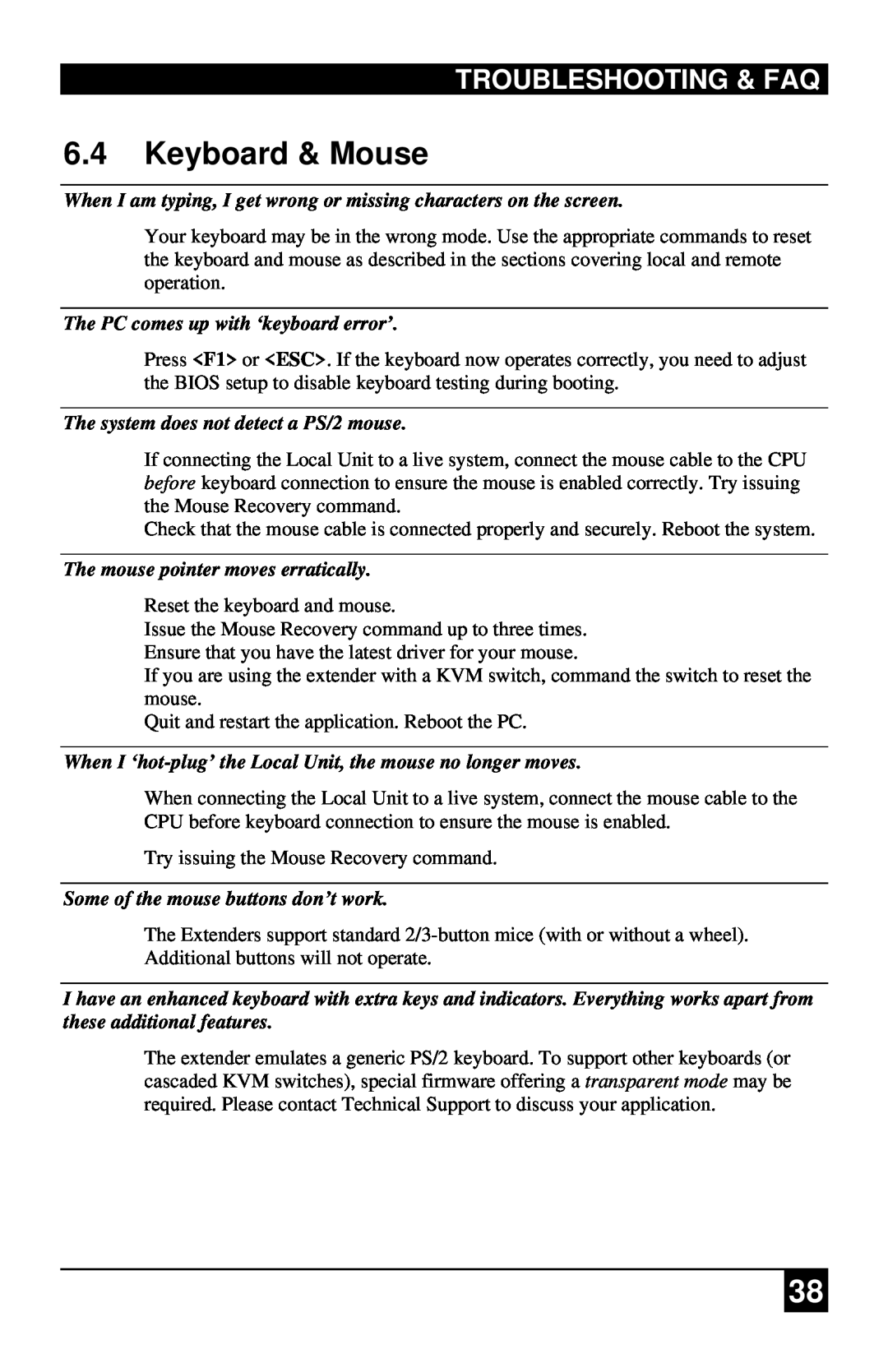TROUBLESHOOTING & FAQ
6.4Keyboard & Mouse
When I am typing, I get wrong or missing characters on the screen.
Your keyboard may be in the wrong mode. Use the appropriate commands to reset the keyboard and mouse as described in the sections covering local and remote operation.
The PC comes up with ‘keyboard error’.
Press <F1> or <ESC>. If the keyboard now operates correctly, you need to adjust the BIOS setup to disable keyboard testing during booting.
The system does not detect a PS/2 mouse.
If connecting the Local Unit to a live system, connect the mouse cable to the CPU before keyboard connection to ensure the mouse is enabled correctly. Try issuing the Mouse Recovery command.
Check that the mouse cable is connected properly and securely. Reboot the system.
The mouse pointer moves erratically.
Reset the keyboard and mouse.
Issue the Mouse Recovery command up to three times. Ensure that you have the latest driver for your mouse.
If you are using the extender with a KVM switch, command the switch to reset the mouse.
Quit and restart the application. Reboot the PC.
When I ‘hot-plug’ the Local Unit, the mouse no longer moves.
When connecting the Local Unit to a live system, connect the mouse cable to the CPU before keyboard connection to ensure the mouse is enabled.
Try issuing the Mouse Recovery command.
Some of the mouse buttons don’t work.
The Extenders support standard
I have an enhanced keyboard with extra keys and indicators. Everything works apart from these additional features.
The extender emulates a generic PS/2 keyboard. To support other keyboards (or cascaded KVM switches), special firmware offering a transparent mode may be required. Please contact Technical Support to discuss your application.
38