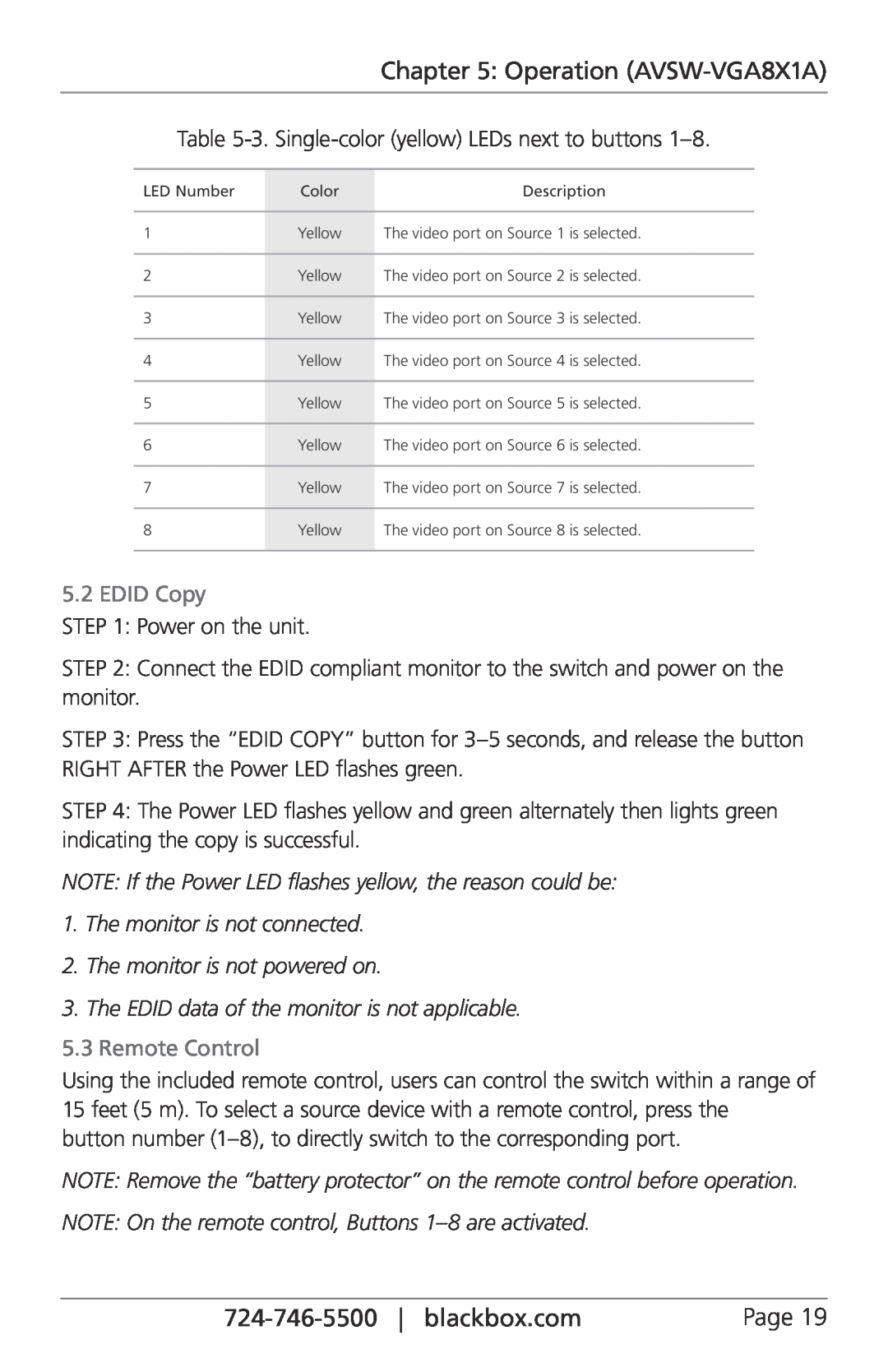Chapter 5: Operation
Table
LED Number | Color | Description |
|
|
|
1 | Yellow | The video port on Source 1 is selected. |
|
|
|
2 | Yellow | The video port on Source 2 is selected. |
|
|
|
3 | Yellow | The video port on Source 3 is selected. |
|
|
|
4 | Yellow | The video port on Source 4 is selected. |
|
|
|
5 | Yellow | The video port on Source 5 is selected. |
|
|
|
6 | Yellow | The video port on Source 6 is selected. |
|
|
|
7 | Yellow | The video port on Source 7 is selected. |
|
|
|
8 | Yellow | The video port on Source 8 is selected. |
|
|
|
5.2 EDID Copy
STEP 1: Power on the unit.
STEP 2: Connect the EDID compliant monitor to the switch and power on the monitor.
STEP 3: Press the “EDID COPY” button for
STEP 4: The Power LED flashes yellow and green alternately then lights green indicating the copy is successful.
NOTE: If the Power LED flashes yellow, the reason could be:
1.The monitor is not connected.
2.The monitor is not powered on.
3.The EDID data of the monitor is not applicable.
5.3 Remote Control
Using the included remote control, users can control the switch within a range of 15 feet (5 m). To select a source device with a remote control, press the button number
NOTE: Remove the “battery protector” on the remote control before operation.
NOTE: On the remote control, Buttons 1–8 are activated.
Page 19 |