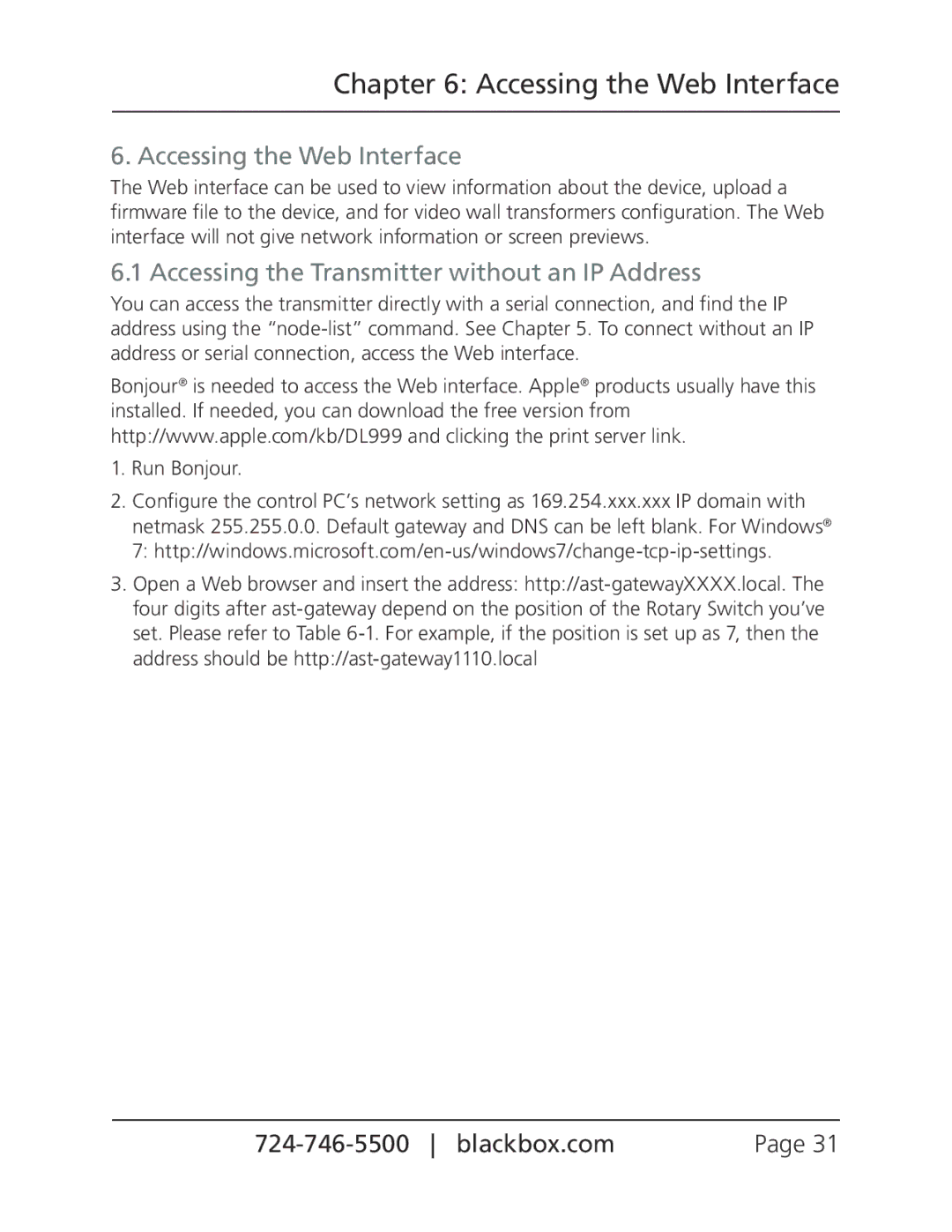Chapter 6: Accessing the Web Interface
6. Accessing the Web Interface
The Web interface can be used to view information about the device, upload a firmware file to the device, and for video wall transformers configuration. The Web interface will not give network information or screen previews.
6.1 Accessing the Transmitter without an IP Address
You can access the transmitter directly with a serial connection, and find the IP address using the
Bonjour® is needed to access the Web interface. Apple® products usually have this installed. If needed, you can download the free version from http://www.apple.com/kb/DL999 and clicking the print server link.
1.Run Bonjour.
2.Configure the control PC’s network setting as 169.254.xxx.xxx IP domain with netmask 255.255.0.0. Default gateway and DNS can be left blank. For Windows® 7:
3.Open a Web browser and insert the address:
Page 31 |