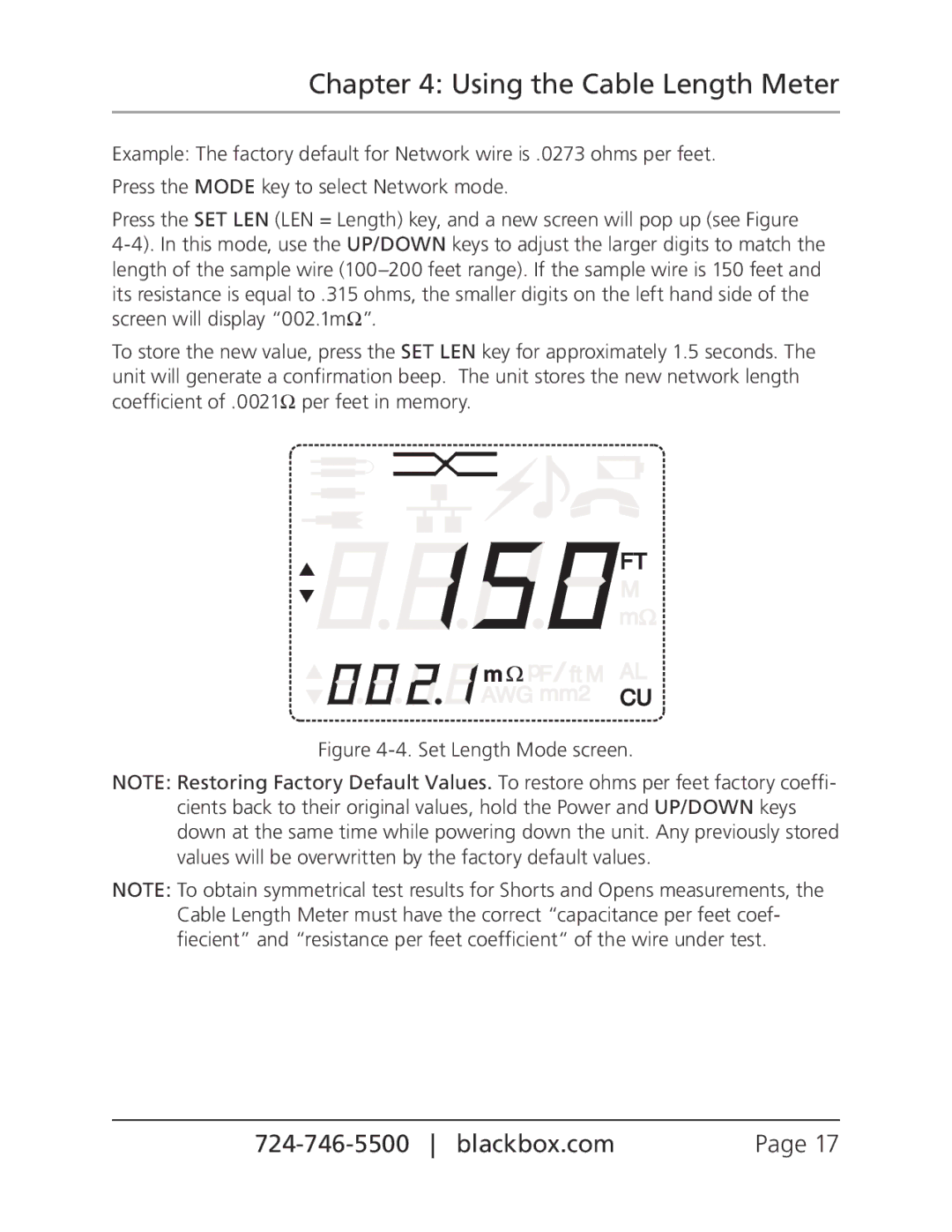Chapter 4: Using the Cable Length Meter
Example: The factory default for Network wire is .0273 ohms per feet. Press the MODE key to select Network mode.
Press the SET LEN (LEN = Length) key, and a new screen will pop up (see Figure
To store the new value, press the SET LEN key for approximately 1.5 seconds. The unit will generate a confirmation beep. The unit stores the new network length coefficient of .0021Ω per feet in memory.
Figure 4-4. Set Length Mode screen.
NOTE: Restoring Factory Default Values. To restore ohms per feet factory coeffi- cients back to their original values, hold the Power and UP/DOWN keys down at the same time while powering down the unit. Any previously stored values will be overwritten by the factory default values.
NOTE: To obtain symmetrical test results for Shorts and Opens measurements, the Cable Length Meter must have the correct “capacitance per feet coef- fiecient” and “resistance per feet coefficient“ of the wire under test.
Page 17 |