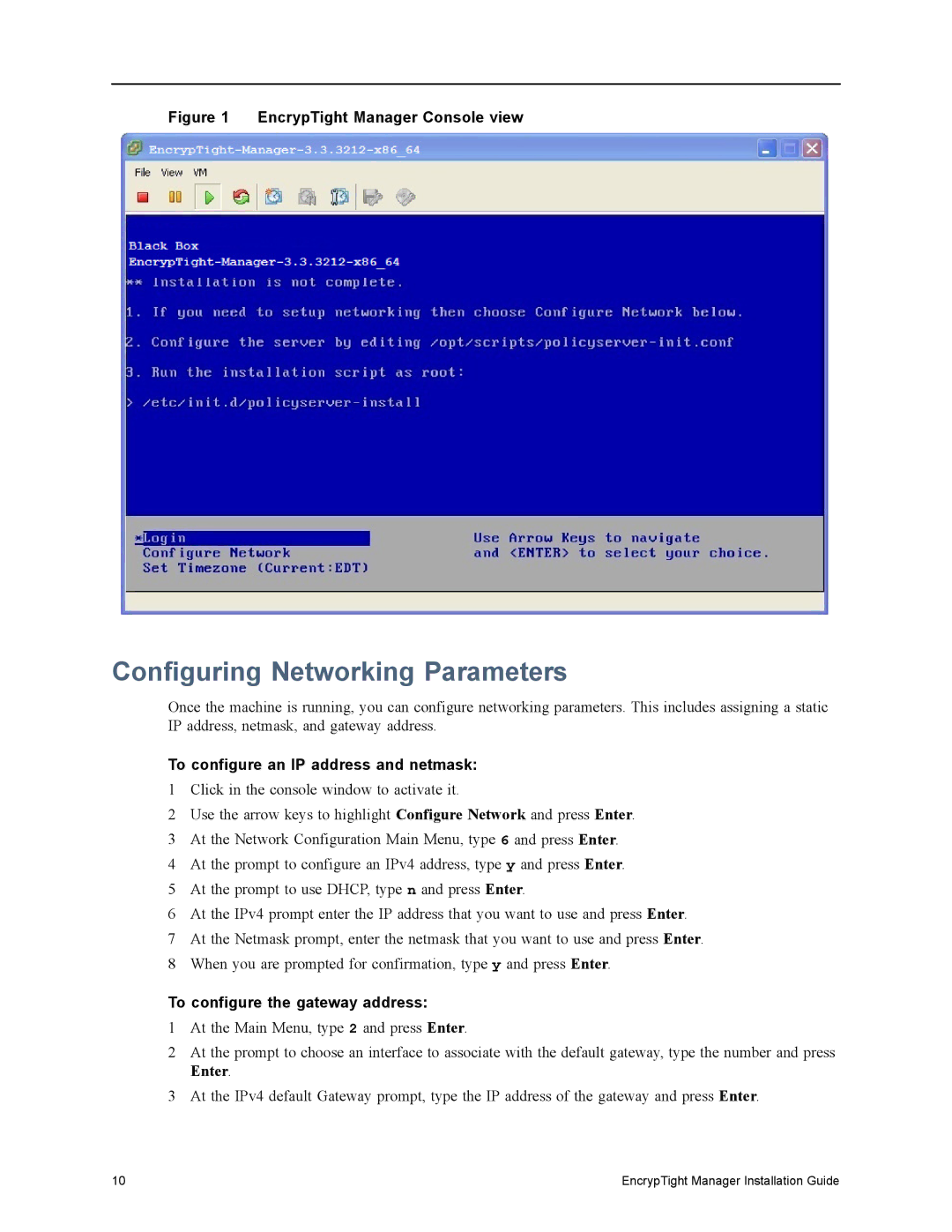ET10000A, The EncrypTight, ET0100A, ET0010A, ET1000A specifications
The Black Box ET1000A, ET0010A, EncrypTight, and ET0100A are advanced solutions designed for secure data transmission and network management, catering to modern enterprise needs. These tools integrate cutting-edge technologies to enhance connectivity, security, and efficiency within various environments.The Black Box ET1000A is primarily a high-performance Ethernet over Twisted Pair (EoTP) solution. It enables users to extend Ethernet signals over long distances using existing twisted-pair cabling without sacrificing speed or reliability. With support for speeds up to 100 Mbps, this device is ideal for organizations looking to upgrade their existing infrastructure without extensive rewiring. Key features include plug-and-play installation, which simplifies deployment, and versatile compatibility with both legacy and modern ethernet networks.
The ET0010A model takes connectivity a step further by providing seamless integration with fiber optics. This device supports transmission distances that far exceed traditional copper solutions, making it a perfect fit for larger facilities or multi-building campuses. Its built-in Ethernet switch enhances network efficiency by providing multiple ports for device connectivity, thus facilitating greater data flow.
EncrypTight technology is a notable feature across these Black Box models, offering advanced encryption capabilities to safeguard sensitive data during transmission. With military-grade encryption protocols, EncrypTight ensures that corporate information remains secure from potential eavesdroppers. This technology is essential for businesses operating in regulated industries or that handle confidential customer information.
The ET0100A model combines intelligence with monitoring features to provide users with comprehensive network insights. It boasts built-in diagnostic tools that enable IT professionals to troubleshoot issues quickly and efficiently. Additionally, it features real-time performance monitoring, allowing users to analyze bandwidth usage and optimize network performance accordingly.
In conclusion, the Black Box ET1000A, ET0010A, EncrypTight, and ET0100A are powerful tools that embody the latest in data transmission and network management technologies. With their unique features—including extended connectivity capabilities, robust encryption technologies, and real-time monitoring solutions—these devices cater to the growing demands of businesses seeking to enhance their network infrastructure while ensuring robust security and efficiency. Integrating these tools into any organization’s operations can fundamentally improve both performance and data protection, making them indispensable in today’s digital landscape.