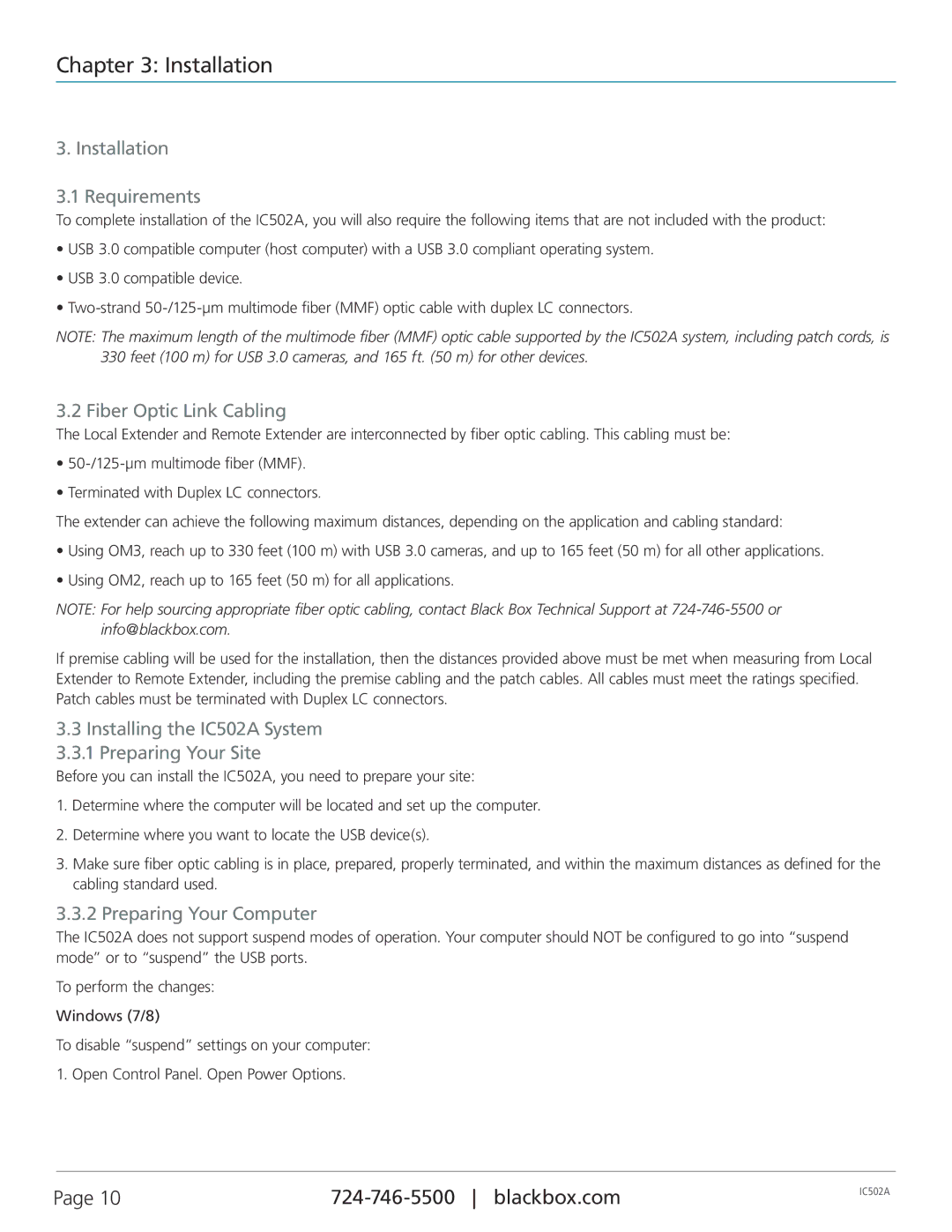Chapter 3: Installation
3. Installation
3.1 Requirements
To complete installation of the IC502A, you will also require the following items that are not included with the product:
•USB 3.0 compatible computer (host computer) with a USB 3.0 compliant operating system.
•USB 3.0 compatible device.
•
NOTE: The maximum length of the multimode fiber (MMF) optic cable supported by the IC502A system, including patch cords, is 330 feet (100 m) for USB 3.0 cameras, and 165 ft. (50 m) for other devices.
3.2 Fiber Optic Link Cabling
The Local Extender and Remote Extender are interconnected by fiber optic cabling. This cabling must be:
•
•Terminated with Duplex LC connectors.
The extender can achieve the following maximum distances, depending on the application and cabling standard:
•Using OM3, reach up to 330 feet (100 m) with USB 3.0 cameras, and up to 165 feet (50 m) for all other applications.
•Using OM2, reach up to 165 feet (50 m) for all applications.
NOTE: For help sourcing appropriate fiber optic cabling, contact Black Box Technical Support at
If premise cabling will be used for the installation, then the distances provided above must be met when measuring from Local Extender to Remote Extender, including the premise cabling and the patch cables. All cables must meet the ratings specified. Patch cables must be terminated with Duplex LC connectors.
3.3Installing the IC502A System 3.3.1 Preparing Your Site
Before you can install the IC502A, you need to prepare your site:
1.Determine where the computer will be located and set up the computer.
2.Determine where you want to locate the USB device(s).
3.Make sure fiber optic cabling is in place, prepared, properly terminated, and within the maximum distances as defined for the cabling standard used.
3.3.2 Preparing Your Computer
The IC502A does not support suspend modes of operation. Your computer should NOT be configured to go into “suspend mode” or to “suspend” the USB ports.
To perform the changes:
Windows (7/8)
To disable “suspend” settings on your computer:
1. Open Control Panel. Open Power Options.
Page 10 | IC502A | |
|