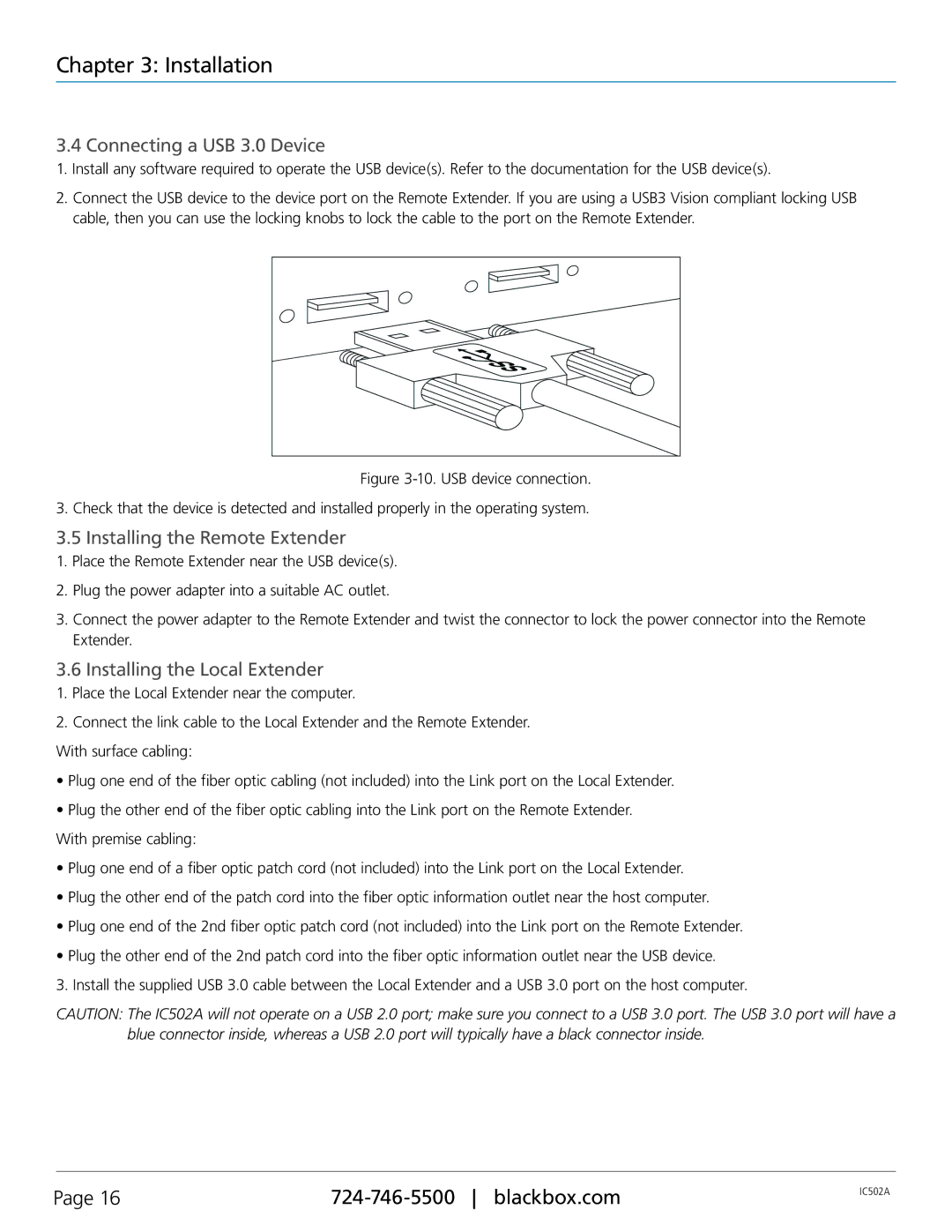Chapter 3: Installation
3.4 Connecting a USB 3.0 Device
1.Install any software required to operate the USB device(s). Refer to the documentation for the USB device(s).
2.Connect the USB device to the device port on the Remote Extender. If you are using a USB3 Vision compliant locking USB cable, then you can use the locking knobs to lock the cable to the port on the Remote Extender.
Figure 3-10. USB device connection. 3. Check that the device is detected and installed properly in the operating system.
3.5 Installing the Remote Extender
1.Place the Remote Extender near the USB device(s).
2.Plug the power adapter into a suitable AC outlet.
3.Connect the power adapter to the Remote Extender and twist the connector to lock the power connector into the Remote Extender.
3.6 Installing the Local Extender
1.Place the Local Extender near the computer.
2.Connect the link cable to the Local Extender and the Remote Extender. With surface cabling:
•Plug one end of the fiber optic cabling (not included) into the Link port on the Local Extender.
•Plug the other end of the fiber optic cabling into the Link port on the Remote Extender.
With premise cabling:
•Plug one end of a fiber optic patch cord (not included) into the Link port on the Local Extender.
•Plug the other end of the patch cord into the fiber optic information outlet near the host computer.
•Plug one end of the 2nd fiber optic patch cord (not included) into the Link port on the Remote Extender.
•Plug the other end of the 2nd patch cord into the fiber optic information outlet near the USB device.
3. Install the supplied USB 3.0 cable between the Local Extender and a USB 3.0 port on the host computer.
CAUTION: The IC502A will not operate on a USB 2.0 port; make sure you connect to a USB 3.0 port. The USB 3.0 port will have a blue connector inside, whereas a USB 2.0 port will typically have a black connector inside.
Page 16 | IC502A | |
|