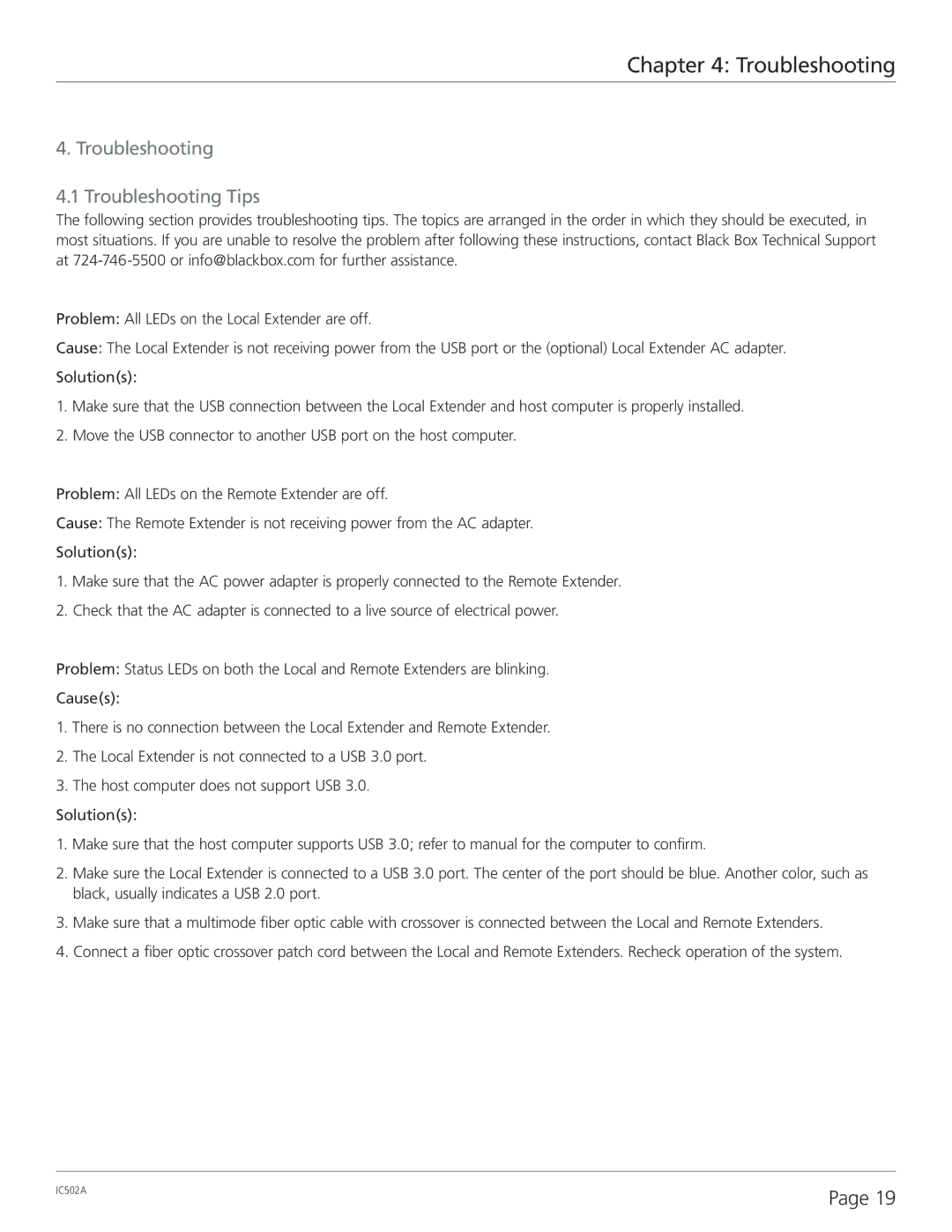Chapter 4: Troubleshooting
4. Troubleshooting
4.1 Troubleshooting Tips
The following section provides troubleshooting tips. The topics are arranged in the order in which they should be executed, in most situations. If you are unable to resolve the problem after following these instructions, contact Black Box Technical Support at
Problem: All LEDs on the Local Extender are off.
Cause: The Local Extender is not receiving power from the USB port or the (optional) Local Extender AC adapter.
Solution(s):
1.Make sure that the USB connection between the Local Extender and host computer is properly installed.
2.Move the USB connector to another USB port on the host computer.
Problem: All LEDs on the Remote Extender are off.
Cause: The Remote Extender is not receiving power from the AC adapter.
Solution(s):
1.Make sure that the AC power adapter is properly connected to the Remote Extender.
2.Check that the AC adapter is connected to a live source of electrical power.
Problem: Status LEDs on both the Local and Remote Extenders are blinking.
Cause(s):
1.There is no connection between the Local Extender and Remote Extender.
2.The Local Extender is not connected to a USB 3.0 port.
3.The host computer does not support USB 3.0.
Solution(s):
1.Make sure that the host computer supports USB 3.0; refer to manual for the computer to confirm.
2.Make sure the Local Extender is connected to a USB 3.0 port. The center of the port should be blue. Another color, such as black, usually indicates a USB 2.0 port.
3.Make sure that a multimode fiber optic cable with crossover is connected between the Local and Remote Extenders.
4.Connect a fiber optic crossover patch cord between the Local and Remote Extenders. Recheck operation of the system.
IC502A | Page 19 |
|