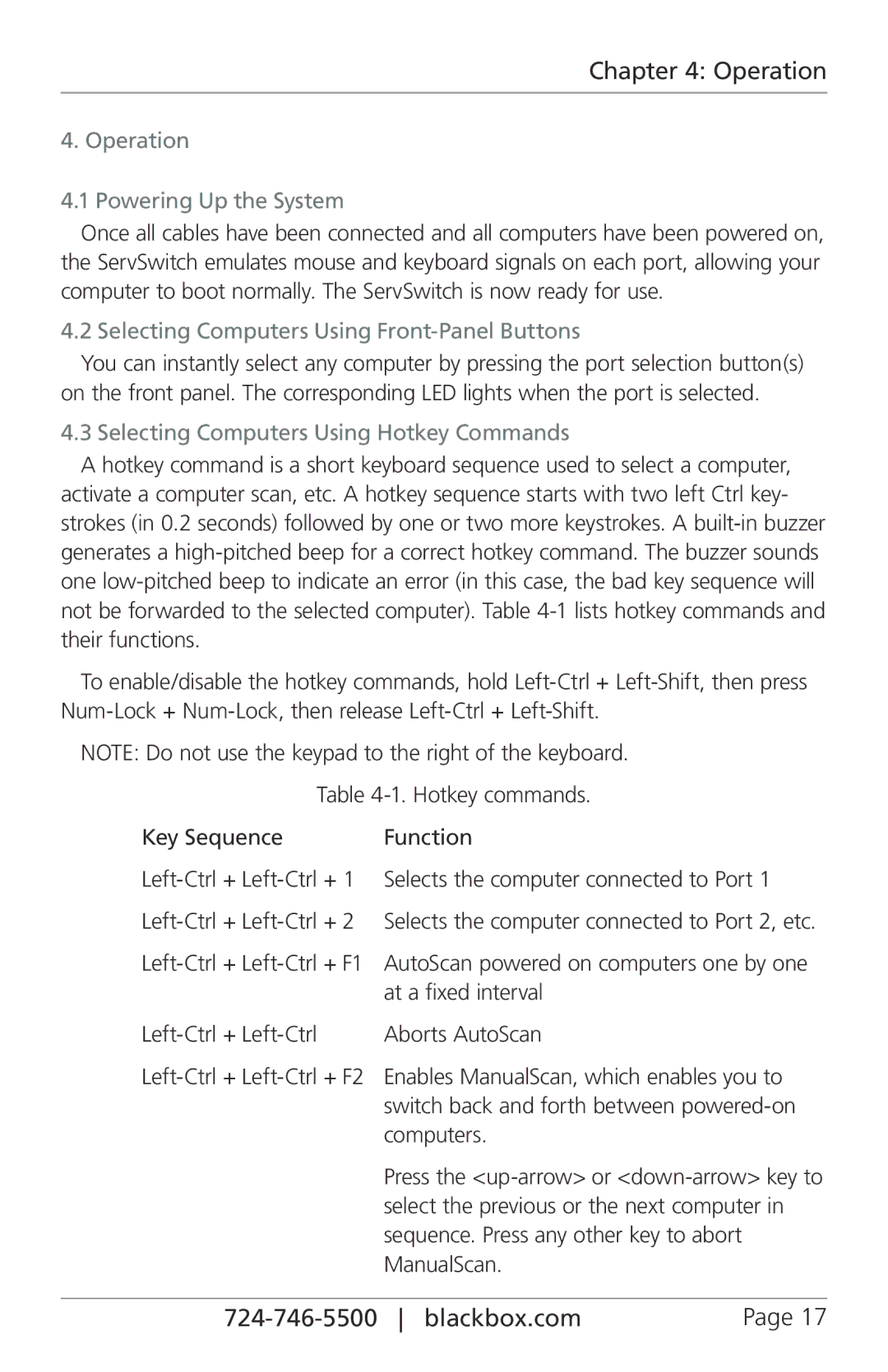Chapter 4: Operation
4. Operation
4.1 Powering Up the System
Once all cables have been connected and all computers have been powered on, the ServSwitch emulates mouse and keyboard signals on each port, allowing your computer to boot normally. The ServSwitch is now ready for use.
4.2 Selecting Computers Using Front-Panel Buttons
You can instantly select any computer by pressing the port selection button(s) on the front panel. The corresponding LED lights when the port is selected.
4.3 Selecting Computers Using Hotkey Commands
A hotkey command is a short keyboard sequence used to select a computer, activate a computer scan, etc. A hotkey sequence starts with two left Ctrl key- strokes (in 0.2 seconds) followed by one or two more keystrokes. A
To enable/disable the hotkey commands, hold
NOTE: Do not use the keypad to the right of the keyboard.
Table
Key Sequence | Function |
Selects the computer connected to Port 1 | |
Selects the computer connected to Port 2, etc. | |
AutoScan powered on computers one by one | |
| at a fixed interval |
Aborts AutoScan | |
Enables ManualScan, which enables you to | |
| switch back and forth between |
| computers. |
| Press the |
| select the previous or the next computer in |
| sequence. Press any other key to abort |
| ManualScan. |
| Page 17 |