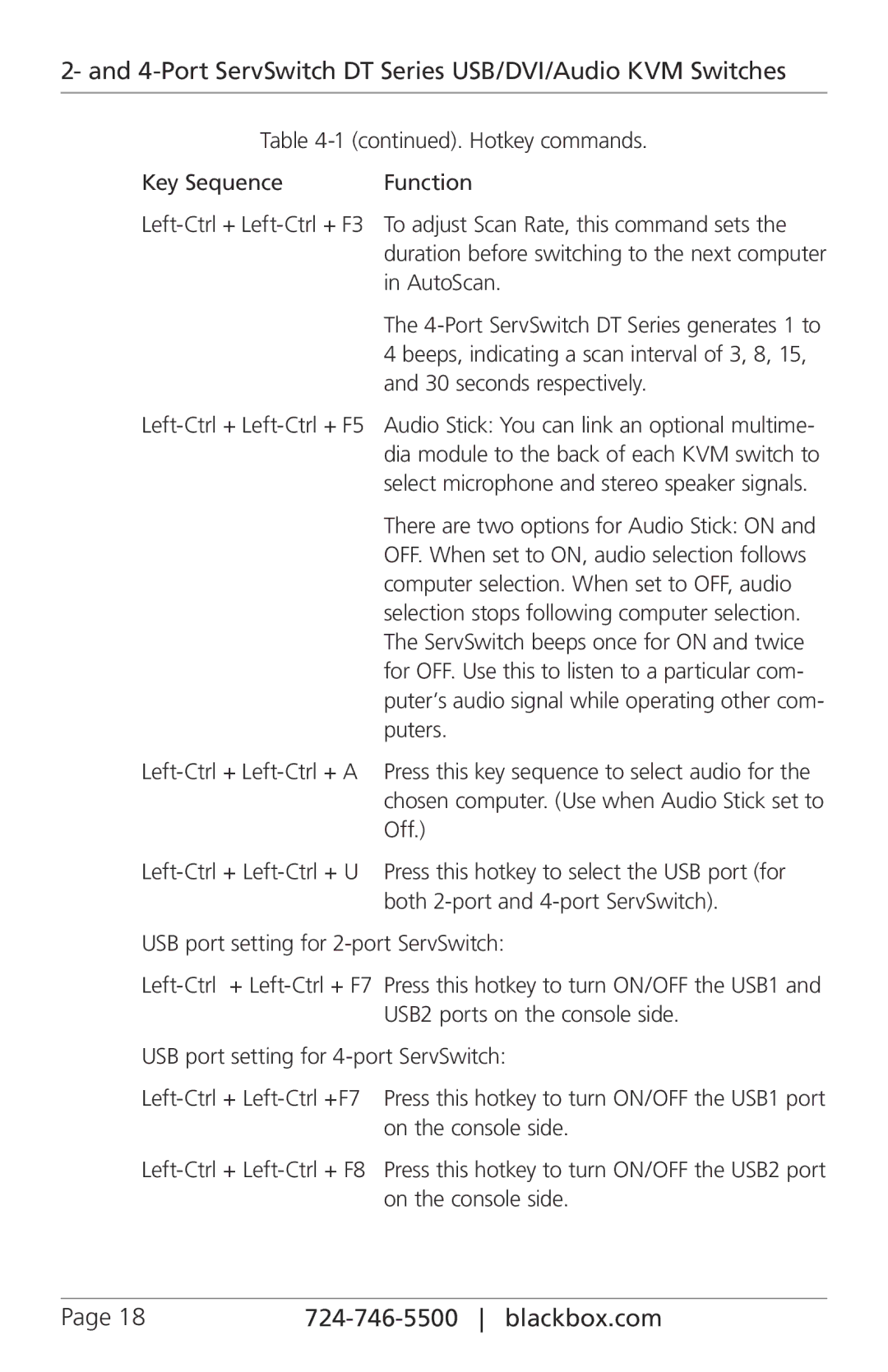2- and 4-Port ServSwitch DT Series USB/DVI/Audio KVM Switches
Table
Key Sequence | Function |
To adjust Scan Rate, this command sets the | |
| duration before switching to the next computer |
| in AutoScan. |
| The |
| 4 beeps, indicating a scan interval of 3, 8, 15, |
| and 30 seconds respectively. |
| Audio Stick: You can link an optional multime- |
| dia module to the back of each KVM switch to |
| select microphone and stereo speaker signals. |
| There are two options for Audio Stick: ON and |
| OFF. When set to ON, audio selection follows |
| computer selection. When set to OFF, audio |
| selection stops following computer selection. |
| The ServSwitch beeps once for ON and twice |
| for OFF. Use this to listen to a particular com- |
| puter’s audio signal while operating other com- |
| puters. |
Press this key sequence to select audio for the | |
| chosen computer. (Use when Audio Stick set to |
| Off.) |
Press this hotkey to select the USB port (for | |
| both |
USB port setting for
USB port setting for
Page 18 |
|