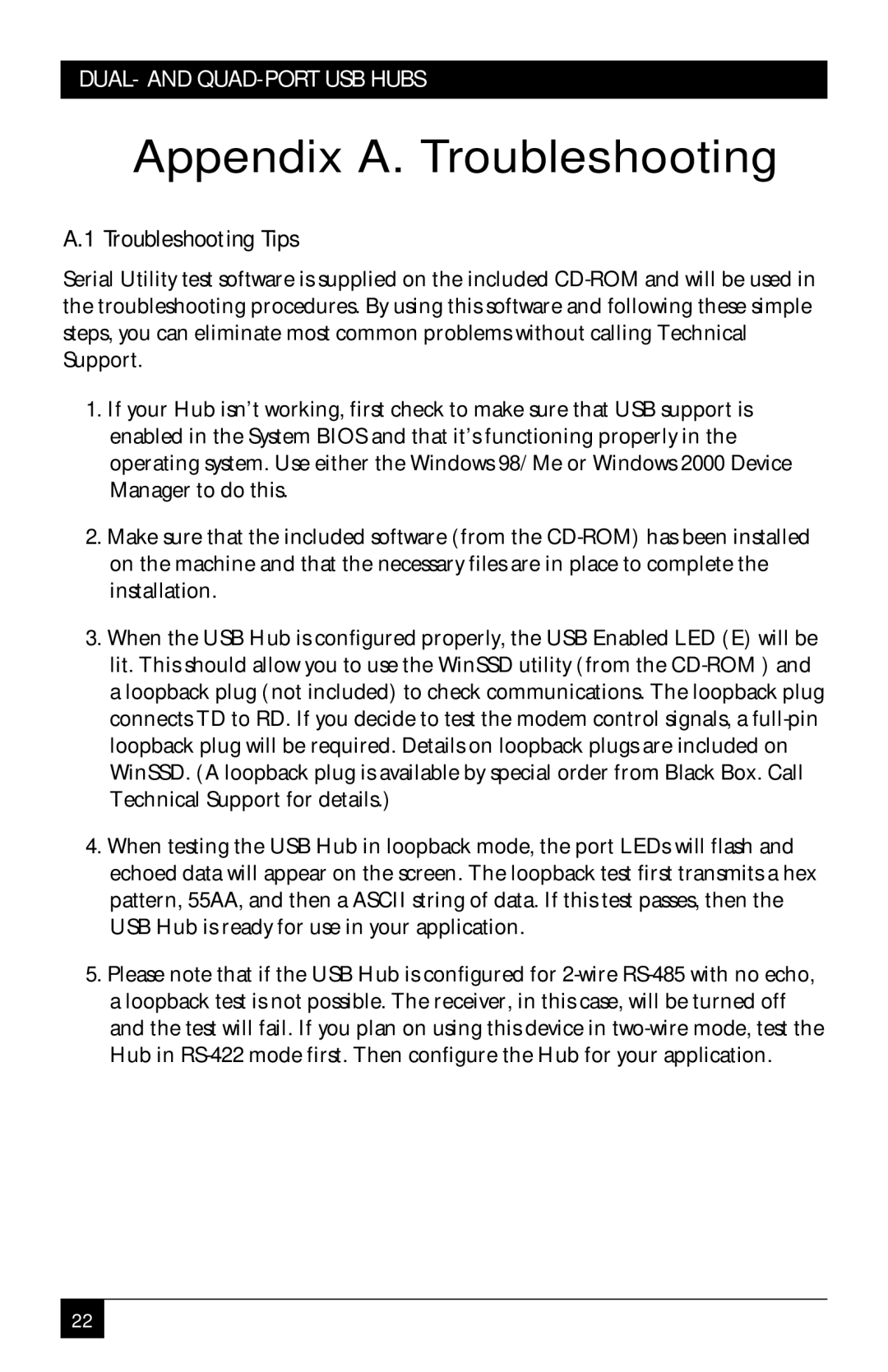DUAL- AND QUAD-PORT USB HUBS
Appendix A. Troubleshooting
A.1 Troubleshooting Tips
Serial Utility test software is supplied on the included
1.If your Hub isn’t working, first check to make sure that USB support is enabled in the System BIOS and that it’s functioning properly in the operating system. Use either the Windows 98/Me or Windows 2000 Device Manager to do this.
2.Make sure that the included software (from the
3.When the USB Hub is configured properly, the USB Enabled LED (E) will be lit. This should allow you to use the WinSSD utility (from the
4.When testing the USB Hub in loopback mode, the port LEDs will flash and echoed data will appear on the screen. The loopback test first transmits a hex pattern, 55AA, and then a ASCII string of data. If this test passes, then the USB Hub is ready for use in your application.
5.Please note that if the USB Hub is configured for
22