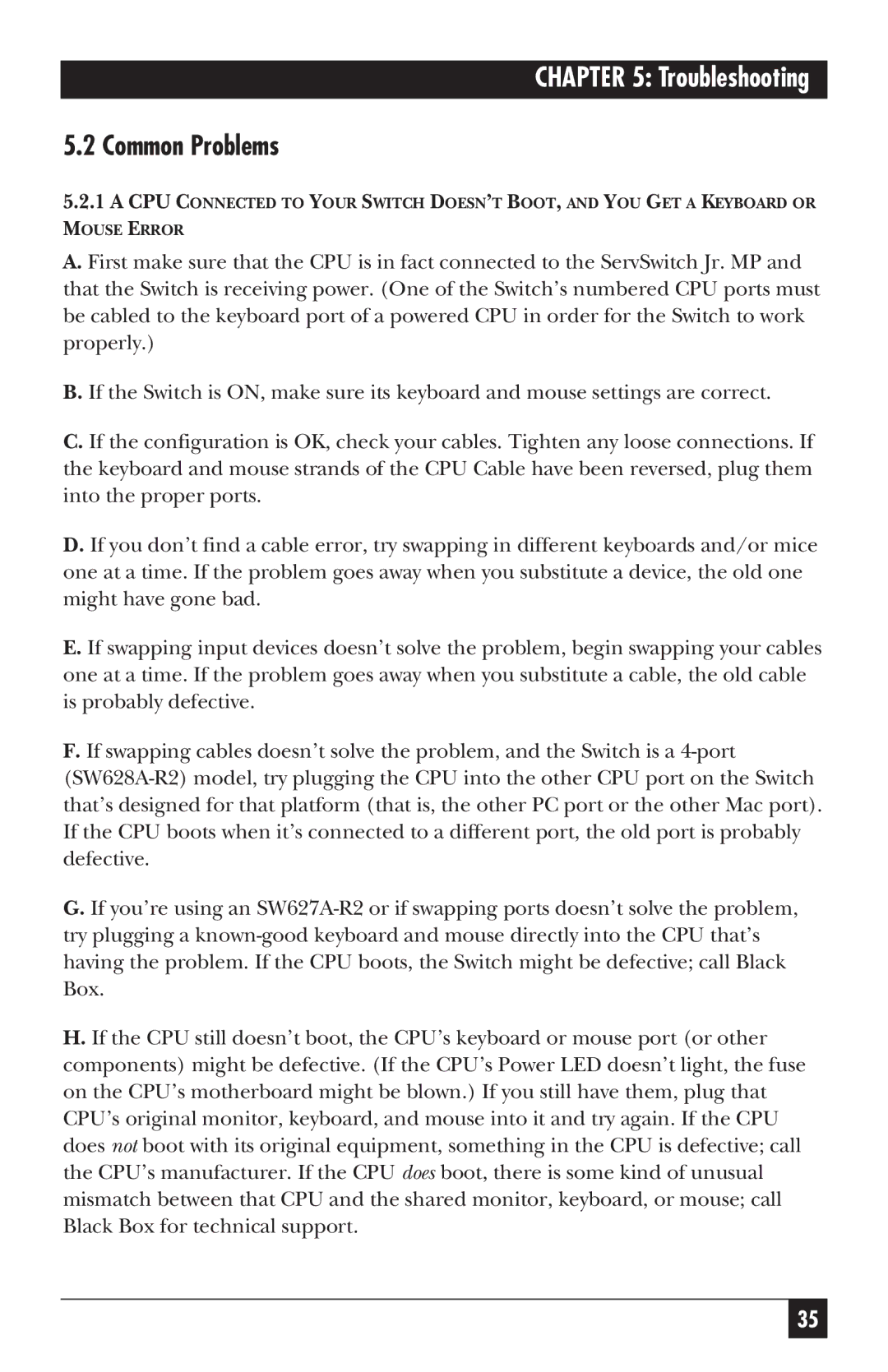SW627A-R2, SW628A-R2 specifications
The Black Box SW627A-R2 and SW628A-R2 are advanced network switches designed to enhance the efficiency and reliability of modern data networks. These switches are ideal for various applications, including data centers, enterprise networks, and industrial settings, providing robust performance and flexibility for a wide range of tasks.The SW627A-R2 model features 24 Ethernet ports, allowing for seamless connectivity across a broad array of devices. Its 10/100/1000 Mbps auto-sensing capabilities ensure that all connected devices can communicate effectively, making it an excellent choice for businesses looking to maximize their existing infrastructure. The switch is designed with energy efficiency in mind, featuring IEEE 802.3az Energy Efficient Ethernet technology. This integration helps in reducing power consumption and minimizing operational costs without compromising performance.
On the other hand, the SW628A-R2 model takes things a step further by offering 48 ports, accommodating even larger networks with ease. This switch also supports Power over Ethernet (PoE), which allows it to deliver power to connected devices such as IP cameras, VoIP phones, and wireless access points, eliminating the need for additional power sources and simplifying network installation.
Both models support Layer 2 switching and feature advanced forwarding techniques such as store-and-forward and cut-through modes. They also come equipped with a user-friendly interface for easy configuration and management, with options for SNMP monitoring to ensure optimal performance and troubleshooting capabilities.
From a security perspective, both the SW627A-R2 and SW628A-R2 incorporate features such as VLAN support, port security, and access control lists (ACLs). These features help in segmenting network traffic, preventing unauthorized access, and enhancing overall network integrity.
In terms of durability, both switches are designed for robustness, with sturdy enclosures suitable for various environments. The fanless design also ensures silent operation, making them suitable for office settings.
Overall, the Black Box SW627A-R2 and SW628A-R2 network switches are designed to meet the demands of advanced networking environments, providing the necessary features and technologies to facilitate efficient, secure, and scalable operations. Whether for a small business or a large enterprise, these switches provide a reliable backbone for any network infrastructure.