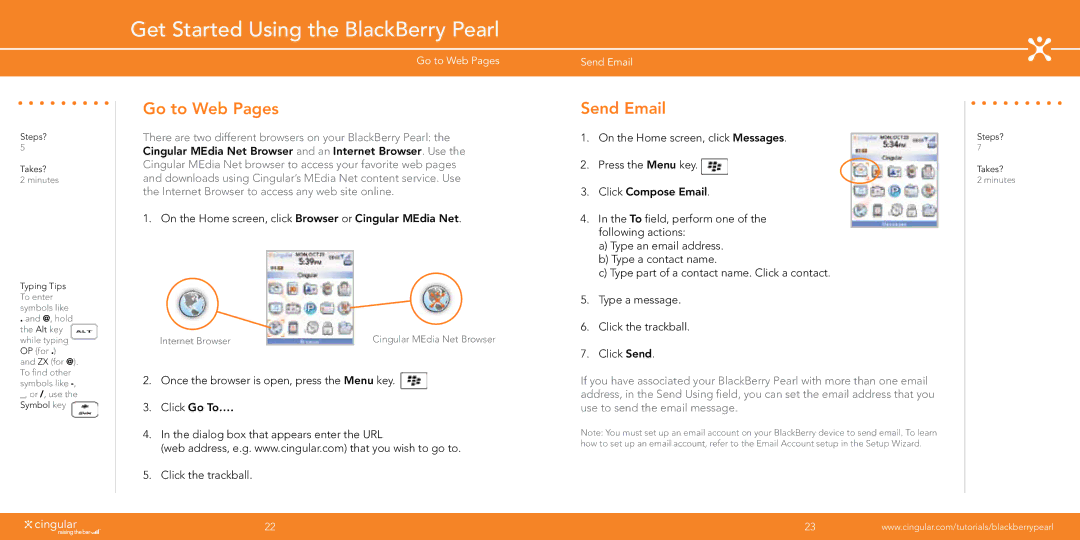Steps?
5
Takes?
2 minutes
Typing Tips To enter symbols like
. and @, hold the Alt key while typing OP (for .) and ZX (for @). To find other symbols like ![]()
Get Started Using the BlackBerry Pearl
Go to Web Pages
Go to Web Pages
There are two different browsers on your BlackBerry Pearl: the Cingular MEdia Net Browser and an Internet Browser. Use the Cingular MEdia Net browser to access your favorite web pages and downloads using Cingular’s MEdia Net content service. Use the Internet Browser to access any web site online.
1. On the Home screen, click Browser or Cingular MEdia Net.
Internet Browser |
| Cingular MEdia Net Browser |
2.Once the browser is open, press the Menu key. ![]()
3.Click Go To….
4.In the dialog box that appears enter the URL
(web address, e.g. www.cingular.com) that you wish to go to.
5.Click the trackball.
Send Email
Send Email
1. On the Home screen, click Messages.
2. Press the Menu key. ![]()
3.Click Compose Email.
4.In the To field, perform one of the following actions:
a)Type an email address.
b)Type a contact name.
c)Type part of a contact name. Click a contact.
5.Type a message.
6.Click the trackball.
7.Click Send.
If you have associated your BlackBerry Pearl with more than one email address, in the Send Using field, you can set the email address that you use to send the email message.
Note: You must set up an email account on your BlackBerry device to send email. To learn how to set up an email account, refer to the Email Account setup in the Setup Wizard.
Steps?
7
Takes?
2 minutes
22 | 23 | www.cingular.com/tutorials/blackberrypearl |
|
|
|