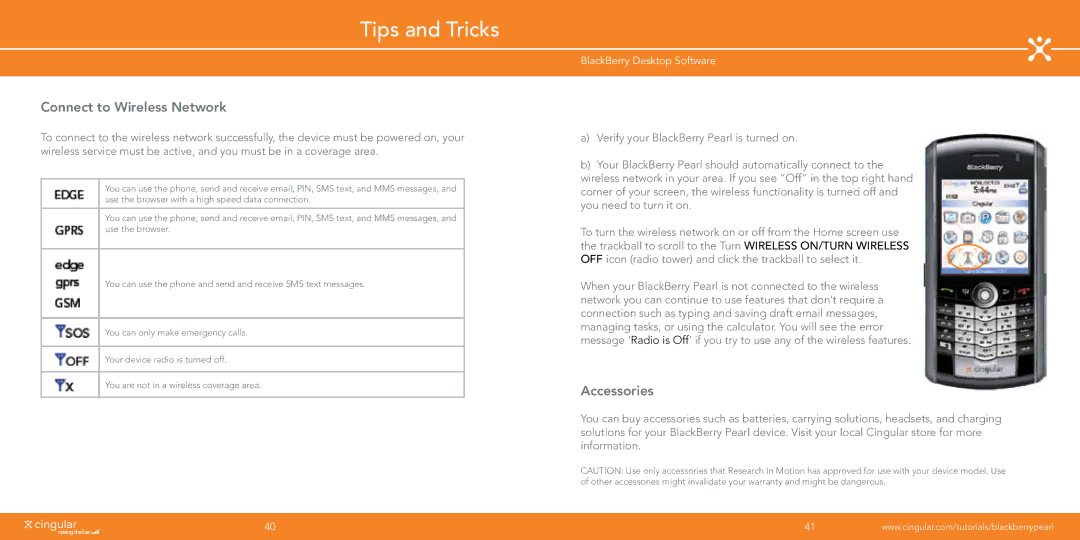Tips and Tricks
Connect to Wireless Network
To connect to the wireless network successfully, the device must be powered on, your wireless service must be active, and you must be in a coverage area.
You can use the phone, send and receive email, PIN, SMS text, and MMS messages, and use the browser with a high speed data connection.
You can use the phone, send and receive email, PIN, SMS text, and MMS messages, and use the browser.
You can use the phone and send and receive SMS text messages.
You can only make emergency calls.
Your device radio is turned off.
You are not in a wireless coverage area.
BlackBerry Desktop Software
a)Verify your BlackBerry Pearl is turned on.
b)Your BlackBerry Pearl should automatically connect to the wireless network in your area. If you see “Off” in the top right hand corner of your screen, the wireless functionality is turned off and you need to turn it on.
To turn the wireless network on or off from the Home screen use the trackball to scroll to the Turn Wireless On/Turn Wireless Off icon (radio tower) and click the trackball to select it.
When your BlackBerry Pearl is not connected to the wireless network you can continue to use features that don’t require a connection such as typing and saving draft email messages, managing tasks, or using the calculator. You will see the error message ‘Radio is Off’ if you try to use any of the wireless features.
Accessories
You can buy accessories such as batteries, carrying solutions, headsets, and charging solutions for your BlackBerry Pearl device. Visit your local Cingular store for more information.
CAUTION: Use only accessories that Research In Motion has approved for use with your device model. Use of other accessories might invalidate your warranty and might be dangerous.
40 | 41 | www.cingular.com/tutorials/blackberrypearl |
|
|
|