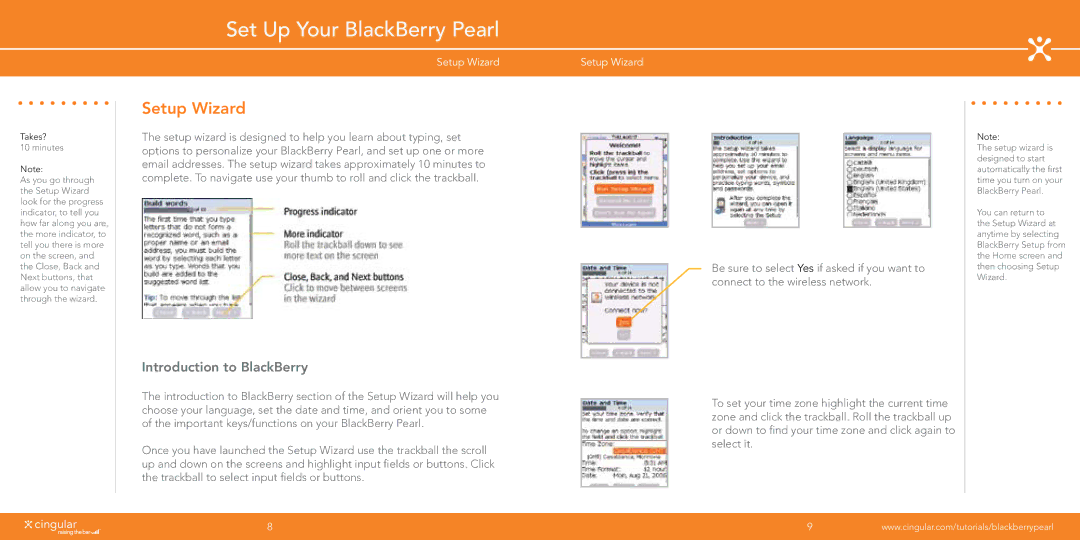Set Up Your BlackBerry Pearl
Setup Wizard
Setup Wizard
Setup Wizard
Takes?
10 minutes
Note:
As you go through the Setup Wizard look for the progress indicator, to tell you how far along you are, the more indicator, to tell you there is more on the screen, and the Close, Back and Next buttons, that allow you to navigate through the wizard.
The setup wizard is designed to help you learn about typing, set options to personalize your BlackBerry Pearl, and set up one or more email addresses. The setup wizard takes approximately 10 minutes to complete. To navigate use your thumb to roll and click the trackball.
Introduction to BlackBerry
The introduction to BlackBerry section of the Setup Wizard will help you choose your language, set the date and time, and orient you to some of the important keys/functions on your BlackBerry Pearl.
Once you have launched the Setup Wizard use the trackball the scroll up and down on the screens and highlight input fields or buttons. Click the trackball to select input fields or buttons.
Be sure to select Yes if asked if you want to connect to the wireless network.
To set your time zone highlight the current time zone and click the trackball. Roll the trackball up or down to find your time zone and click again to select it.
Note:
The setup wizard is designed to start automatically the first time you turn on your BlackBerry Pearl.
You can return to the Setup Wizard at anytime by selecting BlackBerry Setup from the Home screen and then choosing Setup Wizard.
www.cingular.com/tutorials/blackberrypearl