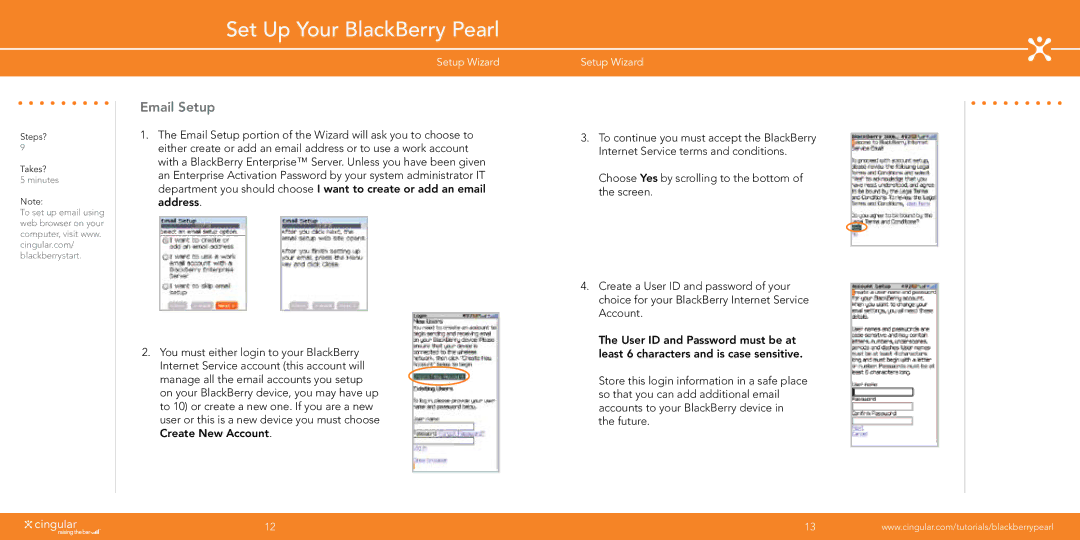Steps?
9
Takes?
5 minutes
Note:
To set up email using web browser on your computer, visit www. cingular.com/ blackberrystart.
Set Up Your BlackBerry Pearl
Setup Wizard
Email Setup
1.The Email Setup portion of the Wizard will ask you to choose to either create or add an email address or to use a work account with a BlackBerry Enterprise™ Server. Unless you have been given an Enterprise Activation Password by your system administrator IT department you should choose I want to create or add an email address.
2.You must either login to your BlackBerry Internet Service account (this account will manage all the email accounts you setup on your BlackBerry device, you may have up to 10) or create a new one. If you are a new user or this is a new device you must choose Create New Account.
Setup Wizard
3.To continue you must accept the BlackBerry Internet Service terms and conditions.
Choose Yes by scrolling to the bottom of the screen.
4.Create a User ID and password of your choice for your BlackBerry Internet Service Account.
The User ID and Password must be at least 6 characters and is case sensitive.
Store this login information in a safe place so that you can add additional email accounts to your BlackBerry device in the future.
12 | 13 | www.cingular.com/tutorials/blackberrypearl |
|
|
|