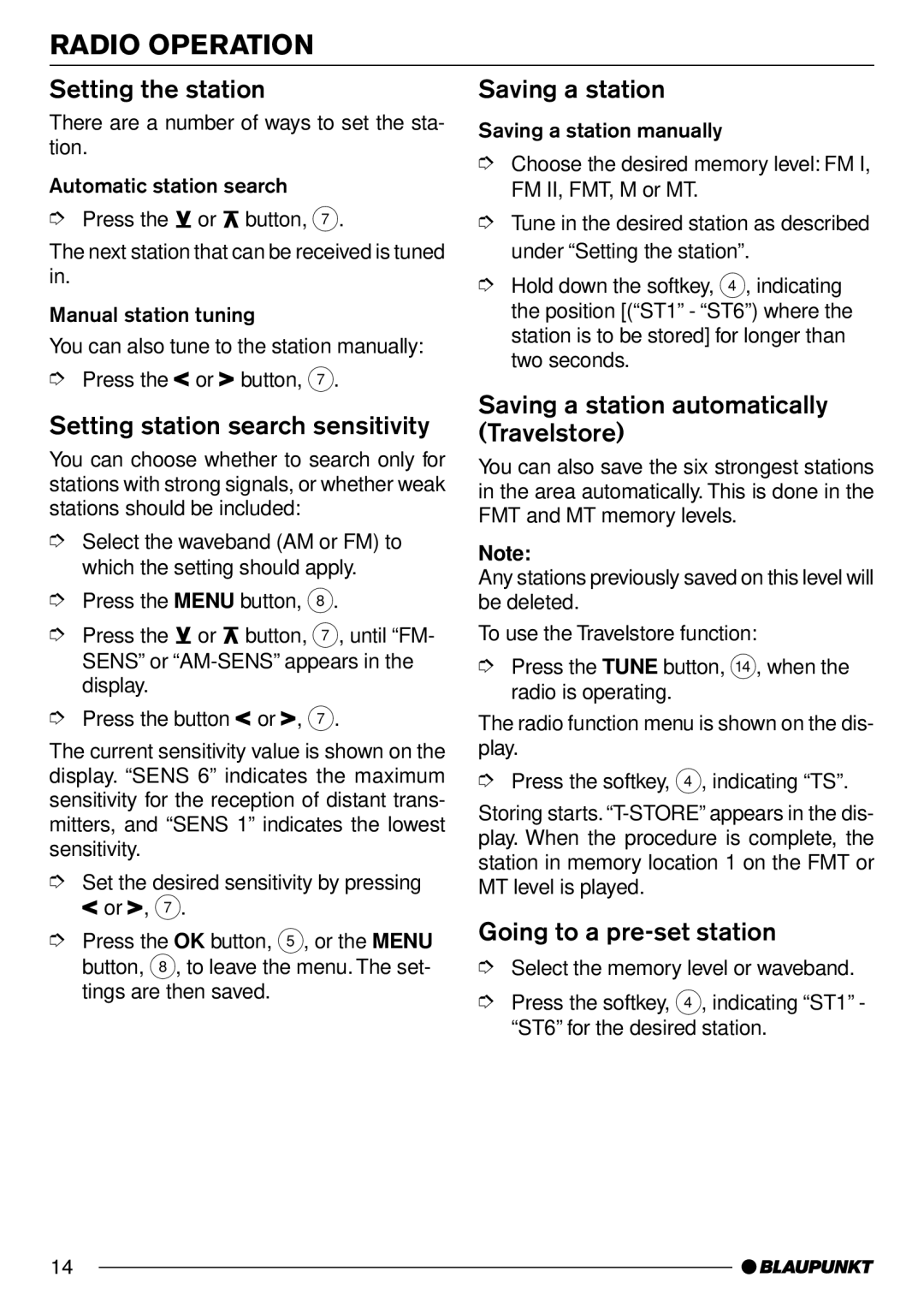RADIO OPERATION
Setting the station
There are a number of ways to set the sta- tion.
Automatic station search
➮Press the ![]() or
or ![]() button, 7.
button, 7.
The next station that can be received is tuned in.
Manual station tuning
You can also tune to the station manually:
➮Press the![]() or
or ![]() button, 7.
button, 7.
Setting station search sensitivity
You can choose whether to search only for stations with strong signals, or whether weak stations should be included:
➮Select the waveband (AM or FM) to which the setting should apply.
➮Press the MENU button, 8.
➮Press the ![]() or
or ![]() button, 7, until “FM- SENS” or
button, 7, until “FM- SENS” or
➮Press the button ![]() or
or![]() , 7.
, 7.
The current sensitivity value is shown on the display. “SENS 6” indicates the maximum sensitivity for the reception of distant trans- mitters, and “SENS 1” indicates the lowest sensitivity.
➮Set the desired sensitivity by pressing ![]() or
or![]() , 7.
, 7.
➮Press the OK button, 5, or the MENU button, 8, to leave the menu. The set- tings are then saved.
Saving a station
Saving a station manually
➮Choose the desired memory level: FM I, FM II, FMT, M or MT.
➮Tune in the desired station as described under “Setting the station”.
➮Hold down the softkey, 4, indicating the position [(“ST1” - “ST6”) where the station is to be stored] for longer than two seconds.
Saving a station automatically (Travelstore)
You can also save the six strongest stations in the area automatically. This is done in the FMT and MT memory levels.
Note:
Any stations previously saved on this level will be deleted.
To use the Travelstore function:
➮Press the TUNE button, >, when the radio is operating.
The radio function menu is shown on the dis- play.
➮Press the softkey, 4, indicating “TS”.
Storing starts.
Going to a pre-set station
➮Select the memory level or waveband.
➮Press the softkey, 4, indicating “ST1” - “ST6” for the desired station.
14