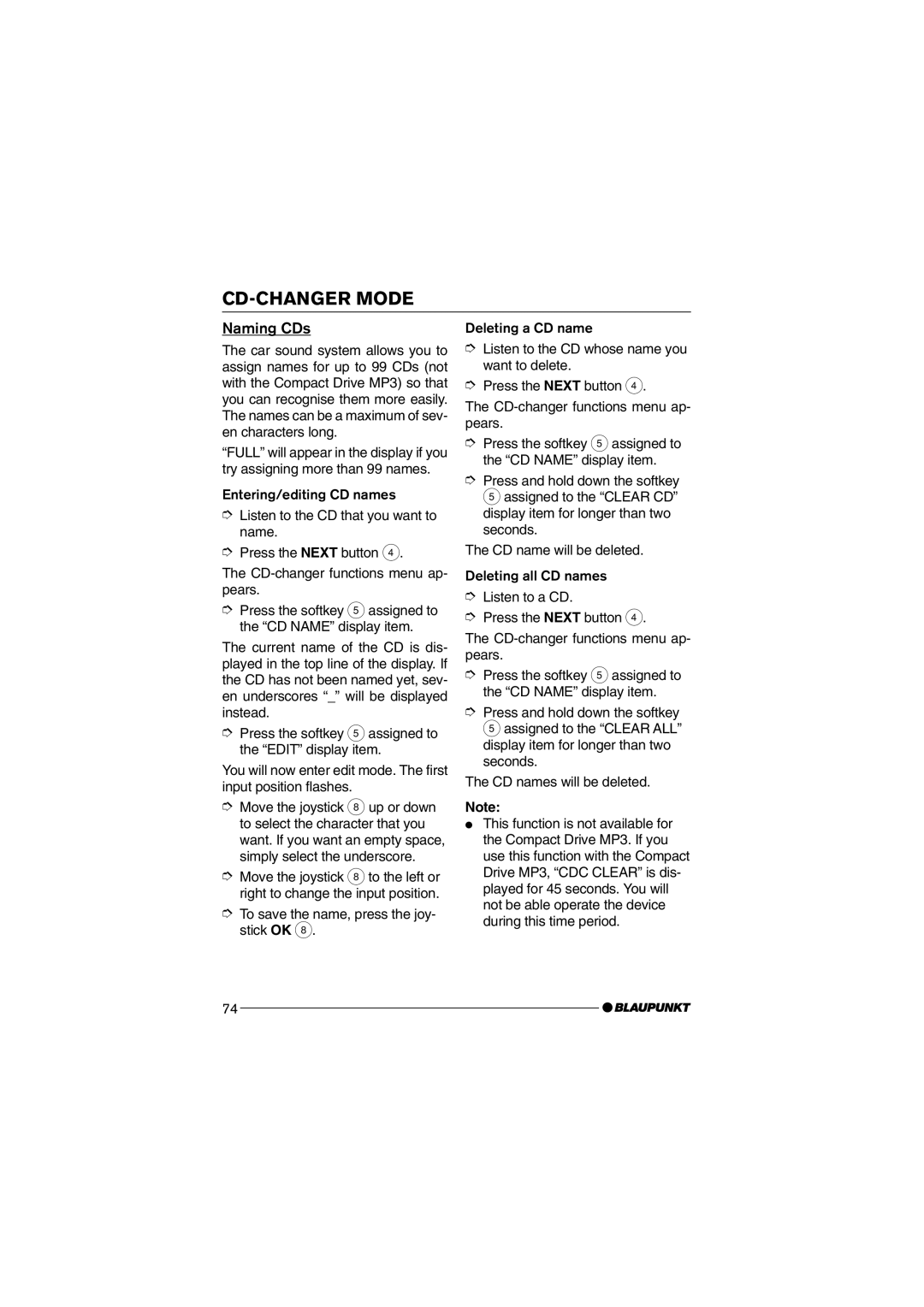CD-CHANGER MODE
Naming CDs
The car sound system allows you to assign names for up to 99 CDs (not with the Compact Drive MP3) so that you can recognise them more easily. The names can be a maximum of sev- en characters long.
ÒFULLÓ will appear in the display if you try assigning more than 99 names.
Entering/editing CD names
➮Listen to the CD that you want to name.
➮Press the NEXT button 4.
The
➮Press the softkey 5assigned to the ÒCD NAMEÓ display item.
The current name of the CD is dis- played in the top line of the display. If the CD has not been named yet, sev- en underscores Ò_Ó will be displayed instead.
➮Press the softkey 5assigned to the ÒEDITÓ display item.
You will now enter edit mode. The first input position flashes.
➮Move the joystick 8 up or down to select the character that you want. If you want an empty space, simply select the underscore.
➮Move the joystick 8to the left or right to change the input position.
➮To save the name, press the joy- stick OK 8.
Deleting a CD name
➮Listen to the CD whose name you want to delete.
➮Press the NEXT button 4.
The
➮Press the softkey 5 assigned to the ÒCD NAMEÓ display item.
➮Press and hold down the softkey 5assigned to the ÒCLEAR CDÓ display item for longer than two seconds.
The CD name will be deleted.
Deleting all CD names
➮Listen to a CD.
➮Press the NEXT button 4.
The
➮Press the softkey 5 assigned to the ÒCD NAMEÓ display item.
➮Press and hold down the softkey 5assigned to the ÒCLEAR ALLÓ display item for longer than two seconds.
The CD names will be deleted.
Note:
●This function is not available for the Compact Drive MP3. If you use this function with the Compact Drive MP3, ÒCDC CLEARÓ is dis- played for 45 seconds. You will not be able operate the device during this time period.
74