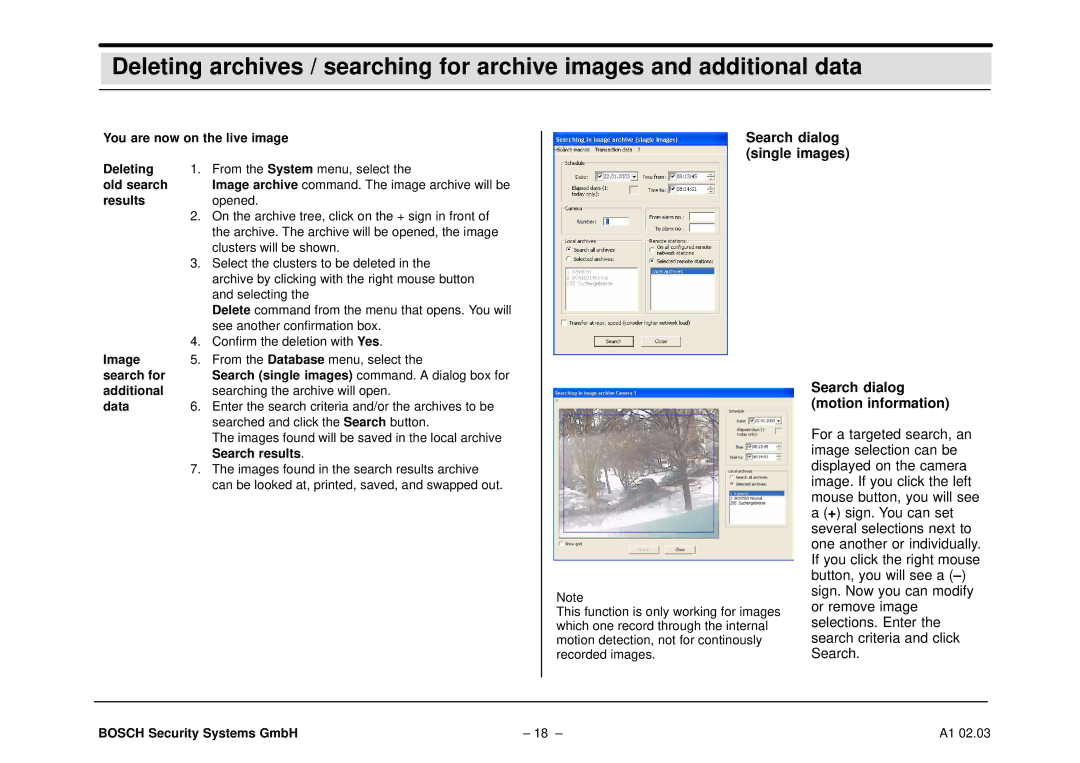Deleting archives / searching for archive images and additional data
You are now on the live image
Search dialog (single images)
Deleting | 1. From the System menu, select the | |
old search |
| Image archive command. The image archive will be |
results |
| opened. |
| 2. | On the archive tree, click on the + sign in front of |
|
| the archive. The archive will be opened, the image |
|
| clusters will be shown. |
| 3. | Select the clusters to be deleted in the |
|
| archive by clicking with the right mouse button |
|
| and selecting the |
|
| Delete command from the menu that opens. You will |
|
| see another confirmation box. |
| 4. | Confirm the deletion with Yes. |
Image | 5. | From the Database menu, select the |
search for |
| Search (single images) command. A dialog box for |
additional |
| searching the archive will open. |
data | 6. | Enter the search criteria and/or the archives to be |
|
| searched and click the Search button. |
|
| The images found will be saved in the local archive |
|
| Search results. |
| 7. | The images found in the search results archive |
|
| can be looked at, printed, saved, and swapped out. |
Note
This function is only working for images which one record through the internal motion detection, not for continously recorded images.
Search dialog (motion information)
For a targeted search, an image selection can be displayed on the camera image. If you click the left mouse button, you will see a (+) sign. You can set several selections next to one another or individually. If you click the right mouse button, you will see a
BOSCH Security Systems GmbH | – 18 – | A1 02.03 |