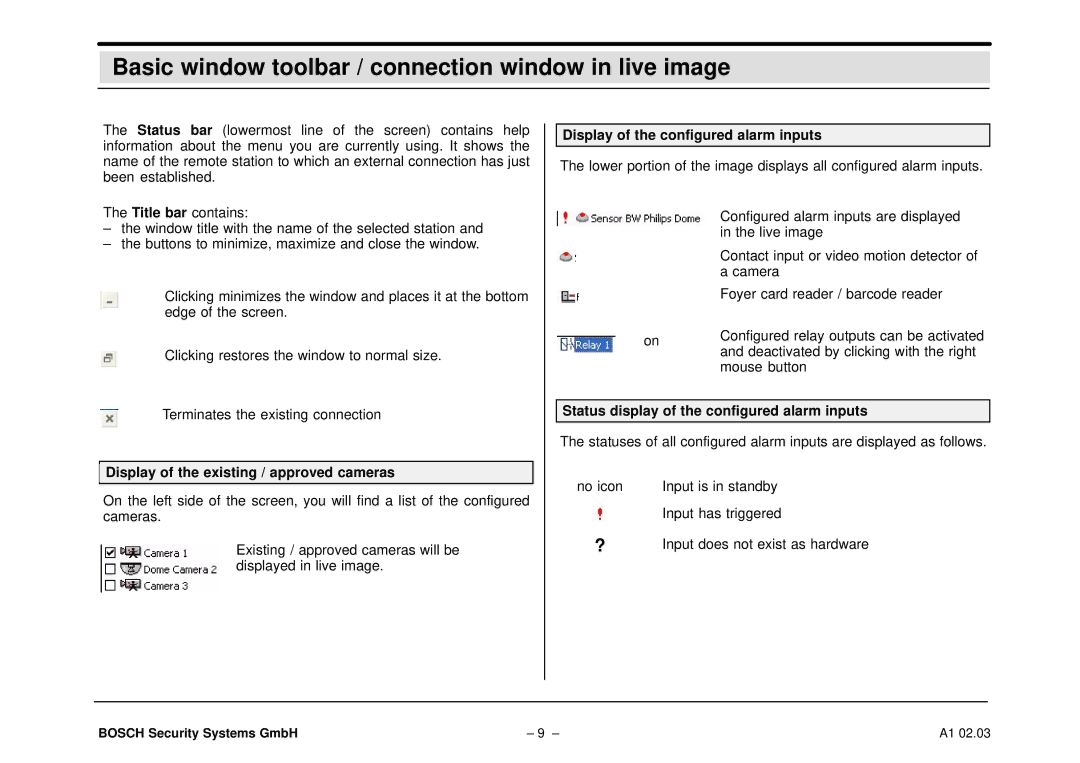Basic window toolbar / connection window in live image
The Status bar (lowermost line of the screen) contains help information about the menu you are currently using. It shows the name of the remote station to which an external connection has just been established.
The Title bar contains:
–the window title with the name of the selected station and
–the buttons to minimize, maximize and close the window.
Clicking minimizes the window and places it at the bottom edge of the screen.
Clicking restores the window to normal size.
Terminates the existing connection
Display of the existing / approved cameras
On the left side of the screen, you will find a list of the configured cameras.
Existing / approved cameras will be displayed in live image.
Display of the configured alarm inputs
The lower portion of the image displays all configured alarm inputs.
Configured alarm inputs are displayed in the live image
Contact input or video motion detector of a camera
Foyer card reader / barcode reader
on | Configured relay outputs can be activated | |
and deactivated by clicking with the right | ||
| ||
| mouse button |
Status display of the configured alarm inputs
The statuses of all configured alarm inputs are displayed as follows.
no icon | Input is in standby |
| Input has triggered |
?Input does not exist as hardware
BOSCH Security Systems GmbH | – 9 – | A1 02.03 |