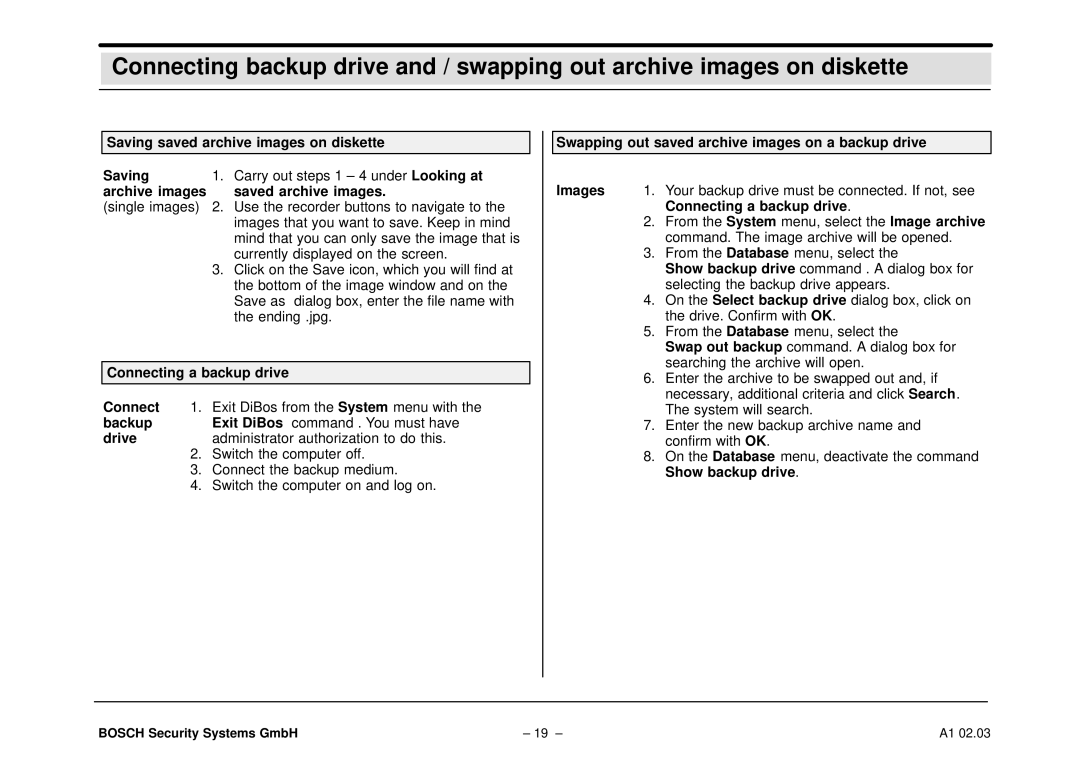Connecting backup drive and / swapping out archive images on diskette
Saving saved archive images on diskette
Saving | 1. | Carry out steps 1 – 4 under Looking at |
archive images |
| saved archive images. |
(single images) | 2. | Use the recorder buttons to navigate to the |
|
| images that you want to save. Keep in mind |
|
| mind that you can only save the image that is |
|
| currently displayed on the screen. |
| 3. | Click on the Save icon, which you will find at |
|
| the bottom of the image window and on the |
|
| Save as dialog box, enter the file name with |
|
| the ending .jpg. |
Connecting a backup drive
Connect | 1. Exit DiBos from the System menu with the | |
backup |
| Exit DiBos command . You must have |
drive |
| administrator authorization to do this. |
| 2. | Switch the computer off. |
| 3. | Connect the backup medium. |
| 4. | Switch the computer on and log on. |
Swapping out saved archive images on a backup drive
Images 1. Your backup drive must be connected. If not, see Connecting a backup drive.
2.From the System menu, select the Image archive command. The image archive will be opened.
3.From the Database menu, select the
Show backup drive command . A dialog box for selecting the backup drive appears.
4.On the Select backup drive dialog box, click on the drive. Confirm with OK.
5.From the Database menu, select the
Swap out backup command. A dialog box for searching the archive will open.
6.Enter the archive to be swapped out and, if necessary, additional criteria and click Search. The system will search.
7.Enter the new backup archive name and confirm with OK.
8.On the Database menu, deactivate the command Show backup drive.
BOSCH Security Systems GmbH | – 19 – | A1 02.03 |