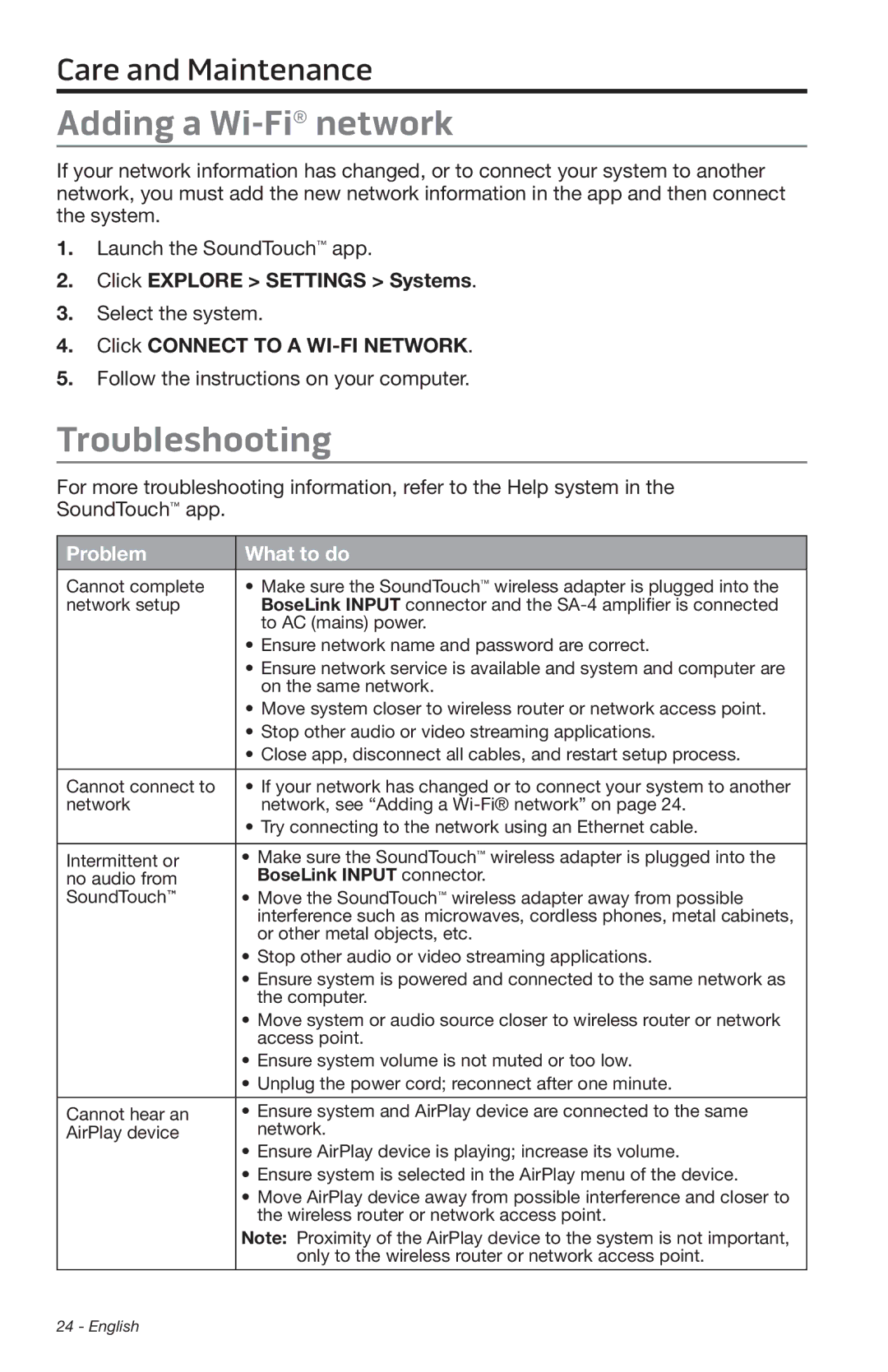Care and Maintenance
Adding a Wi-Fi® network
If your network information has changed, or to connect your system to another network, you must add the new network information in the app and then connect the system.
1.Launch the SoundTouch™ app.
2.Click EXPLORE > SETTINGS > Systems.
3.Select the system.
4.Click CONNECT TO A
5.Follow the instructions on your computer.
Troubleshooting
For more troubleshooting information, refer to the Help system in the SoundTouch™ app.
Problem | What to do |
|
|
Cannot complete | • Make sure the SoundTouch™ wireless adapter is plugged into the |
network setup | BoseLink INPUT connector and the |
| to AC (mains) power. |
| • Ensure network name and password are correct. |
| • Ensure network service is available and system and computer are |
| on the same network. |
| • Move system closer to wireless router or network access point. |
| • Stop other audio or video streaming applications. |
| • Close app, disconnect all cables, and restart setup process. |
|
|
Cannot connect to | • If your network has changed or to connect your system to another |
network | network, see “Adding a |
| • Try connecting to the network using an Ethernet cable. |
|
|
Intermittent or | • Make sure the SoundTouch™ wireless adapter is plugged into the |
no audio from | BoseLink INPUT connector. |
SoundTouch™ | • Move the SoundTouch™ wireless adapter away from possible |
| interference such as microwaves, cordless phones, metal cabinets, |
| or other metal objects, etc. |
| • Stop other audio or video streaming applications. |
| • Ensure system is powered and connected to the same network as |
| the computer. |
| • Move system or audio source closer to wireless router or network |
| access point. |
| • Ensure system volume is not muted or too low. |
| • Unplug the power cord; reconnect after one minute. |
|
|
Cannot hear an | • Ensure system and AirPlay device are connected to the same |
AirPlay device | network. |
| • Ensure AirPlay device is playing; increase its volume. |
| • Ensure system is selected in the AirPlay menu of the device. |
| • Move AirPlay device away from possible interference and closer to |
| the wireless router or network access point. |
| Note: Proximity of the AirPlay device to the system is not important, |
| only to the wireless router or network access point. |
24 - English