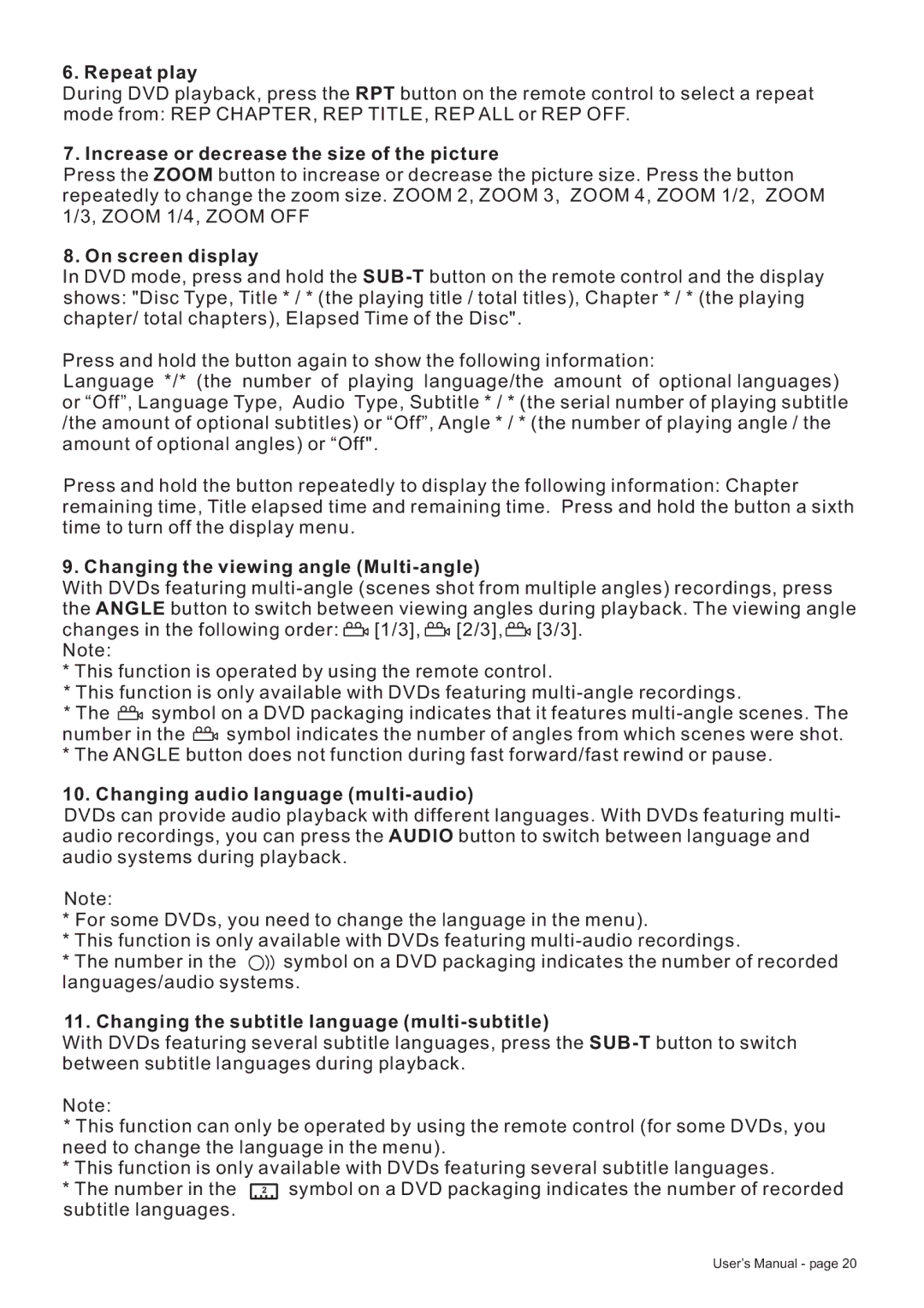6. Repeat play
During DVD playback, press the RPT button on the remote control to select a repeat mode from: REP CHAPTER, REP TITLE, REP ALL or REP OFF.
7. Increase or decrease the size of the picture
Press the ZOOM button to increase or decrease the picture size. Press the button repeatedly to change the zoom size. ZOOM 2, ZOOM 3, ZOOM 4, ZOOM 1/2, ZOOM 1/3, ZOOM 1/4, ZOOM OFF
8. On screen display
In DVD mode, press and hold the
Press and hold the button again to show the following information:
Language */* (the number of playing language/the amount of optional languages) or “Off”, Language Type, Audio Type, Subtitle * / * (the serial number of playing subtitle /the amount of optional subtitles) or “Off”, Angle * / * (the number of playing angle / the amount of optional angles) or “Off".
Press and hold the button repeatedly to display the following information: Chapter remaining time, Title elapsed time and remaining time. Press and hold the button a sixth time to turn off the display menu.
9. Changing the viewing angle (Multi-angle)
With DVDs featuring
changes in the following order: ![]()
![]() [1/3],
[1/3], ![]()
![]() [2/3],
[2/3], ![]()
![]() [3/3]. Note:
[3/3]. Note:
*This function is operated by using the remote control.
*This function is only available with DVDs featuring
*The ![]()
![]() symbol on a DVD packaging indicates that it features
symbol on a DVD packaging indicates that it features
number in the ![]()
![]() symbol indicates the number of angles from which scenes were shot.
symbol indicates the number of angles from which scenes were shot.
*The ANGLE button does not function during fast forward/fast rewind or pause.
10. Changing audio language (multi-audio)
DVDs can provide audio playback with different languages. With DVDs featuring multi- audio recordings, you can press the AUDIO button to switch between language and audio systems during playback.
Note:
*For some DVDs, you need to change the language in the menu).
*This function is only available with DVDs featuring
*The number in the ![]()
![]()
![]() symbol on a DVD packaging indicates the number of recorded languages/audio systems.
symbol on a DVD packaging indicates the number of recorded languages/audio systems.
11.Changing the subtitle language (multi-subtitle)
With DVDs featuring several subtitle languages, press the
Note:
*This function can only be operated by using the remote control (for some DVDs, you need to change the language in the menu).
*This function is only available with DVDs featuring several subtitle languages.
* The number in the | 2 | symbol on a DVD packaging indicates the number of recorded |
subtitle languages.
User’s Manual - page 20