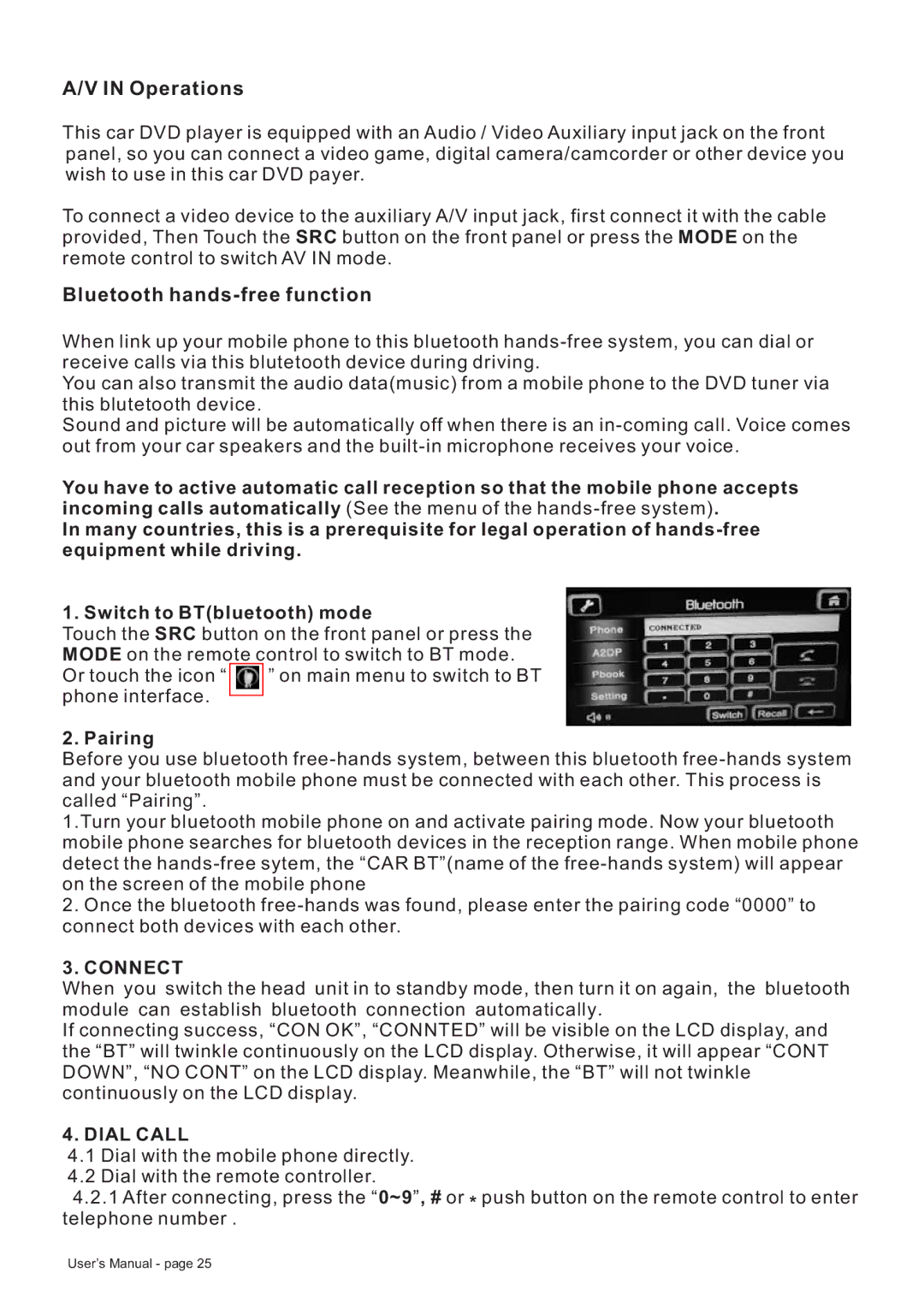A/V IN Operations
This car DVD player is equipped with an Audio / Video Auxiliary input jack on the front panel, so you can connect a video game, digital camera/camcorder or other device you wish to use in this car DVD payer.
To connect a video device to the auxiliary A/V input jack, first connect it with the cable provided, Then Touch the SRC button on the front panel or press the MODE on the remote control to switch AV IN mode.
Bluetooth hands-free function
When link up your mobile phone to this bluetooth
You can also transmit the audio data(music) from a mobile phone to the DVD tuner via this blutetooth device.
Sound and picture will be automatically off when there is an
You have to active automatic call reception so that the mobile phone accepts incoming calls automatically (See the menu of the
In many countries, this is a prerequisite for legal operation of
1. Switch to BT(bluetooth) mode
Touch the SRC button on the front panel or press the MODE on the remote control to switch to BT mode.
Or touch the icon “ ![]() ” on main menu to switch to BT phone interface.
” on main menu to switch to BT phone interface.
2. Pairing
Before you use bluetooth
1.Turn your bluetooth mobile phone on and activate pairing mode. Now your bluetooth mobile phone searches for bluetooth devices in the reception range. When mobile phone detect the
2.Once the bluetooth
3.CONNECT
When you switch the head unit in to standby mode, then turn it on again, the bluetooth module can establish bluetooth connection automatically.
If connecting success, “CON OK”, “CONNTED” will be visible on the LCD display, and the “BT” will twinkle continuously on the LCD display. Otherwise, it will appear “CONT DOWN”, “NO CONT” on the LCD display. Meanwhile, the “BT” will not twinkle continuously on the LCD display.
4.DIAL CALL
4.1Dial with the mobile phone directly.
4.2Dial with the remote controller.
4.2.1After connecting, press the “0~9”, # or * push button on the remote control to enter telephone number .
User’s Manual - page 25