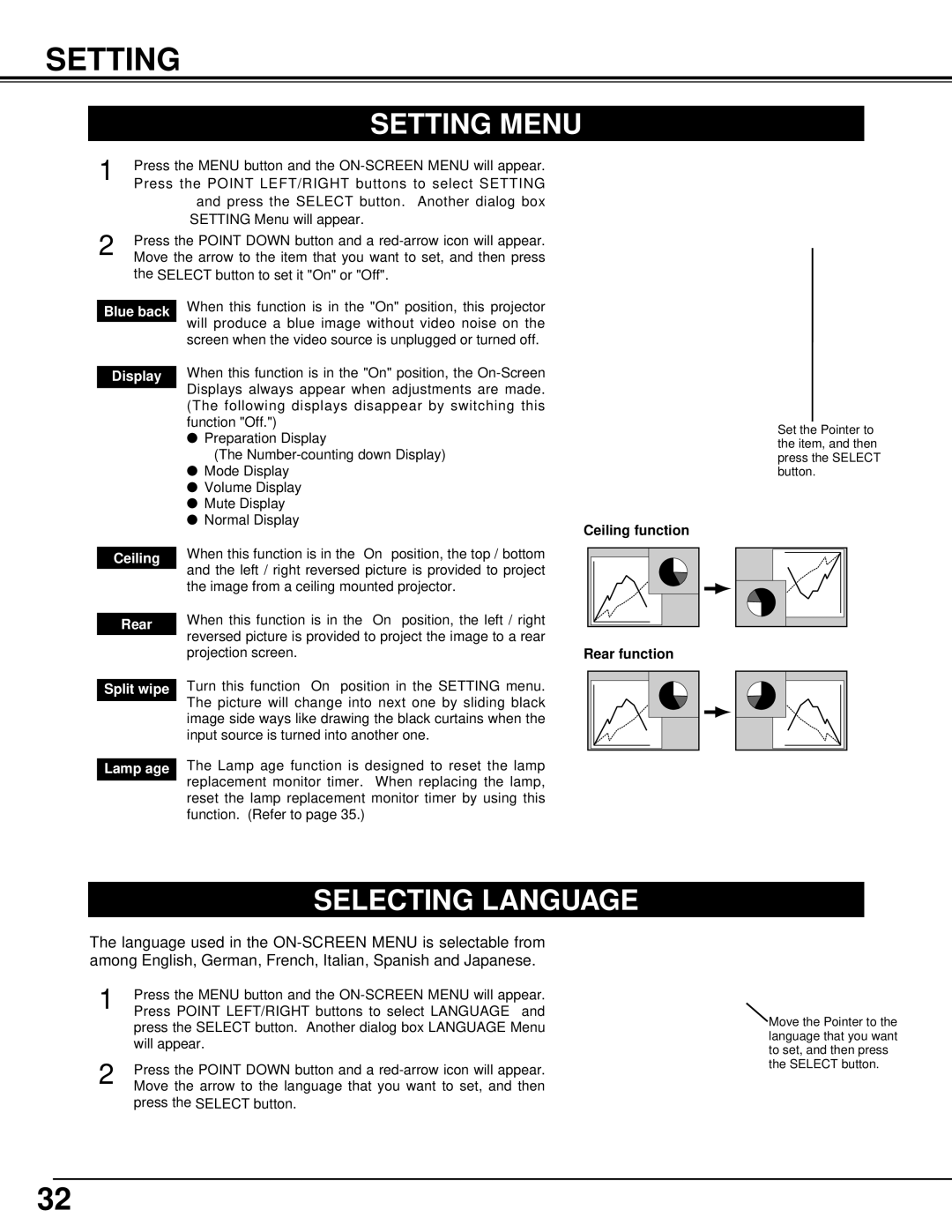SETTING
SETTING MENU
1 | Press the MENU button and the | ||
| Press the POINT LEFT/RIGHT buttons to select SETTING | ||
|
| and press the SELECT button. Another dialog box | |
|
| SETTING Menu will appear. | |
2 | Press the POINT DOWN button and a | ||
Move the arrow to the item that you want to set, and then press | |||
| the SELECT button to set it "On" or "Off". | ||
|
| When this function is in the "On" position, this projector | |
Blue back | |||
will produce a blue image without video noise on the | |||
|
| ||
|
| screen when the video source is unplugged or turned off. | |
| When this function is in the "On" position, the | ||
Display | |||
|
| Displays always appear when adjustments are made. | |
|
| ||
|
| (The following displays disappear by switching this | |
|
| function "Off.") | |
|
| ● Preparation Display | |
|
| (The | |
|
| ● Mode Display | |
|
| ● Volume Display | |
|
| ● Mute Display | |
|
| ● Normal Display | |
|
| When this function is in the “On” position, the top / bottom | |
| Ceiling | ||
| and the left / right reversed picture is provided to project | ||
|
| ||
|
| the image from a ceiling mounted projector. | |
|
| When this function is in the “On” position, the left / right | |
| Rear | ||
| reversed picture is provided to project the image to a rear | ||
|
| ||
|
| projection screen. | |
| Turn this function “On” position in the SETTING menu. | ||
Split wipe | |||
|
| The picture will change into next one by sliding black | |
|
| ||
|
| image side ways like drawing the black curtains when the | |
|
| input source is turned into another one. | |
| The Lamp age function is designed to reset the lamp | ||
Lamp age | |||
|
| replacement monitor timer. When replacing the lamp, | |
|
| ||
|
| reset the lamp replacement monitor timer by using this | |
|
| function. (Refer to page 35.) | |
Ceiling function
Rear function
Set the Pointer to the item, and then press the SELECT button.
SELECTING LANGUAGE
The language used in the
1 | Press the MENU button and the |
Press POINT LEFT/RIGHT buttons to select LANGUAGE and | |
| press the SELECT button. Another dialog box LANGUAGE Menu |
| will appear. |
2 | Press the POINT DOWN button and a |
Move the arrow to the language that you want to set, and then |
press the SELECT button.
![]() Move the Pointer to the language that you want to set, and then press the SELECT button.
Move the Pointer to the language that you want to set, and then press the SELECT button.
32