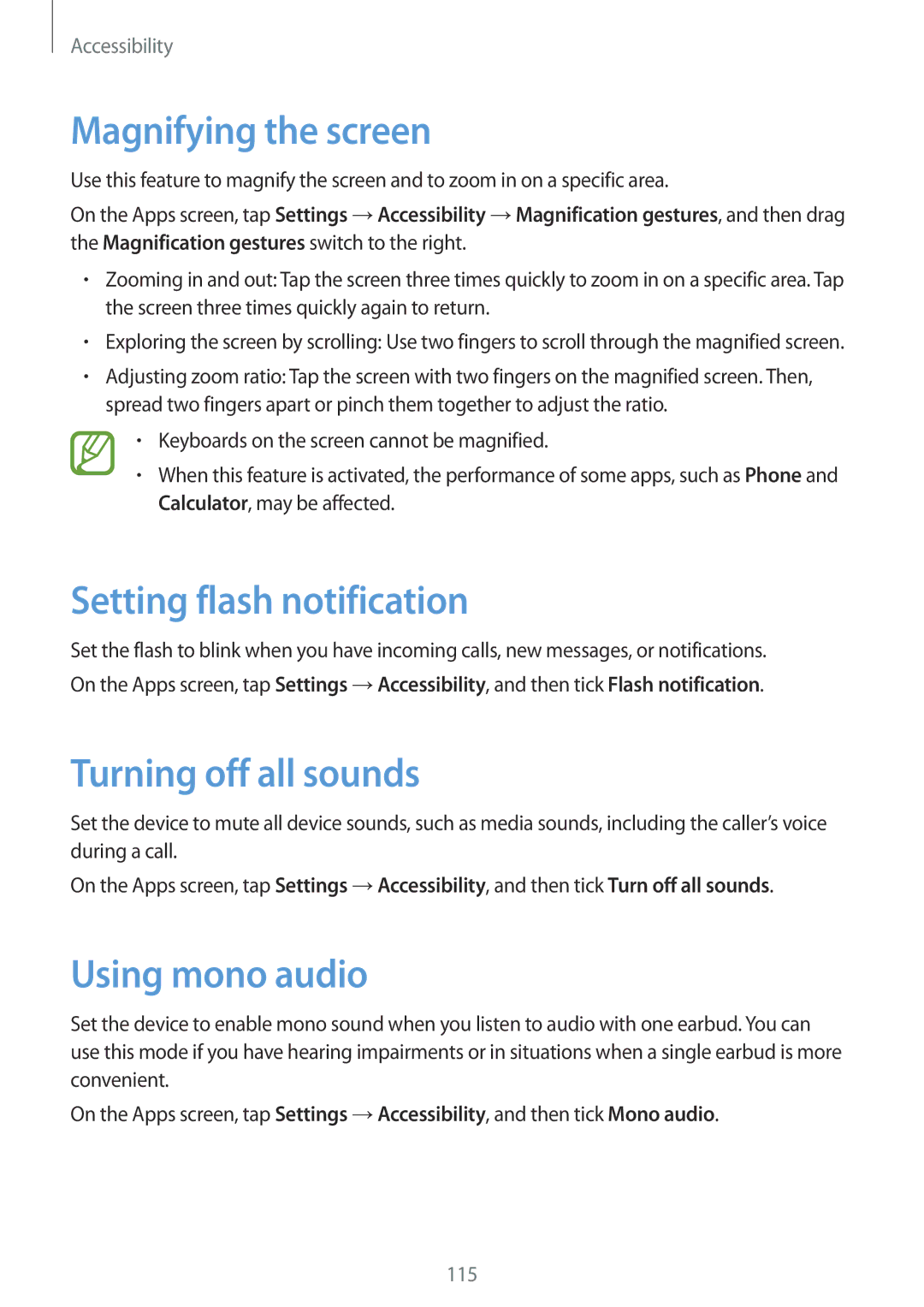Accessibility
Magnifying the screen
Use this feature to magnify the screen and to zoom in on a specific area.
On the Apps screen, tap Settings →Accessibility →Magnification gestures, and then drag the Magnification gestures switch to the right.
•Zooming in and out: Tap the screen three times quickly to zoom in on a specific area. Tap the screen three times quickly again to return.
•Exploring the screen by scrolling: Use two fingers to scroll through the magnified screen.
•Adjusting zoom ratio: Tap the screen with two fingers on the magnified screen. Then, spread two fingers apart or pinch them together to adjust the ratio.
•Keyboards on the screen cannot be magnified.
•When this feature is activated, the performance of some apps, such as Phone and Calculator, may be affected.
Setting flash notification
Set the flash to blink when you have incoming calls, new messages, or notifications.
On the Apps screen, tap Settings →Accessibility, and then tick Flash notification.
Turning off all sounds
Set the device to mute all device sounds, such as media sounds, including the caller’s voice during a call.
On the Apps screen, tap Settings →Accessibility, and then tick Turn off all sounds.
Using mono audio
Set the device to enable mono sound when you listen to audio with one earbud. You can use this mode if you have hearing impairments or in situations when a single earbud is more convenient.
On the Apps screen, tap Settings →Accessibility, and then tick Mono audio.
115