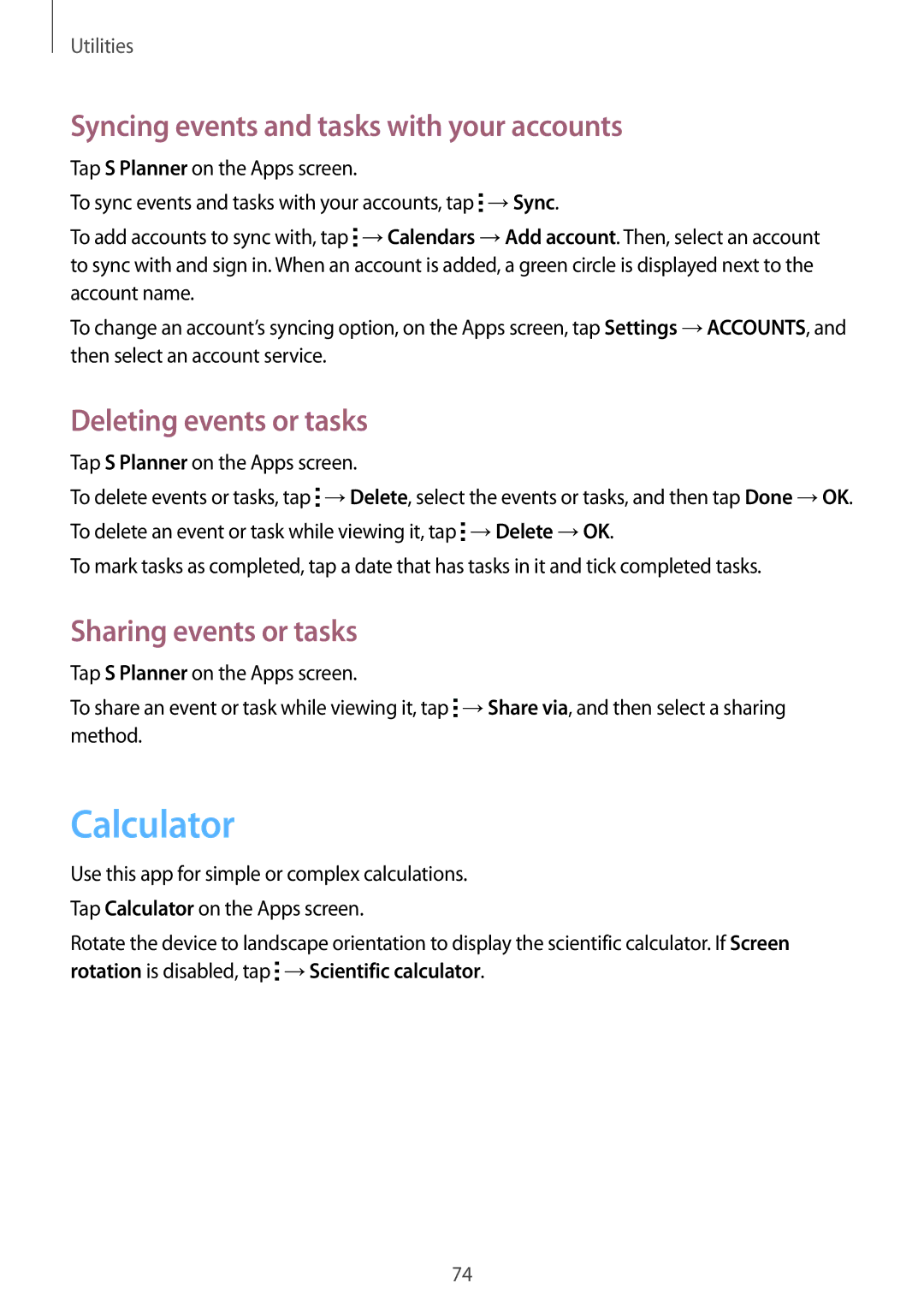Utilities
Syncing events and tasks with your accounts
Tap S Planner on the Apps screen.
To sync events and tasks with your accounts, tap ![]() →Sync.
→Sync.
To add accounts to sync with, tap ![]() →Calendars →Add account. Then, select an account to sync with and sign in. When an account is added, a green circle is displayed next to the account name.
→Calendars →Add account. Then, select an account to sync with and sign in. When an account is added, a green circle is displayed next to the account name.
To change an account’s syncing option, on the Apps screen, tap Settings →ACCOUNTS, and then select an account service.
Deleting events or tasks
Tap S Planner on the Apps screen.
To delete events or tasks, tap ![]() →Delete, select the events or tasks, and then tap Done →OK. To delete an event or task while viewing it, tap
→Delete, select the events or tasks, and then tap Done →OK. To delete an event or task while viewing it, tap ![]() →Delete →OK.
→Delete →OK.
To mark tasks as completed, tap a date that has tasks in it and tick completed tasks.
Sharing events or tasks
Tap S Planner on the Apps screen.
To share an event or task while viewing it, tap ![]() →Share via, and then select a sharing method.
→Share via, and then select a sharing method.
Calculator
Use this app for simple or complex calculations. Tap Calculator on the Apps screen.
Rotate the device to landscape orientation to display the scientific calculator. If Screen rotation is disabled, tap ![]() →Scientific calculator.
→Scientific calculator.
74