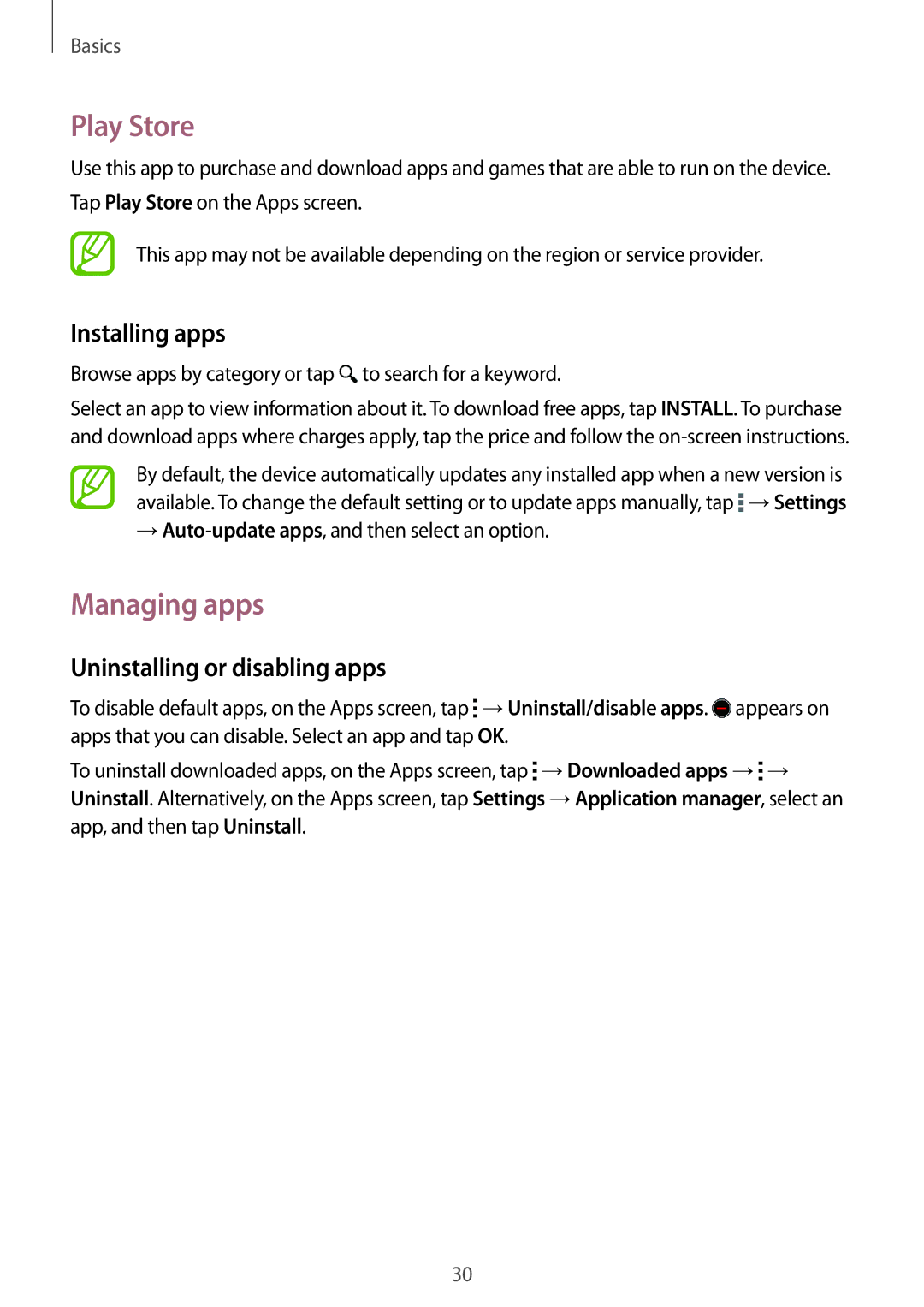Basics
Play Store
Use this app to purchase and download apps and games that are able to run on the device. Tap Play Store on the Apps screen.
This app may not be available depending on the region or service provider.
Installing apps
Browse apps by category or tap  to search for a keyword.
to search for a keyword.
Select an app to view information about it. To download free apps, tap INSTALL. To purchase and download apps where charges apply, tap the price and follow the
By default, the device automatically updates any installed app when a new version is available. To change the default setting or to update apps manually, tap ![]() →Settings
→Settings
→
Managing apps
Uninstalling or disabling apps
To disable default apps, on the Apps screen, tap ![]() →Uninstall/disable apps.
→Uninstall/disable apps. ![]() appears on apps that you can disable. Select an app and tap OK.
appears on apps that you can disable. Select an app and tap OK.
To uninstall downloaded apps, on the Apps screen, tap ![]() →Downloaded apps →
→Downloaded apps →![]() → Uninstall. Alternatively, on the Apps screen, tap Settings →Application manager, select an app, and then tap Uninstall.
→ Uninstall. Alternatively, on the Apps screen, tap Settings →Application manager, select an app, and then tap Uninstall.
30