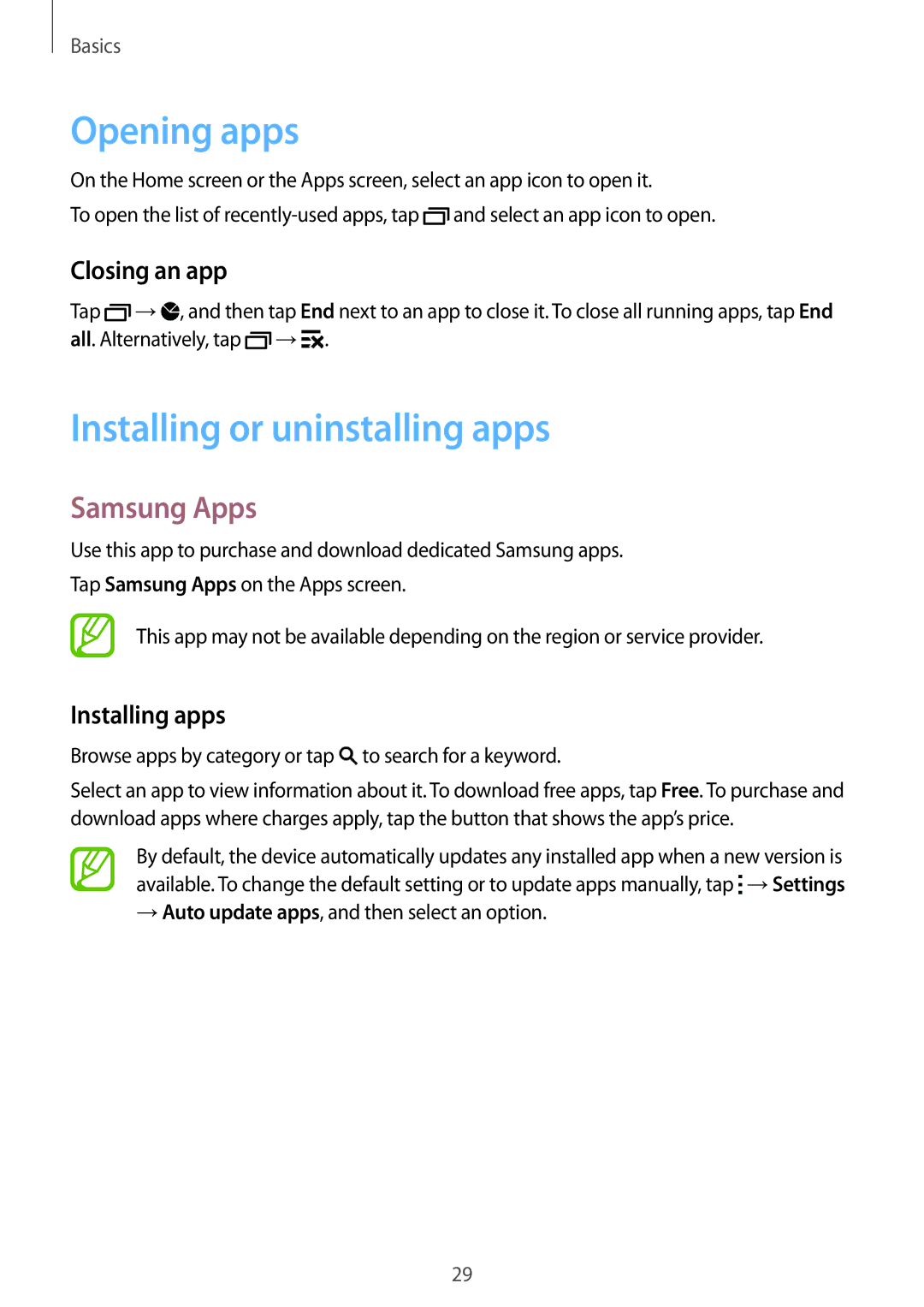Basics
Opening apps
On the Home screen or the Apps screen, select an app icon to open it.
To open the list of ![]() and select an app icon to open.
and select an app icon to open.
Closing an app
Tap ![]() →
→![]() , and then tap End next to an app to close it. To close all running apps, tap End all. Alternatively, tap
, and then tap End next to an app to close it. To close all running apps, tap End all. Alternatively, tap ![]() →
→![]() .
.
Installing or uninstalling apps
Samsung Apps
Use this app to purchase and download dedicated Samsung apps.
Tap Samsung Apps on the Apps screen.
This app may not be available depending on the region or service provider.
Installing apps
Browse apps by category or tap  to search for a keyword.
to search for a keyword.
Select an app to view information about it. To download free apps, tap Free. To purchase and download apps where charges apply, tap the button that shows the app’s price.
By default, the device automatically updates any installed app when a new version is available. To change the default setting or to update apps manually, tap ![]() →Settings
→Settings
→Auto update apps, and then select an option.
29