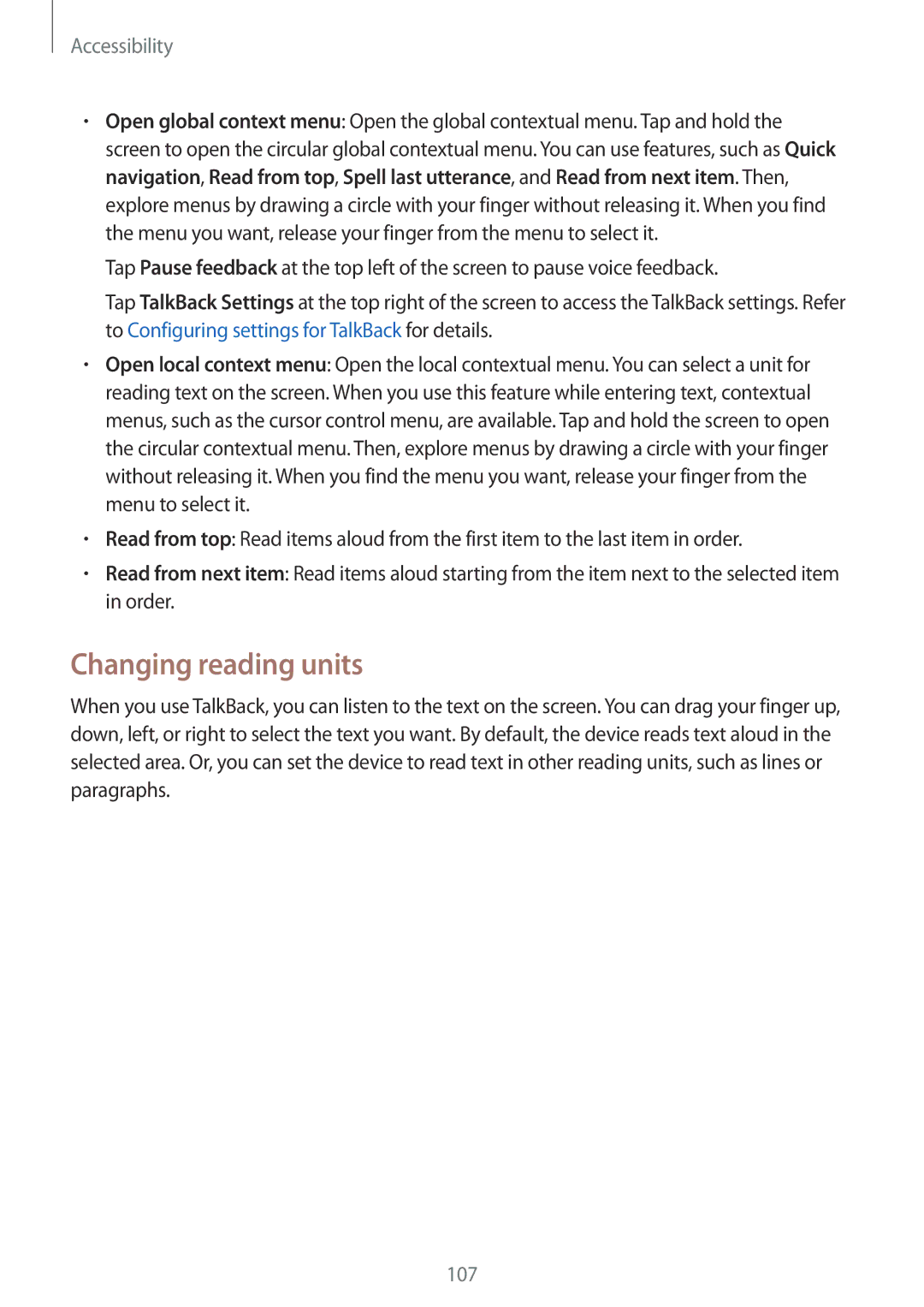Accessibility
•Open global context menu: Open the global contextual menu. Tap and hold the screen to open the circular global contextual menu. You can use features, such as Quick navigation, Read from top, Spell last utterance, and Read from next item. Then, explore menus by drawing a circle with your finger without releasing it. When you find the menu you want, release your finger from the menu to select it.
Tap Pause feedback at the top left of the screen to pause voice feedback.
Tap TalkBack Settings at the top right of the screen to access the TalkBack settings. Refer to Configuring settings for TalkBack for details.
•Open local context menu: Open the local contextual menu. You can select a unit for reading text on the screen. When you use this feature while entering text, contextual menus, such as the cursor control menu, are available. Tap and hold the screen to open the circular contextual menu. Then, explore menus by drawing a circle with your finger without releasing it. When you find the menu you want, release your finger from the menu to select it.
•Read from top: Read items aloud from the first item to the last item in order.
•Read from next item: Read items aloud starting from the item next to the selected item in order.
Changing reading units
When you use TalkBack, you can listen to the text on the screen. You can drag your finger up, down, left, or right to select the text you want. By default, the device reads text aloud in the selected area. Or, you can set the device to read text in other reading units, such as lines or paragraphs.
107