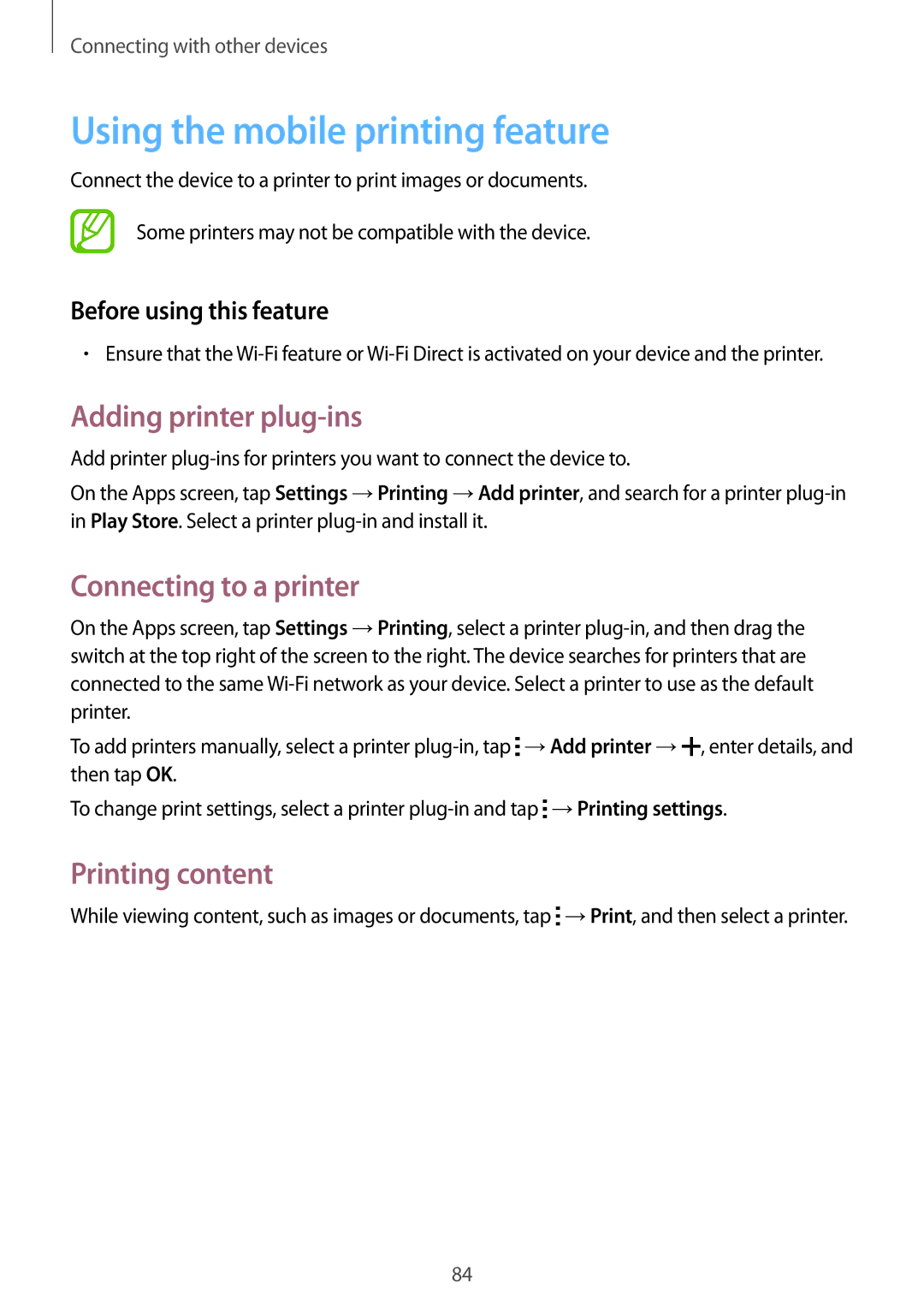Connecting with other devices
Using the mobile printing feature
Connect the device to a printer to print images or documents.
Some printers may not be compatible with the device.
Before using this feature
•Ensure that the
Adding printer plug-ins
Add printer
On the Apps screen, tap Settings →Printing →Add printer, and search for a printer
Connecting to a printer
On the Apps screen, tap Settings →Printing, select a printer
To add printers manually, select a printer ![]() →Add printer →
→Add printer →![]() , enter details, and then tap OK.
, enter details, and then tap OK.
To change print settings, select a printer ![]() →Printing settings.
→Printing settings.
Printing content
While viewing content, such as images or documents, tap ![]() →Print, and then select a printer.
→Print, and then select a printer.
84