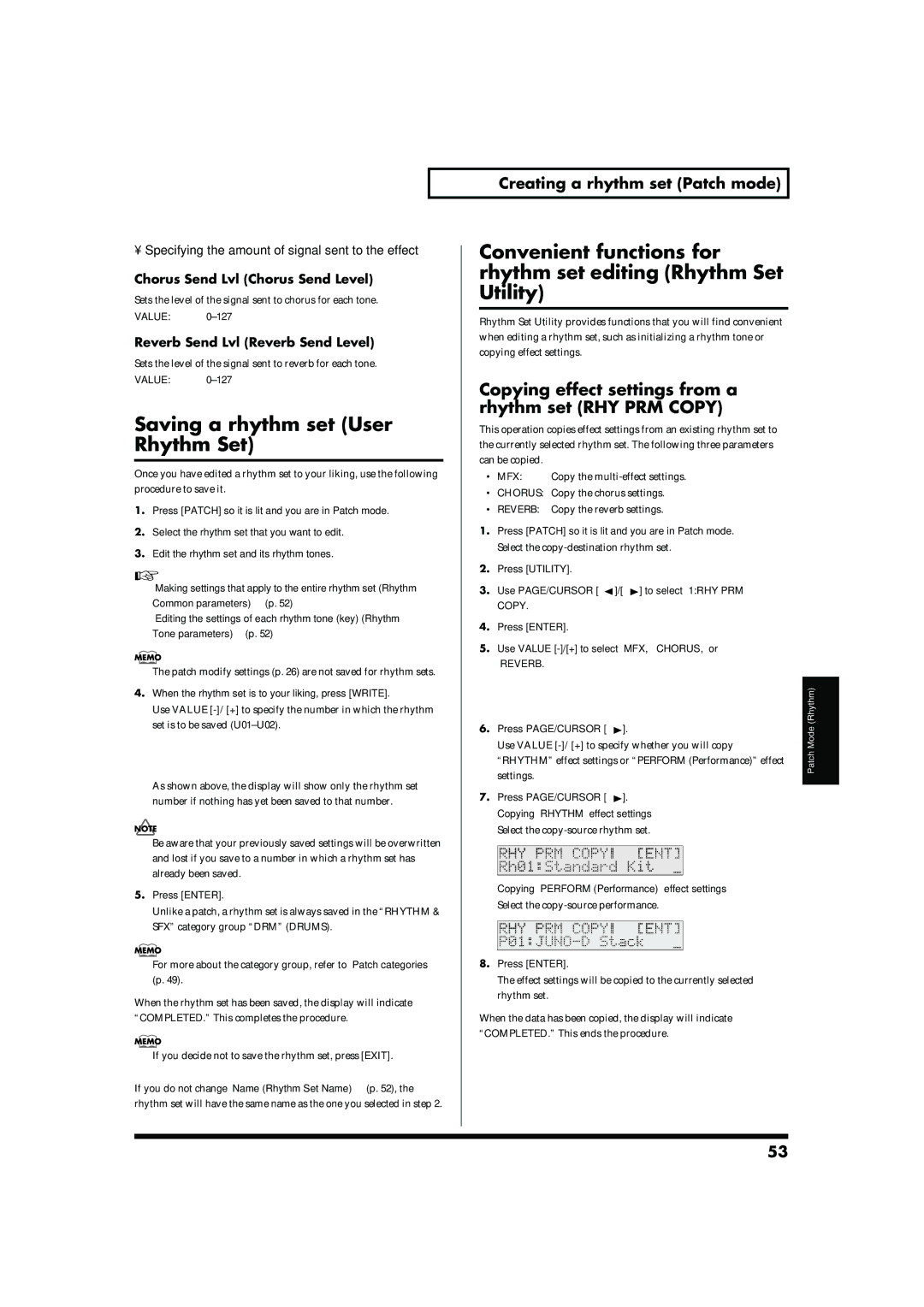• Specifying the amount of signal sent to the effect
Chorus Send Lvl (Chorus Send Level)
Sets the level of the signal sent to chorus for each tone.
VALUE:
Reverb Send Lvl (Reverb Send Level)
Sets the level of the signal sent to reverb for each tone.
VALUE:
Saving a rhythm set (User Rhythm Set)
Once you have edited a rhythm set to your liking, use the following
procedure to save it.
1.Press [PATCH] so it is lit and you are in Patch mode.
2.Select the rhythm set that you want to edit.
3.Edit the rhythm set and its rhythm tones.
“Making settings that apply to the entire rhythm set (Rhythm Common parameters)” (p. 52)
“Editing the settings of each rhythm tone (key) (Rhythm Tone parameters)” (p. 52)
The patch modify settings (p. 26) are not saved for rhythm sets.
4.When the rhythm set is to your liking, press [WRITE].
Use VALUE
set is to be saved
fig.r04-01_40
As shown above, the display will show only the rhythm set number if nothing has yet been saved to that number.
Be aware that your previously saved settings will be overwritten and lost if you save to a number in which a rhythm set has already been saved.
5.Press [ENTER].
Unlike a patch, a rhythm set is always saved in the “RHYTHM & SFX” category group “DRM” (DRUMS).
For more about the category group, refer to “Patch categories” (p. 49).
When the rhythm set has been saved, the display will indicate “COMPLETED.” This completes the procedure.
If you decide not to save the rhythm set, press [EXIT].
If you do not change “Name (Rhythm Set Name)” (p. 52), the rhythm set will have the same name as the one you selected in step 2.
Creating a rhythm set (Patch mode)
Convenient functions for rhythm set editing (Rhythm Set Utility)
Rhythm Set Utility provides functions that you will find convenient when editing a rhythm set, such as initializing a rhythm tone or copying effect settings.
Copying effect settings from a rhythm set (RHY PRM COPY)
This operation copies effect settings from an existing rhythm set to the currently selected rhythm set. The following three parameters can be copied.
• MFX: | Copy the |
•CHORUS: Copy the chorus settings.
•REVERB: Copy the reverb settings.
1.Press [PATCH] so it is lit and you are in Patch mode.
Select the
2.Press [UTILITY].
3.Use PAGE/CURSOR [ ![]() ]/[
]/[ ![]() ] to select “1:RHY PRM COPY.”
] to select “1:RHY PRM COPY.”
4.Press [ENTER].
5.Use VALUE
“REVERB.”
fig.r04-15_40
6. | Press PAGE/CURSOR [ | ]. | (Rhythm) | |
Mode | ||||
| Use VALUE | |||
| “RHYTHM” effect settings or “PERFORM (Performance)” effect | Patch | ||
|
| |||
| settings. |
|
| |
7. | Press PAGE/CURSOR [ | ]. |
| |
| ||||
Copying “RHYTHM” effect settings
Select the
fig.r04-16_40
Copying “PERFORM (Performance)” effect settings
Select the
fig.r04-17_40
8.Press [ENTER].
The effect settings will be copied to the currently selected rhythm set.
When the data has been copied, the display will indicate “COMPLETED.” This ends the procedure.
53