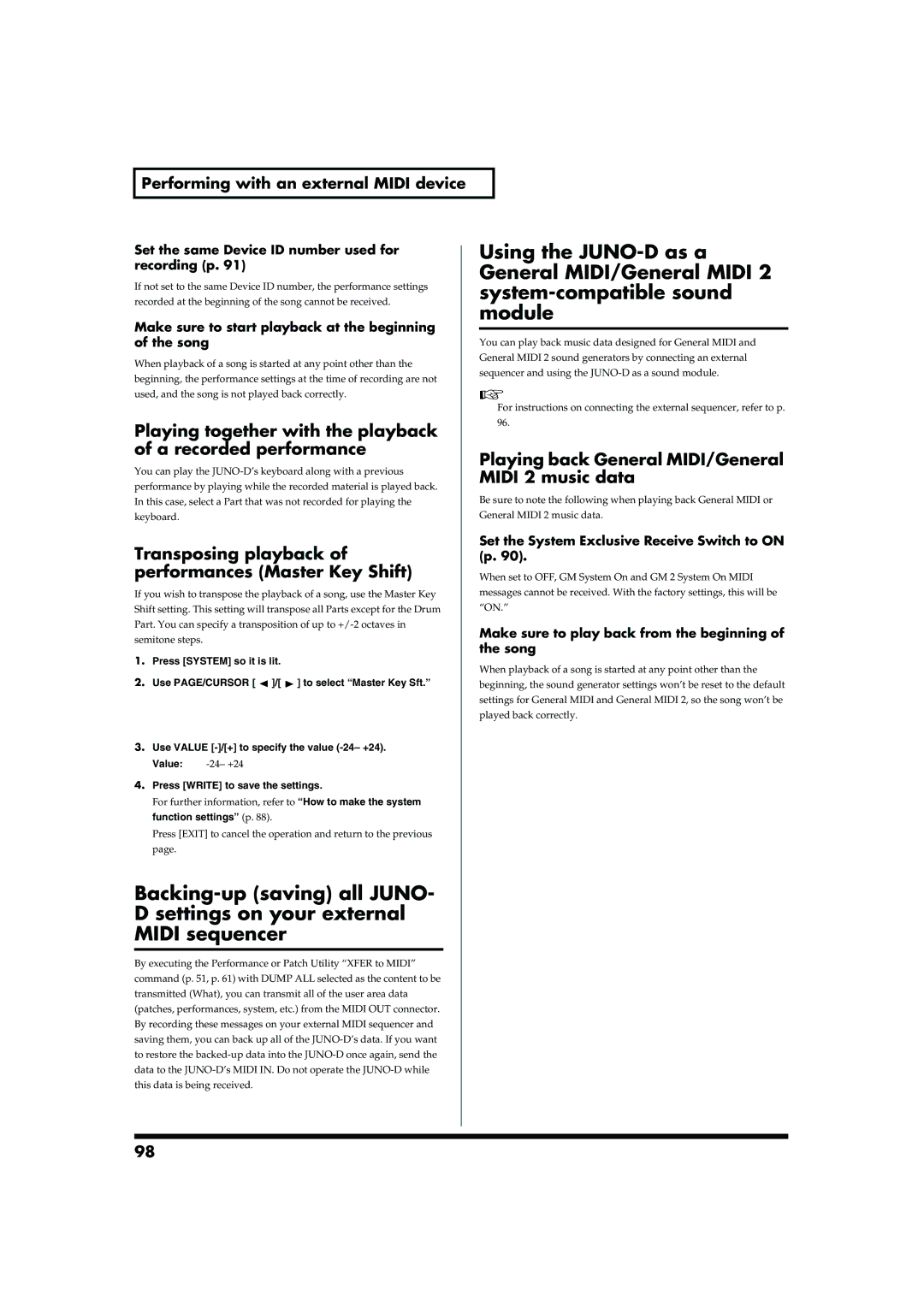Performing with an external MIDI device
Set the same Device ID number used for | Using the | ||
recording (p. 91) | General MIDI/General MIDI 2 | ||
| |||
If not set to the same Device ID number, the performance settings |
| ||
recorded at the beginning of the song cannot be received. | |||
module | |||
Make sure to start playback at the beginning | |||
|
| ||
|
| ||
of the song | You can play back music data designed for General MIDI and | ||
When playback of a song is started at any point other than the | General MIDI 2 sound generators by connecting an external | ||
sequencer and using the | |||
beginning, the performance settings at the time of recording are not | |||
|
| ||
used, and the song is not played back correctly. |
|
| |
|
| For instructions on connecting the external sequencer, refer to p. | |
Playing together with the playback | 96. | ||
|
| ||
of a recorded performance | Playing back General MIDI/General | ||
You can play the | |||
MIDI 2 music data | |||
performance by playing while the recorded material is played back. | |||
|
| ||
In this case, select a Part that was not recorded for playing the | Be sure to note the following when playing back General MIDI or | ||
keyboard. | General MIDI 2 music data. | ||
Transposing playback of | Set the System Exclusive Receive Switch to ON | ||
(p. 90). | |||
performances (Master Key Shift) | When set to OFF, GM System On and GM 2 System On MIDI | ||
If you wish to transpose the playback of a song, use the Master Key | messages cannot be received. With the factory settings, this will be | ||
Shift setting. This setting will transpose all Parts except for the Drum | “ON.” | ||
Part. You can specify a transposition of up to | Make sure to play back from the beginning of | ||
semitone steps. | |||
the song | |||
1. Press [SYSTEM] so it is lit. | |||
When playback of a song is started at any point other than the | |||
| |||
2. Use PAGE/CURSOR [ ]/[ ] to select “Master Key Sft.” | beginning, the sound generator settings won’t be reset to the default | ||
| settings for General MIDI and General MIDI 2, so the song won’t be | ||
| |||
| played back correctly. | ||
3.Use VALUE
Value: |
4.Press [WRITE] to save the settings.
For further information, refer to “How to make the system function settings” (p. 88).
Press [EXIT] to cancel the operation and return to the previous page.
D settings on your external
MIDI sequencer
By executing the Performance or Patch Utility “XFER to MIDI” command (p. 51, p. 61) with DUMP ALL selected as the content to be transmitted (What), you can transmit all of the user area data (patches, performances, system, etc.) from the MIDI OUT connector. By recording these messages on your external MIDI sequencer and saving them, you can back up all of the
98