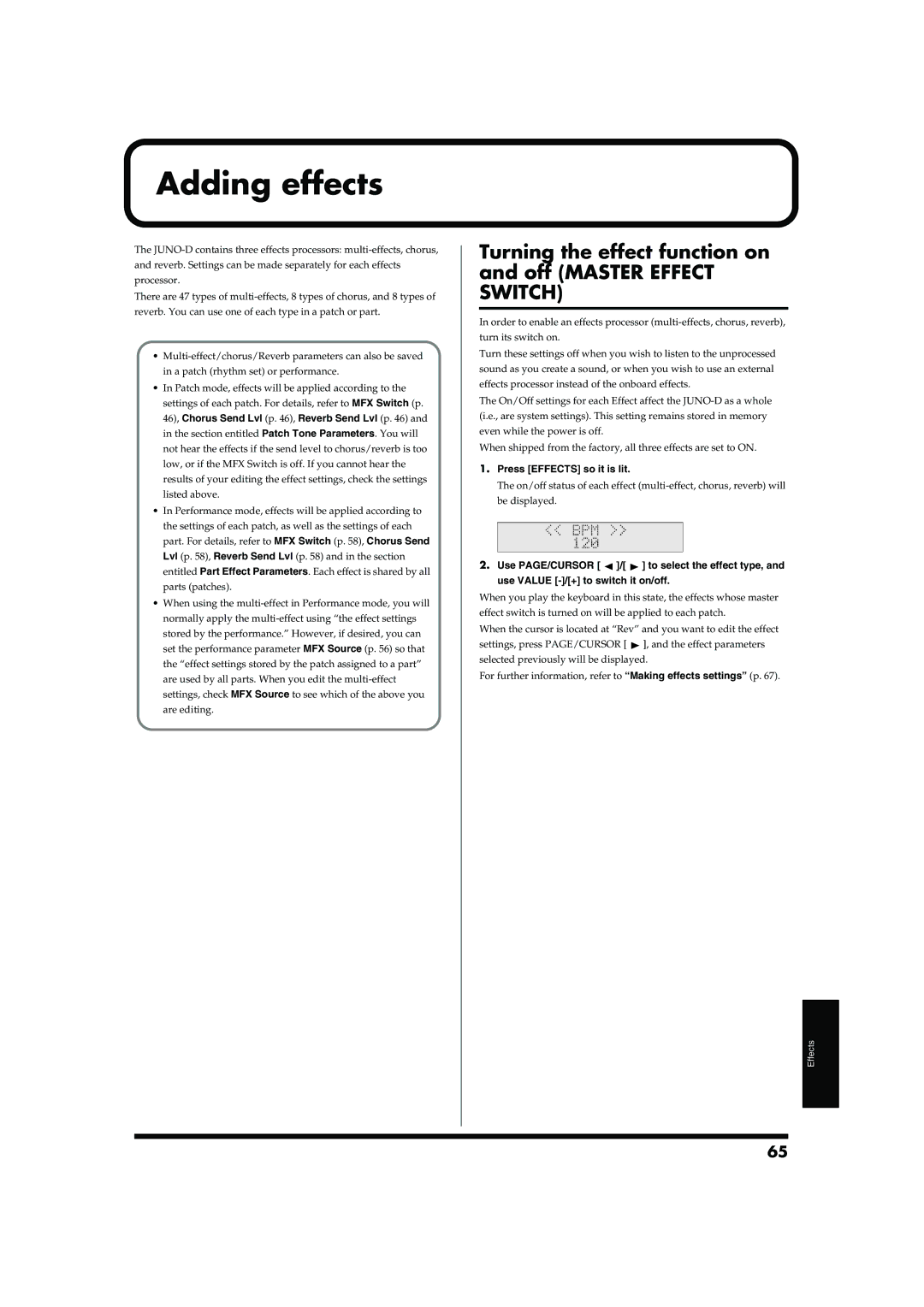Adding effects
The
There are 47 types of
•
•In Patch mode, effects will be applied according to the settings of each patch. For details, refer to MFX Switch (p. 46), Chorus Send Lvl (p. 46), Reverb Send Lvl (p. 46) and in the section entitled Patch Tone Parameters. You will not hear the effects if the send level to chorus/reverb is too low, or if the MFX Switch is off. If you cannot hear the results of your editing the effect settings, check the settings listed above.
•In Performance mode, effects will be applied according to the settings of each patch, as well as the settings of each part. For details, refer to MFX Switch (p. 58), Chorus Send Lvl (p. 58), Reverb Send Lvl (p. 58) and in the section entitled Part Effect Parameters. Each effect is shared by all parts (patches).
•When using the
Turning the effect function on and off (MASTER EFFECT SWITCH)
In order to enable an effects processor
Turn these settings off when you wish to listen to the unprocessed sound as you create a sound, or when you wish to use an external effects processor instead of the onboard effects.
The On/Off settings for each Effect affect the
When shipped from the factory, all three effects are set to ON.
1.Press [EFFECTS] so it is lit.
The on/off status of each effect
be displayed.
fig.r08-02_40
2.Use PAGE/CURSOR [ ![]() ]/[
]/[ ![]() ] to select the effect type, and use VALUE
] to select the effect type, and use VALUE
When you play the keyboard in this state, the effects whose master effect switch is turned on will be applied to each patch.
When the cursor is located at “Rev” and you want to edit the effect settings, press PAGE/CURSOR [ ![]() ], and the effect parameters selected previously will be displayed.
], and the effect parameters selected previously will be displayed.
For further information, refer to “Making effects settings” (p. 67).
Effects
65