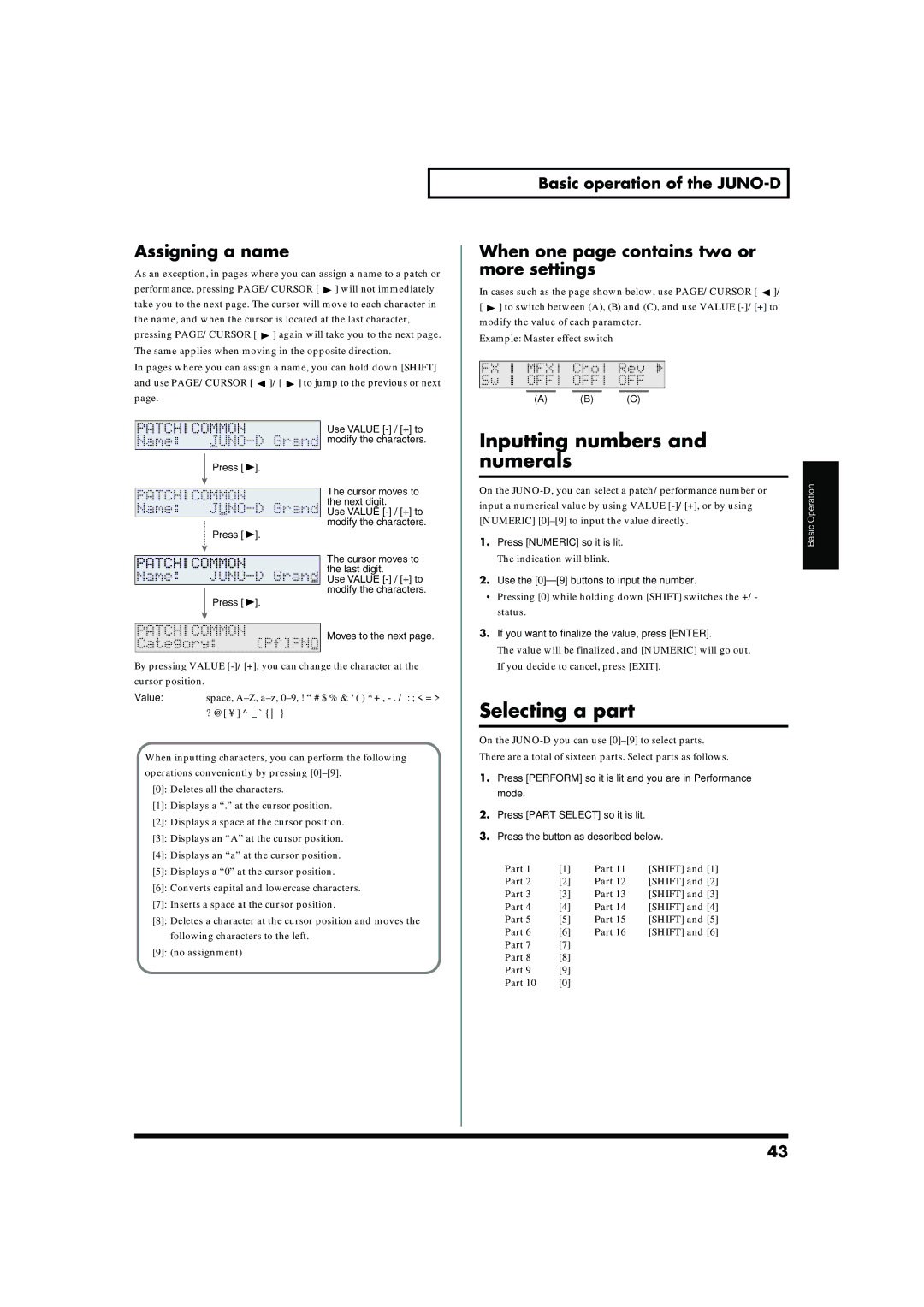Assigning a name
As an exception, in pages where you can assign a name to a patch or performance, pressing PAGE/CURSOR [ ![]() ] will not immediately take you to the next page. The cursor will move to each character in the name, and when the cursor is located at the last character, pressing PAGE/CURSOR [
] will not immediately take you to the next page. The cursor will move to each character in the name, and when the cursor is located at the last character, pressing PAGE/CURSOR [ ![]() ] again will take you to the next page. The same applies when moving in the opposite direction.
] again will take you to the next page. The same applies when moving in the opposite direction.
In pages where you can assign a name, you can hold down [SHIFT] and use PAGE/CURSOR [ ![]() ]/[
]/[ ![]() ] to jump to the previous or next page.
] to jump to the previous or next page.
fig.r02-07.e
Use VALUE
Press [ ![]() ].
].
The cursor moves to the next digit.
Use VALUE
Press [ ![]() ].
].
The cursor moves to the last digit.
Use VALUE
Press [ ![]() ].
].
Moves to the next page.
By pressing VALUE
Value: space,
When inputting characters, you can perform the following operations conveniently by pressing
[0]: Deletes all the characters.
[1]: Displays a “.” at the cursor position.
[2]: Displays a space at the cursor position.
[3]: Displays an “A” at the cursor position.
[4]: Displays an “a” at the cursor position.
[5]: Displays a “0” at the cursor position.
[6]: Converts capital and lowercase characters.
[7]: Inserts a space at the cursor position.
[8]: Deletes a character at the cursor position and moves the following characters to the left.
[9]: (no assignment)
Basic operation of the JUNO-D
When one page contains two or more settings
In cases such as the page shown below, use PAGE/CURSOR [ ![]() ]/ [
]/ [ ![]() ] to switch between (A), (B) and (C), and use VALUE
] to switch between (A), (B) and (C), and use VALUE
Example: Master effect switch
fig.r02-08
(A) (B) (C)
Inputting numbers and |
| |||
numerals |
|
| ||
Operation | ||||
On the | ||||
| ||||
input a numerical value by using VALUE |
| |||
[NUMERIC] | Basic | |||
1. | Press [NUMERIC] so it is lit. | |||
| The indication will blink. |
| ||
2. |
|
|
| |
Use the |
| |||
• Pressing [0] while holding down [SHIFT] switches the +/- |
| |||
| status. |
| ||
3. | If you want to finalize the value, press [ENTER]. |
| ||
| The value will be finalized, and [NUMERIC] will go out. |
| ||
| If you decide to cancel, press [EXIT]. |
| ||
Selecting a part
On the
There are a total of sixteen parts. Select parts as follows.
1.Press [PERFORM] so it is lit and you are in Performance mode.
2.Press [PART SELECT] so it is lit.
3.Press the button as described below.
Part 1 | [1] | Part 11 | [SHIFT] and [1] |
Part 2 | [2] | Part 12 | [SHIFT] and [2] |
Part 3 | [3] | Part 13 | [SHIFT] and [3] |
Part 4 | [4] | Part 14 | [SHIFT] and [4] |
Part 5 | [5] | Part 15 | [SHIFT] and [5] |
Part 6 | [6] | Part 16 | [SHIFT] and [6] |
Part 7 | [7] |
|
|
Part 8 | [8] |
|
|
Part 9 | [9] |
|
|
Part 10 | [0] |
|
|
43