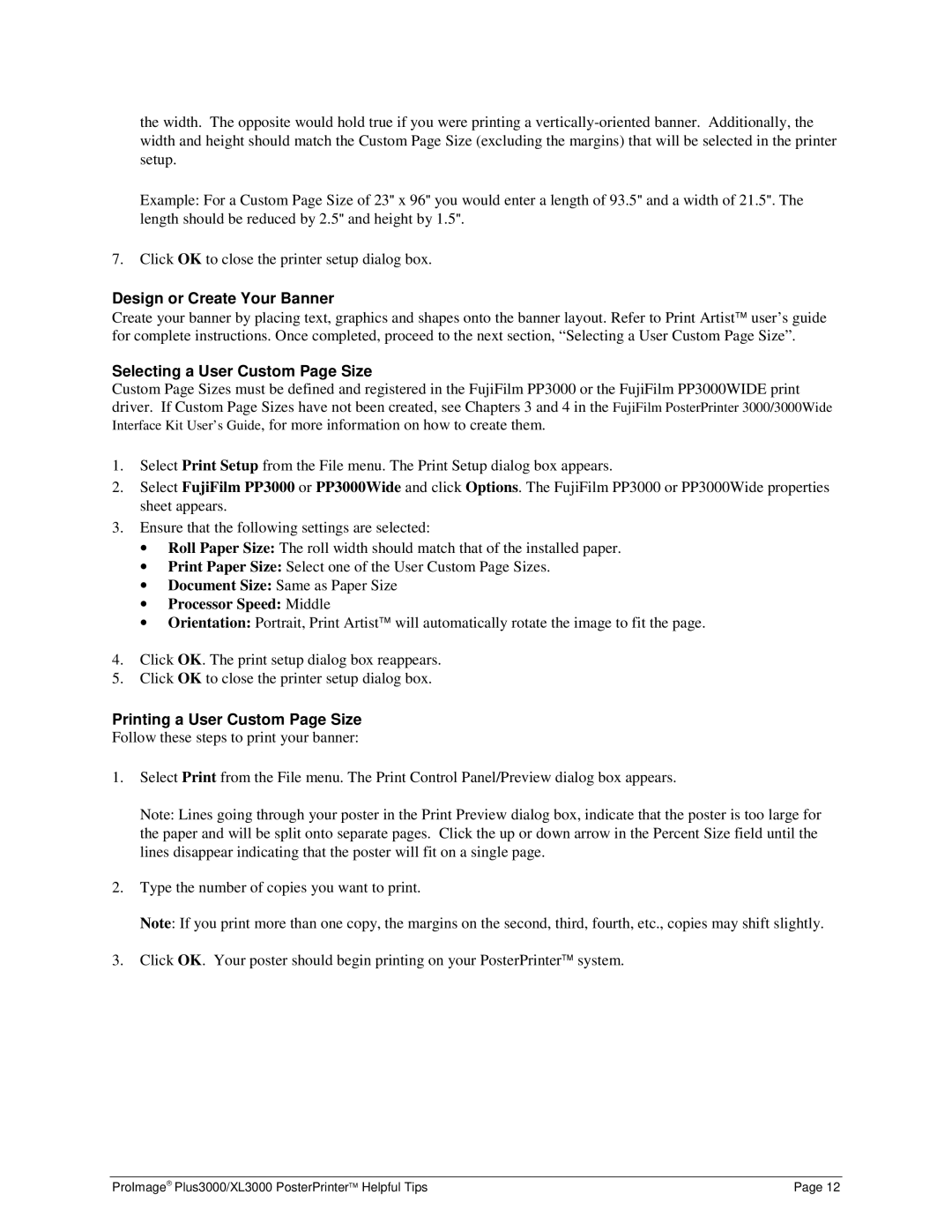the width. The opposite would hold true if you were printing a
Example: For a Custom Page Size of 23" x 96" you would enter a length of 93.5" and a width of 21.5". The length should be reduced by 2.5" and height by 1.5".
7.Click OK to close the printer setup dialog box.
Design or Create Your Banner
Create your banner by placing text, graphics and shapes onto the banner layout. Refer to Print Artist user’s guide for complete instructions. Once completed, proceed to the next section, “Selecting a User Custom Page Size”.
Selecting a User Custom Page Size
Custom Page Sizes must be defined and registered in the FujiFilm PP3000 or the FujiFilm PP3000WIDE print driver. If Custom Page Sizes have not been created, see Chapters 3 and 4 in the FujiFilm PosterPrinter 3000/3000Wide Interface Kit User’s Guide, for more information on how to create them.
1.Select Print Setup from the File menu. The Print Setup dialog box appears.
2.Select FujiFilm PP3000 or PP3000Wide and click Options. The FujiFilm PP3000 or PP3000Wide properties sheet appears.
3.Ensure that the following settings are selected:
•Roll Paper Size: The roll width should match that of the installed paper.
•Print Paper Size: Select one of the User Custom Page Sizes.
•Document Size: Same as Paper Size
•Processor Speed: Middle
•Orientation: Portrait, Print Artist will automatically rotate the image to fit the page.
4.Click OK. The print setup dialog box reappears.
5.Click OK to close the printer setup dialog box.
Printing a User Custom Page Size
Follow these steps to print your banner:
1.Select Print from the File menu. The Print Control Panel/Preview dialog box appears.
Note: Lines going through your poster in the Print Preview dialog box, indicate that the poster is too large for the paper and will be split onto separate pages. Click the up or down arrow in the Percent Size field until the lines disappear indicating that the poster will fit on a single page.
2.Type the number of copies you want to print.
Note: If you print more than one copy, the margins on the second, third, fourth, etc., copies may shift slightly.
3.Click OK. Your poster should begin printing on your PosterPrinter system.
ProImage Plus3000/XL3000 PosterPrinter Helpful Tips | Page 12 |