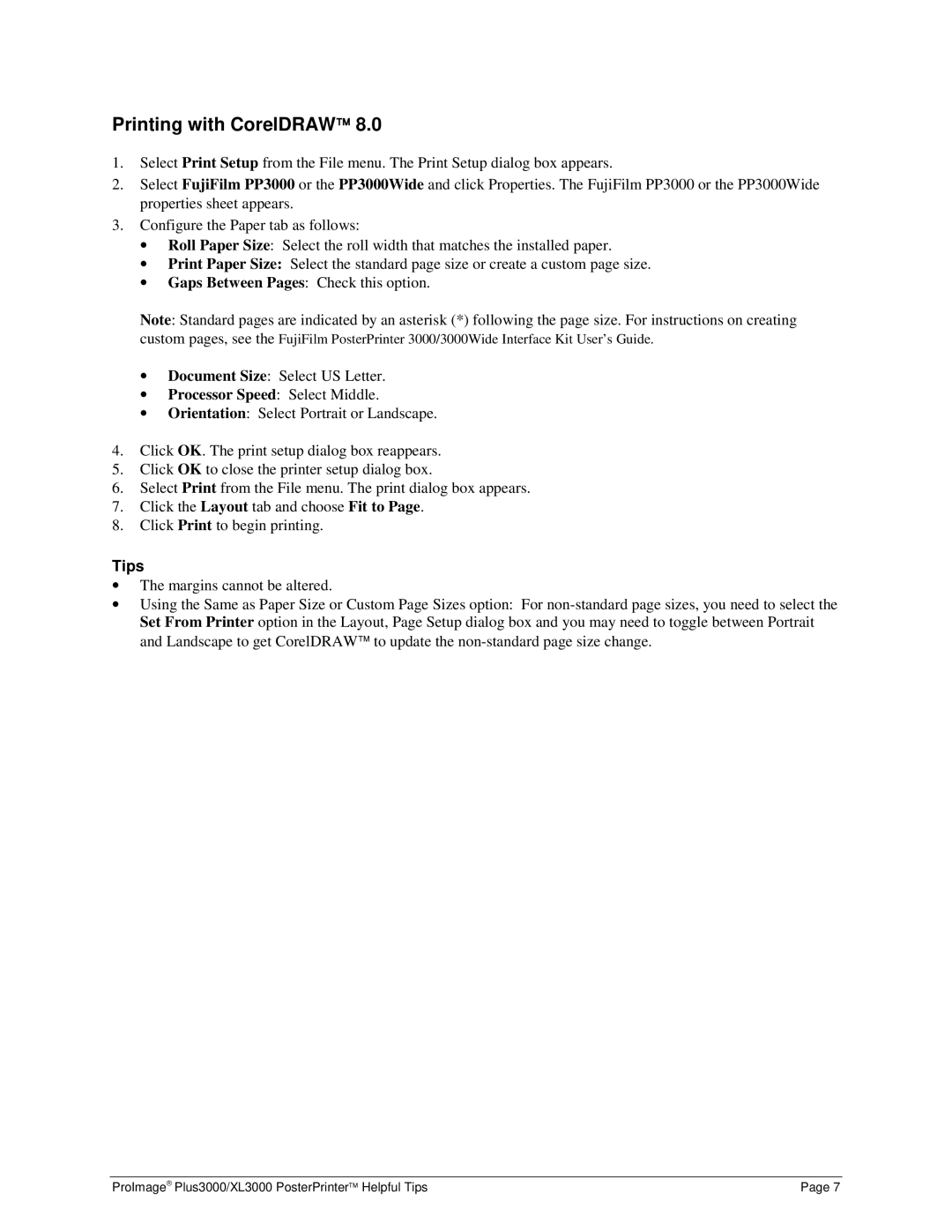Printing with CorelDRAW 8.0
1.Select Print Setup from the File menu. The Print Setup dialog box appears.
2.Select FujiFilm PP3000 or the PP3000Wide and click Properties. The FujiFilm PP3000 or the PP3000Wide properties sheet appears.
3.Configure the Paper tab as follows:
•Roll Paper Size: Select the roll width that matches the installed paper.
•Print Paper Size: Select the standard page size or create a custom page size.
•Gaps Between Pages: Check this option.
Note: Standard pages are indicated by an asterisk (*) following the page size. For instructions on creating custom pages, see the FujiFilm PosterPrinter 3000/3000Wide Interface Kit User’s Guide.
•Document Size: Select US Letter.
•Processor Speed: Select Middle.
•Orientation: Select Portrait or Landscape.
4.Click OK. The print setup dialog box reappears.
5.Click OK to close the printer setup dialog box.
6.Select Print from the File menu. The print dialog box appears.
7.Click the Layout tab and choose Fit to Page.
8.Click Print to begin printing.
Tips
•The margins cannot be altered.
•Using the Same as Paper Size or Custom Page Sizes option: For
ProImage Plus3000/XL3000 PosterPrinter Helpful Tips | Page 7 |