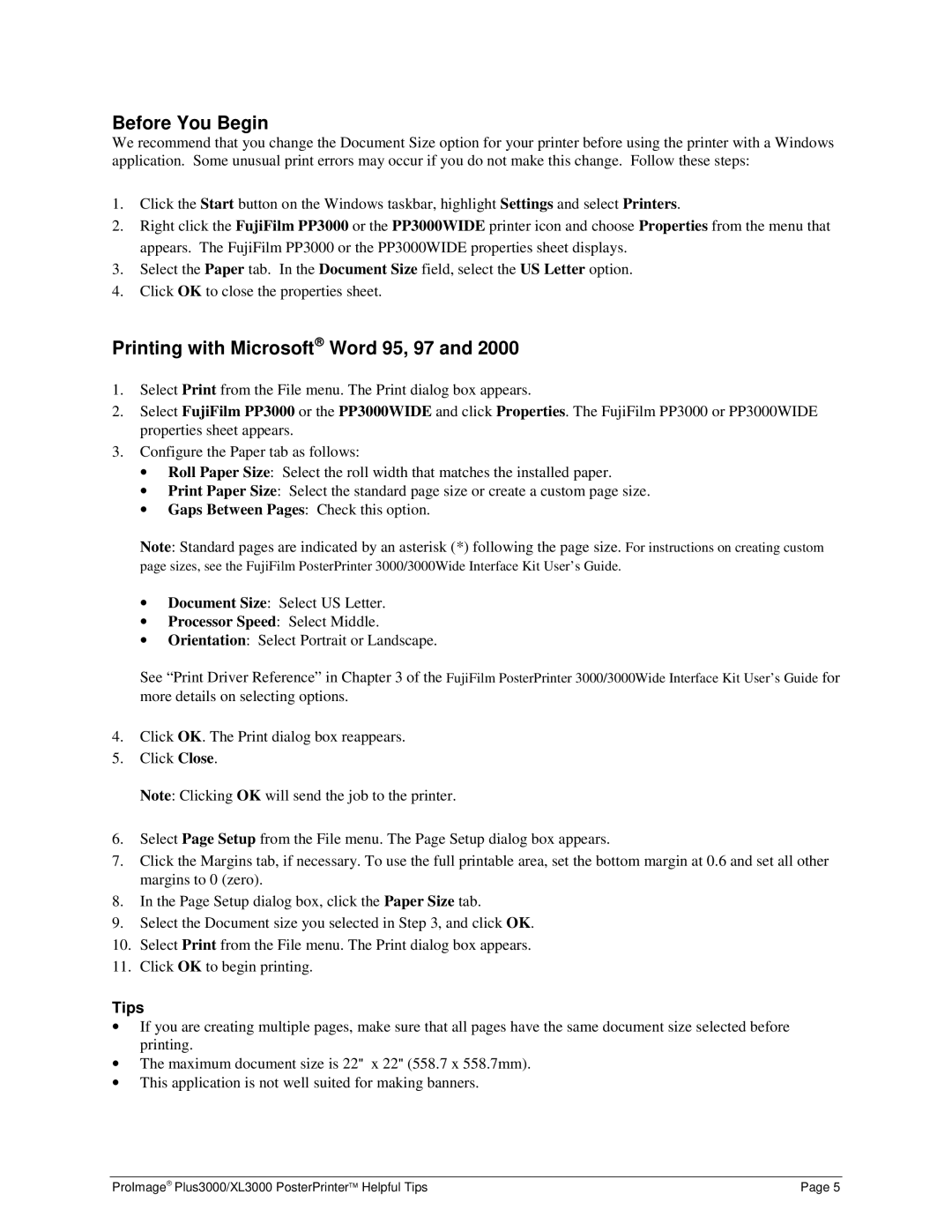Before You Begin
We recommend that you change the Document Size option for your printer before using the printer with a Windows application. Some unusual print errors may occur if you do not make this change. Follow these steps:
1.Click the Start button on the Windows taskbar, highlight Settings and select Printers.
2.Right click the FujiFilm PP3000 or the PP3000WIDE printer icon and choose Properties from the menu that appears. The FujiFilm PP3000 or the PP3000WIDE properties sheet displays.
3.Select the Paper tab. In the Document Size field, select the US Letter option.
4.Click OK to close the properties sheet.
Printing with Microsoft Word 95, 97 and 2000
1.Select Print from the File menu. The Print dialog box appears.
2.Select FujiFilm PP3000 or the PP3000WIDE and click Properties. The FujiFilm PP3000 or PP3000WIDE properties sheet appears.
3.Configure the Paper tab as follows:
•Roll Paper Size: Select the roll width that matches the installed paper.
•Print Paper Size: Select the standard page size or create a custom page size.
•Gaps Between Pages: Check this option.
Note: Standard pages are indicated by an asterisk (*) following the page size. For instructions on creating custom
page sizes, see the FujiFilm PosterPrinter 3000/3000Wide Interface Kit User’s Guide.
•Document Size: Select US Letter.
•Processor Speed: Select Middle.
•Orientation: Select Portrait or Landscape.
See “Print Driver Reference” in Chapter 3 of the FujiFilm PosterPrinter 3000/3000Wide Interface Kit User’s Guide for more details on selecting options.
4.Click OK. The Print dialog box reappears.
5.Click Close.
Note: Clicking OK will send the job to the printer.
6.Select Page Setup from the File menu. The Page Setup dialog box appears.
7.Click the Margins tab, if necessary. To use the full printable area, set the bottom margin at 0.6 and set all other margins to 0 (zero).
8.In the Page Setup dialog box, click the Paper Size tab.
9.Select the Document size you selected in Step 3, and click OK.
10.Select Print from the File menu. The Print dialog box appears.
11.Click OK to begin printing.
Tips
•If you are creating multiple pages, make sure that all pages have the same document size selected before printing.
•The maximum document size is 22" x 22" (558.7 x 558.7mm).
•This application is not well suited for making banners.
ProImage Plus3000/XL3000 PosterPrinter Helpful Tips | Page 5 |