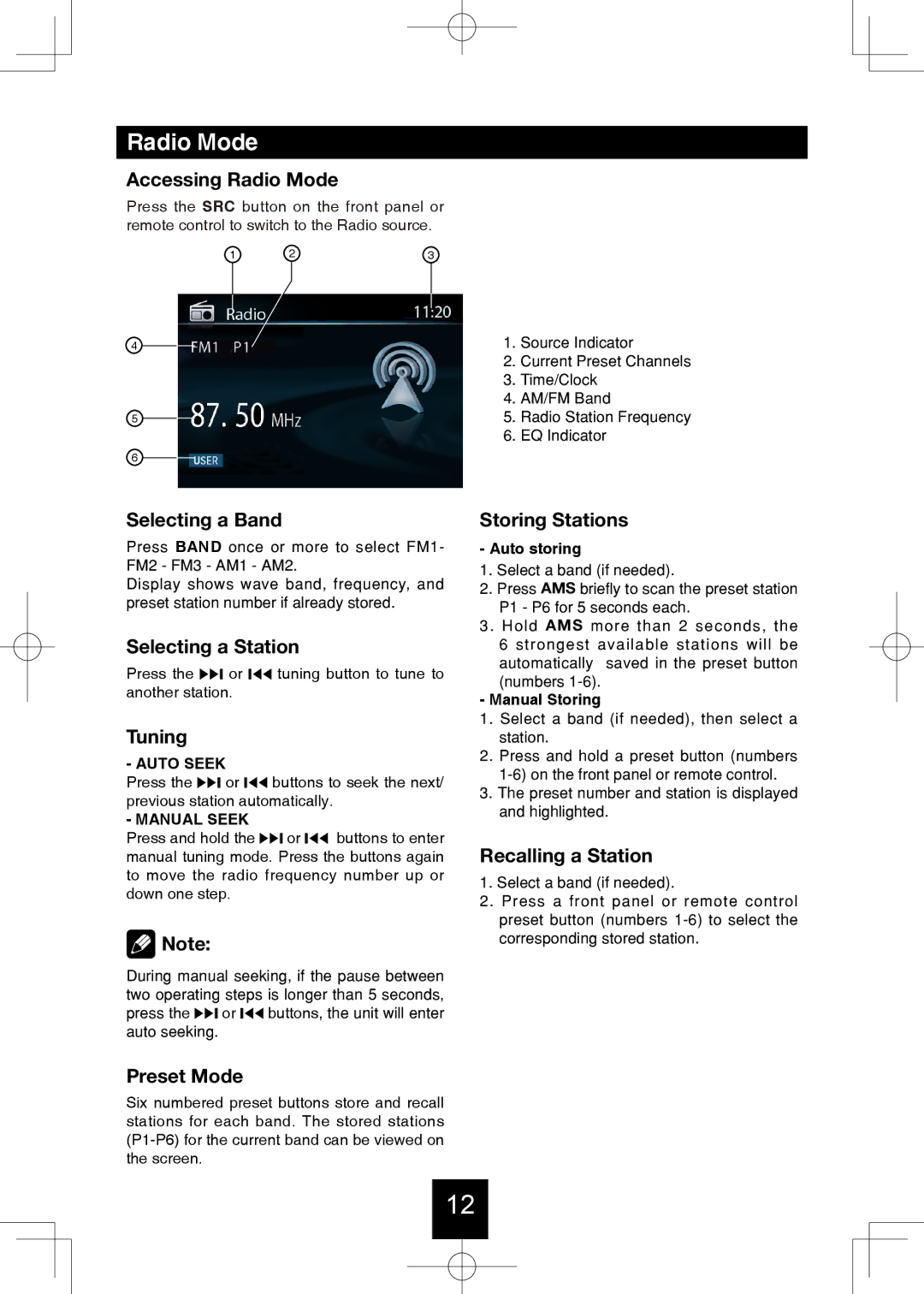Radio Mode
Accessing Radio Mode
Press the SRC button on the front panel or remote control to switch to the Radio source.
1 | 2 | 3 |
4
5
6
1.Source Indicator
2.Current Preset Channels
3.Time/Clock
4.AM/FM Band
5.Radio Station Frequency
6.EQ Indicator
Selecting a Band
Press BAND once or more to select FM1- FM2 - FM3 - AM1 - AM2.
Display shows wave band, frequency, and preset station number if already stored.
Selecting a Station
Press the ![]() or
or ![]() tuning button to tune to another station.
tuning button to tune to another station.
Tuning
- AUTO SEEK
Press the ![]() or
or ![]() buttons to seek the next/ previous station automatically.
buttons to seek the next/ previous station automatically.
- MANUAL SEEK
Press and hold the ![]() or
or ![]() buttons to enter manual tuning mode. Press the buttons again to move the radio frequency number up or down one step.
buttons to enter manual tuning mode. Press the buttons again to move the radio frequency number up or down one step.
![]() Note:
Note:
During manual seeking, if the pause between two operating steps is longer than 5 seconds,
press the ![]() or
or ![]() buttons, the unit will enter auto seeking.
buttons, the unit will enter auto seeking.
Preset Mode
Six numbered preset buttons store and recall stations for each band. The stored stations
Storing Stations
- Auto storing
1.Select a band (if needed).
2.Press AMS briefly to scan the preset station P1 - P6 for 5 seconds each.
3.Hold AMS more than 2 seconds, the 6 strongest available stations will be automatically saved in the preset button (numbers
-Manual Storing
1.Select a band (if needed), then select a station.
2.Press and hold a preset button (numbers
3.The preset number and station is displayed and highlighted.
Recalling a Station
1.Select a band (if needed).
2.Press a front panel or remote control preset button (numbers
12