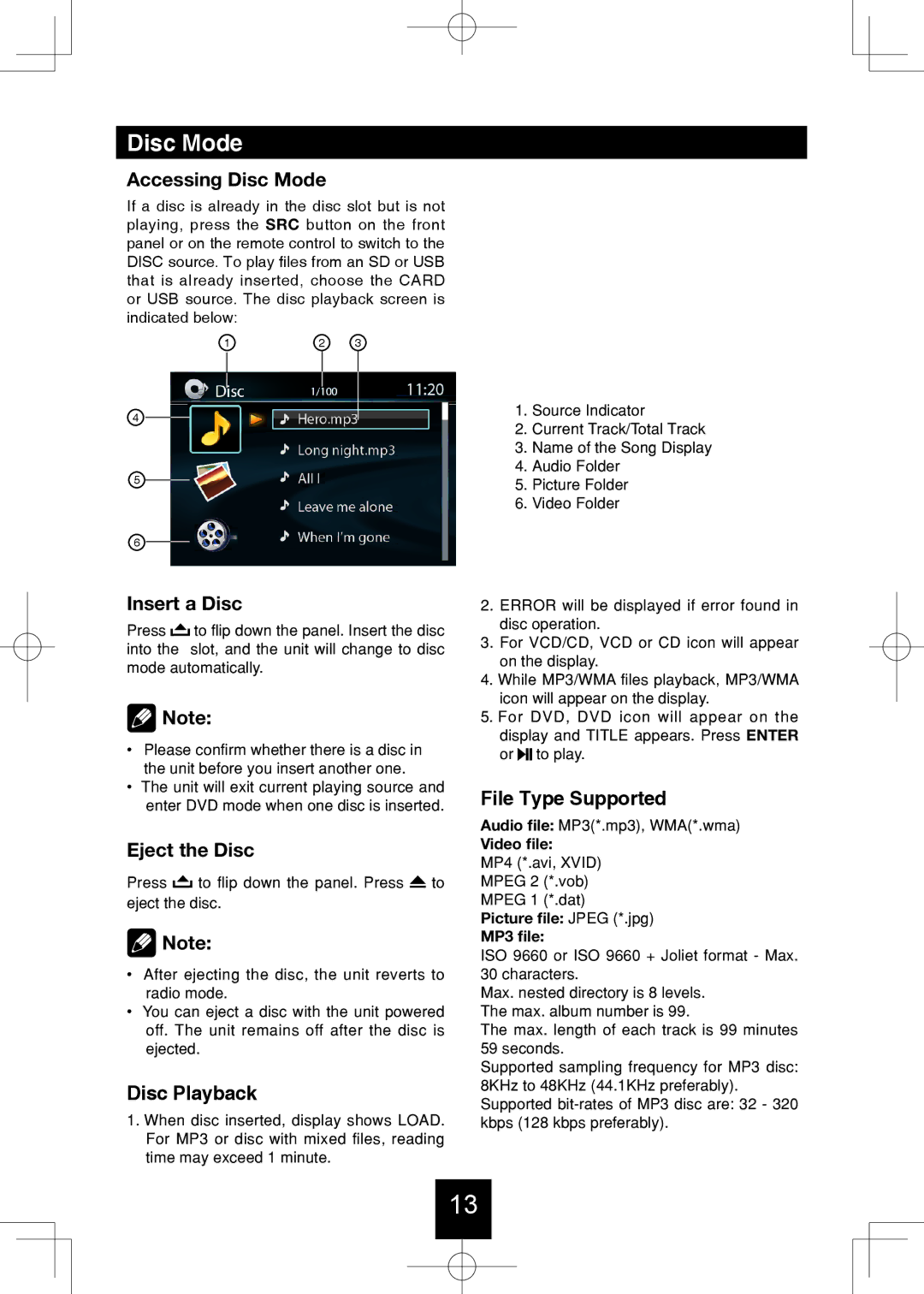Disc Mode
Accessing Disc Mode
If a disc is already in the disc slot but is not playing, press the SRC button on the front panel or on the remote control to switch to the DISC source. To play files from an SD or USB that is already inserted, choose the CARD or USB source. The disc playback screen is indicated below:
1 | 2 | 3 |
4
5
6
Insert a Disc
Press ![]() to flip down the panel. Insert the disc into the slot, and the unit will change to disc mode automatically.
to flip down the panel. Insert the disc into the slot, and the unit will change to disc mode automatically.
![]() Note:
Note:
•Please confirm whether there is a disc in the unit before you insert another one.
•The unit will exit current playing source and enter DVD mode when one disc is inserted.
Eject the Disc
Press ![]() to flip down the panel. Press
to flip down the panel. Press ![]() to eject the disc.
to eject the disc.
![]() Note:
Note:
•After ejecting the disc, the unit reverts to radio mode.
•You can eject a disc with the unit powered off. The unit remains off after the disc is ejected.
Disc Playback
1.When disc inserted, display shows LOAD. For MP3 or disc with mixed files, reading time may exceed 1 minute.
1.Source Indicator
2.Current Track/Total Track
3.Name of the Song Display
4.Audio Folder
5.Picture Folder
6.Video Folder
2.ERROR will be displayed if error found in disc operation.
3.For VCD/CD, VCD or CD icon will appear on the display.
4.While MP3/WMA files playback, MP3/WMA icon will appear on the display.
5.For DVD, DVD icon will appear on the display and TITLE appears. Press ENTER or ![]()
![]()
![]() to play.
to play.
File Type Supported
Audio file: MP3(*.mp3), WMA(*.wma)
Video file:
MP4 (*.avi, XVID)
MPEG 2 (*.vob)
MPEG 1 (*.dat)
Picture file: JPEG (*.jpg)
MP3 file:
ISO 9660 or ISO 9660 + Joliet format - Max. 30 characters.
Max. nested directory is 8 levels. The max. album number is 99.
The max. length of each track is 99 minutes 59 seconds.
Supported sampling frequency for MP3 disc: 8KHz to 48KHz (44.1KHz preferably). Supported
13