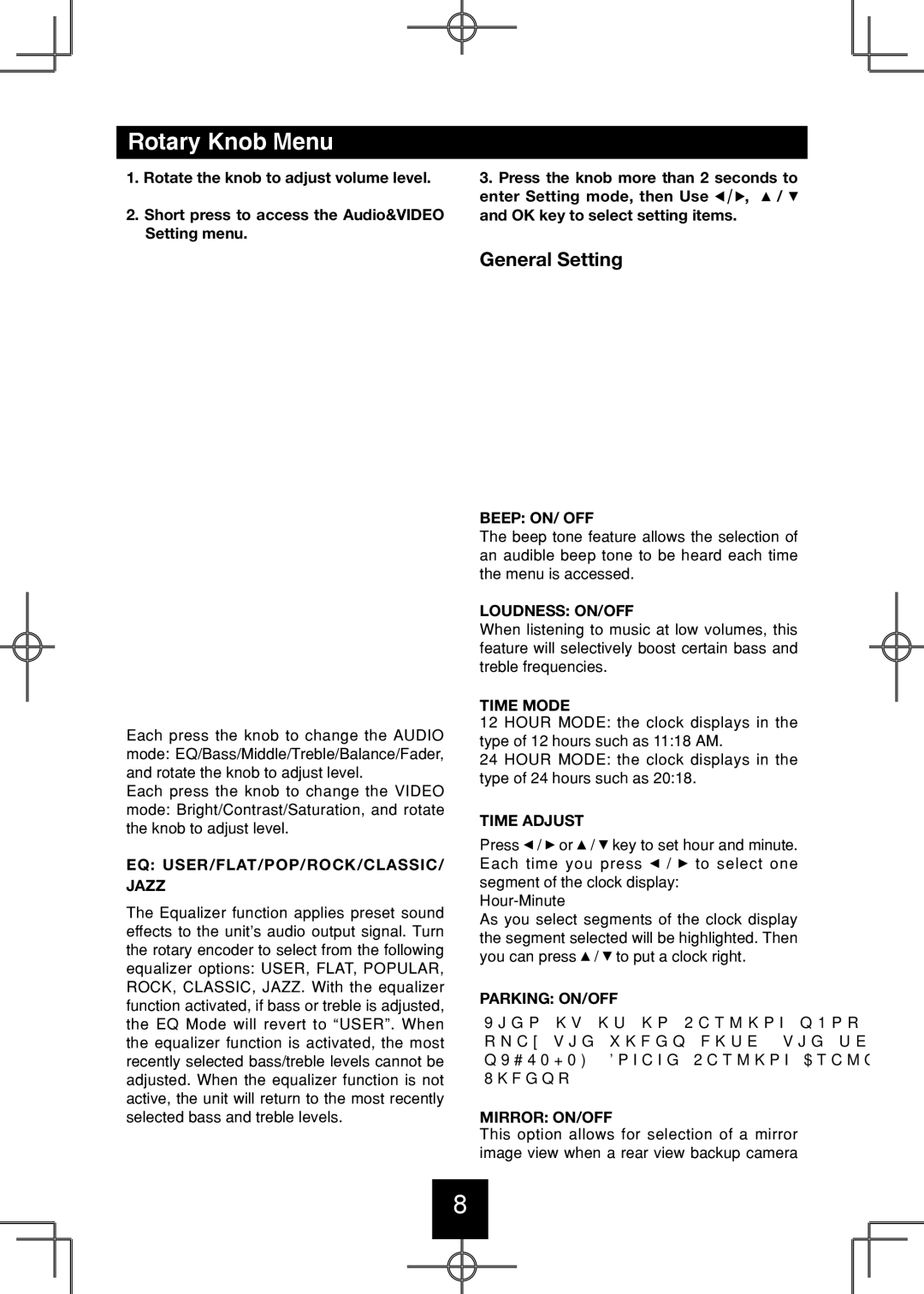Rotary Knob Menu
1.Rotate the knob to adjust volume level.
2.Short press to access the Audio&VIDEO Setting menu.
Each press the knob to change the AUDIO mode: EQ/Bass/Middle/Treble/Balance/Fader, and rotate the knob to adjust level.
Each press the knob to change the VIDEO mode: Bright/Contrast/Saturation, and rotate the knob to adjust level.
EQ: USER/FLAT/POP/ROCK/CLASSIC/ JAZZ
The Equalizer function applies preset sound effects to the unit’s audio output signal. Turn the rotary encoder to select from the following equalizer options: USER, FLAT, POPULAR, ROCK, CLASSIC, JAZZ. With the equalizer function activated, if bass or treble is adjusted, the EQ Mode will revert to “USER”. When the equalizer function is activated, the most recently selected bass/treble levels cannot be adjusted. When the equalizer function is not active, the unit will return to the most recently selected bass and treble levels.
3.Press the knob more than 2 seconds to
enter Setting mode, then Use ![]()
![]()
![]() ,
, ![]() /
/ ![]() and OK key to select setting items.
and OK key to select setting items.
General Setting
BEEP: ON/ OFF
The beep tone feature allows the selection of an audible beep tone to be heard each time the menu is accessed.
LOUDNESS: ON/OFF
When listening to music at low volumes, this feature will selectively boost certain bass and treble frequencies.
TIME MODE
12 HOUR MODE: the clock displays in the type of 12 hours such as 11:18 AM.
24 HOUR MODE: the clock displays in the type of 24 hours such as 20:18.
TIME ADJUST
Press ![]() /
/ ![]() or
or ![]() /
/ ![]() key to set hour and minute. Each time you press
key to set hour and minute. Each time you press ![]() /
/ ![]() to select one segment of the clock display:
to select one segment of the clock display:
As you select segments of the clock display the segment selected will be highlighted. Then you can press ![]() /
/ ![]() to put a clock right.
to put a clock right.
PARKING: ON/OFF
When it is in Parking “On” mode, if you play the video disc, the screen will show “WARNING: Engage Parking Brake to View Video”.
MIRROR: ON/OFF
This option allows for selection of a mirror image view when a rear view backup camera
8