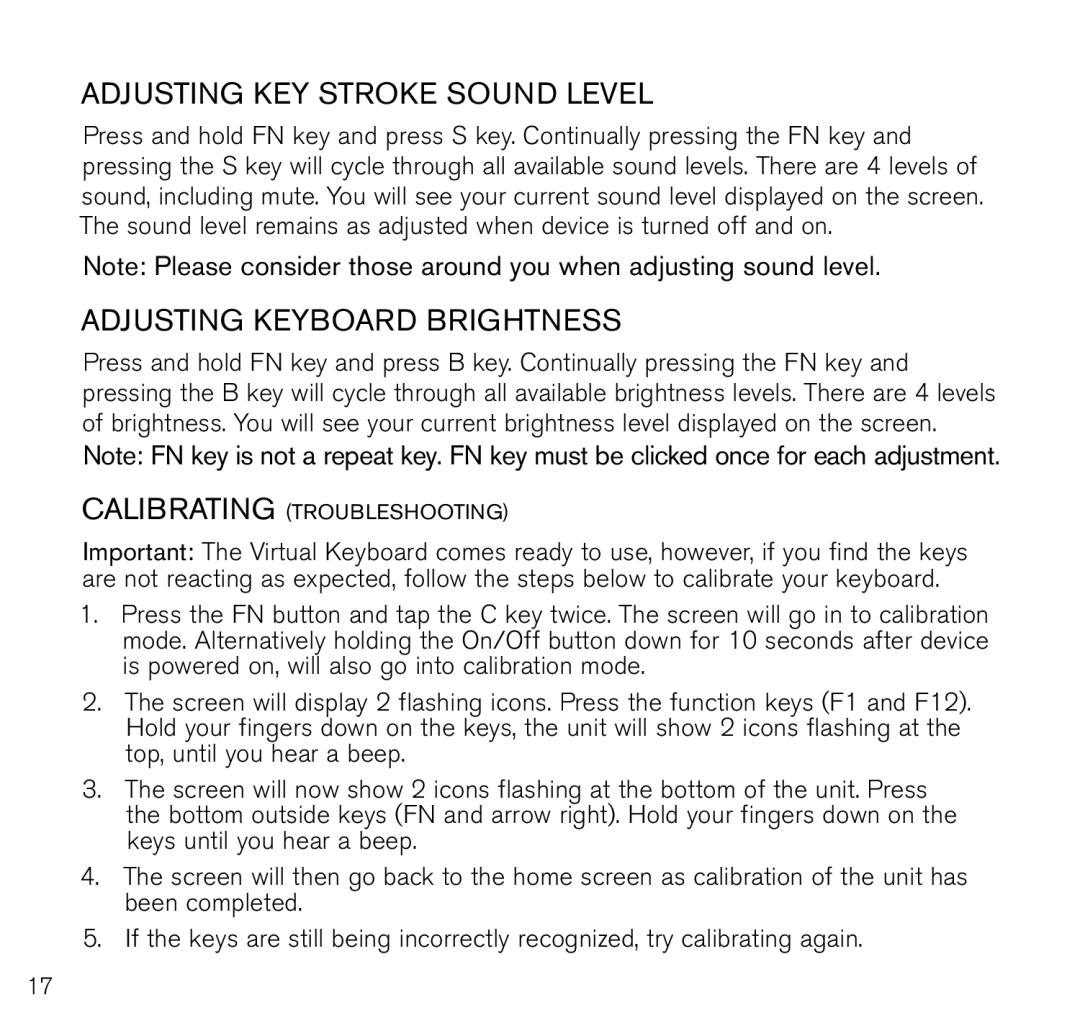Adjusting key stroke sound level
Press and hold FN key and press S key.. Continually pressing the FN key and pressing the S key will cycle through all available sound levels.. There are 4 levels of sound, including mute.. You will see your current sound level displayed on the screen.. The sound level remains as adjusted when device is turned off and on..
Note: Please consider those around you when adjusting sound level.
Adjusting keyboard brightness
Press and hold FN key and press B key.. Continually pressing the FN key and pressing the B key will cycle through all available brightness levels.. There are 4 levels of brightness.. You will see your current brightness level displayed on the screen..
Note: FN key is not a repeat key. FN key must be clicked once for each adjustment.
Calibrating (Troubleshooting)
Important: The Virtual Keyboard comes ready to use, however, if you find the keys are not reacting as expected, follow the steps below to calibrate your keyboard..
1..Press the FN button and tap the C key twice.. The screen will go in to calibration mode.. Alternatively holding the On/Off button down for 10 seconds after device is powered on, will also go into calibration mode..
2..The screen will display 2 flashing icons.. Press the function keys (F1 and F12).. Hold your fingers down on the keys, the unit will show 2 icons flashing at the top, until you hear a beep..
3..The screen will now show 2 icons flashing at the bottom of the unit.. Press the bottom outside keys (FN and arrow right).. Hold your fingers down on the keys until you hear a beep..
4..The screen will then go back to the home screen as calibration of the unit has been completed..
5..If the keys are still being incorrectly recognized, try calibrating again..
17